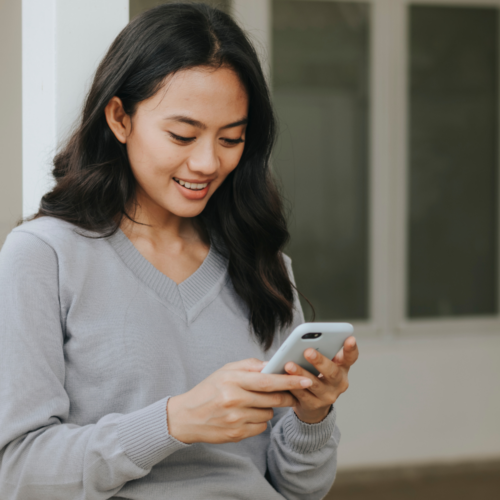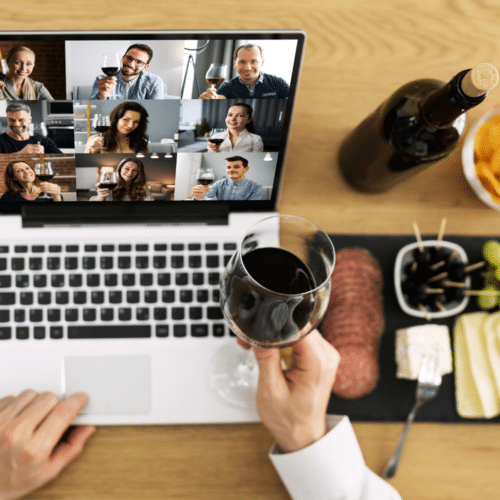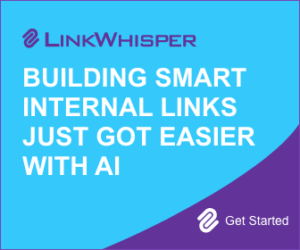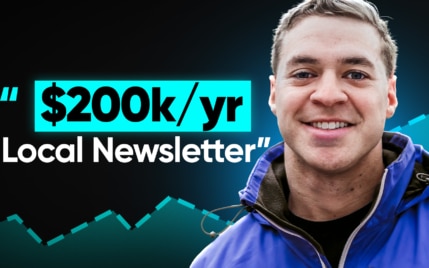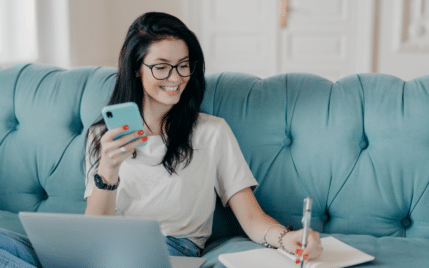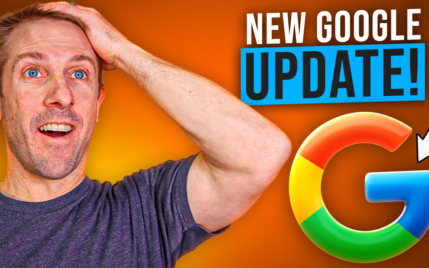How to Clear Instagram Cache on Android and iOS Devices

When you buy something through one of the links on our site, we may earn an affiliate commission.
Want to know how to clear Instagram cache to make it run smoother?
Well, we have performed this on both Android and iPhone and documented the entire process below, step-by-step.
So, if your iPhone or Android device is lagging, freezing, or closing unexpectedly, this guide will help.
Keep reading.
Contents
- How to Clear Instagram Cache on Android
- How to Clear Instagram Cache on iPhone and iOS Devices
- How to Clear Instagram Cache with Optimization Tools
- What is a Cache and Why Do I Need to Clear It?
- How Often Should I Delete the Instagram Cache?
- Will Clearing the Instagram Cache Delete My Photos?
- What About Drafts? Will Clearing Instagram Cache Delete Drafts
- Does Clearing the Cache Log You Out of Instagram?
- Conclusion
How to Clear Instagram Cache on Android
To clear the Instagram cache, you simply have to navigate to your list of installed apps.
The steps are practically the same, no matter if your device is a Samsung, Google Pixel, or other brand.
The only thing that might differ is the name of the apps setting. In most devices, it's simply called 'Apps', but some Android versions might have a different name:
For example:
- Samsung (One UI): Apps
- Xiaomi (MIUI): Manage apps
- OPPO (ColorOS): App Management
- Others sometimes called: Installed apps
Steps overview for Android:
- Swipe down on the home screen and click the gear icon
- Look for the apps setting or search for it, then select it
- If you don't see your apps here, you might need to tap Apps (or variation) again from this screen
- On the list of apps, search for Instagram
- Tap 'Storage'
- Tap 'CLEAR CACHE'
NOTE: Make sure you click on ‘CLEAR CACHE‘ and not ‘CLEAR DATA‘ as this will log you out of Instagram. If that happens, you'll need your login details or you can request a new password here.
Here's a step-by-step breakdown of clearing the Instagram cache on Android:
Step 1 - Find the Settings Gear Icon
Swipe down on the home screen to access the gear icon:

Then, click on the gear icon at the top of the screen:
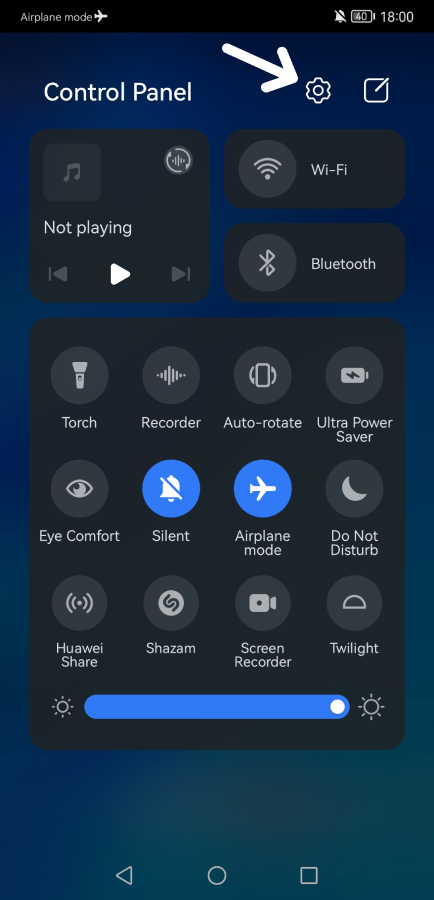
Step 2 - Tap on 'Apps'
From the settings screen, find the 'Apps' setting (or equivalent name from above). You can either search for it or scroll down:
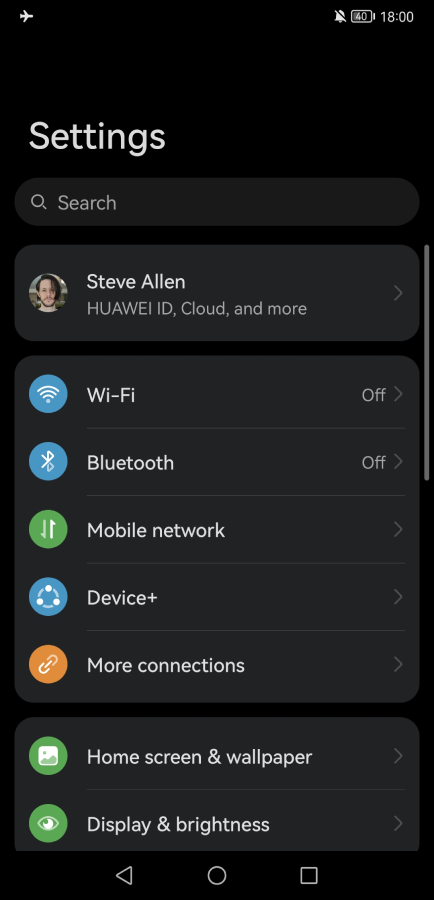
Open it up once you find it:

Step 3 - Tap 'Apps' Again
If you don't see your apps on the next page, you might need to tap Apps (or variation) again from this screen:
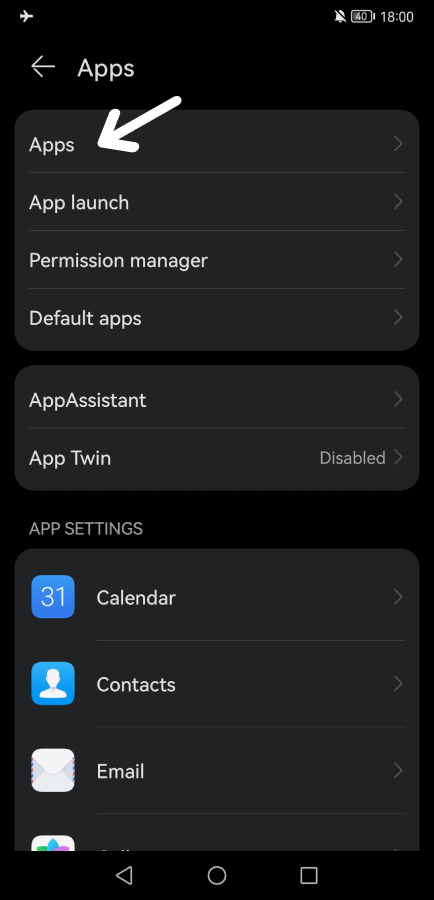
Step 4 - Search for 'Instagram'
On the list of apps, search for Instagram and click on it:

Step 5 - Tap 'Storage'
Then tap on storage to access the Android cache setting:
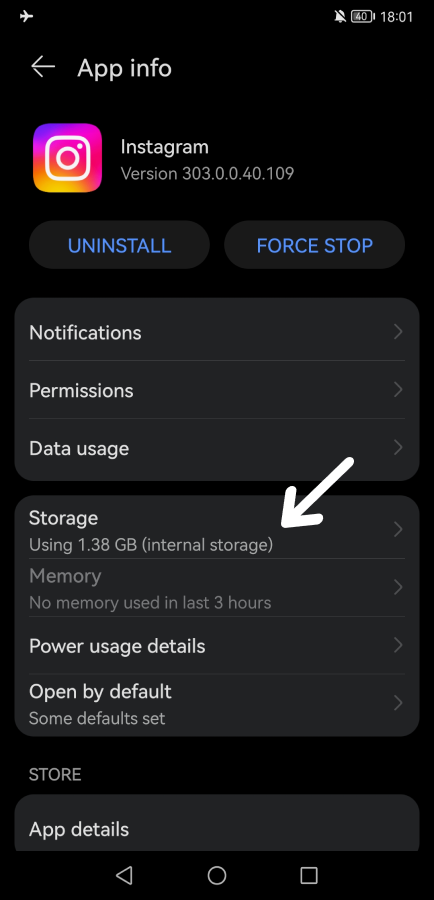
Step 6 - Tap 'CLEAR CACHE'
On the next page, tap 'CLEAR CACHE':
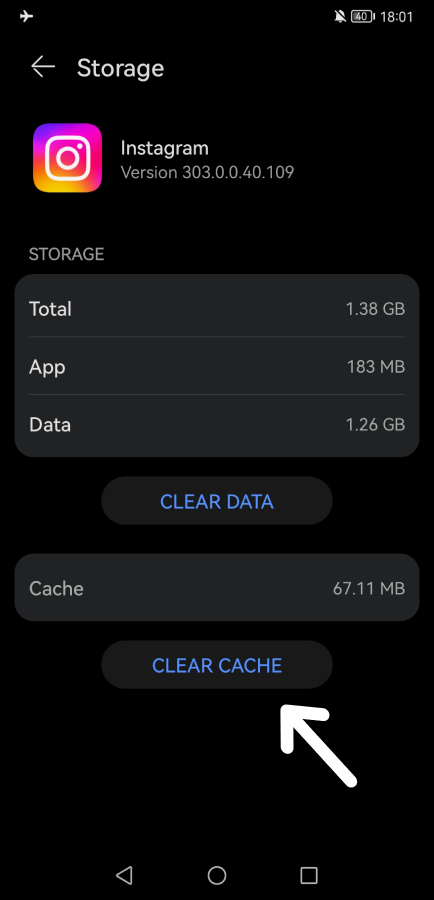
That's it! You will see that the cache storage size goes to zero:
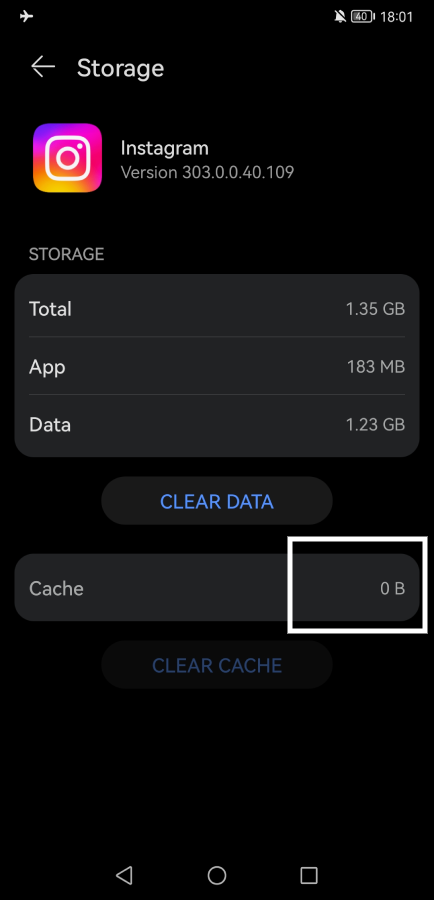
You should now be able to open Instagram on your Android device without any issues.
How to Clear Instagram Cache on iPhone and iOS Devices
To clear the Instagram cache on iPhone and other iOS devices, such as iPads, you have to actually delete the app, then reinstall it.
Unfortunately, there's no way of clearing the cache on iPhone without deleting apps.
NOTE: Make sure you know what your Instagram login details are before deleting it from your device. However, if you've forgotten your password, you can reset it here.
The steps below will work on all iPhone models, iPad, and iPod Touch (now discontinued).
Steps overview for iPhone:
- Search for or find the Instagram app icon
- Press and hold it down until you see a menu popup
- Tap on 'Delete App'
- Tap on 'Delete'
- Go to the App Store to download Instagram again
Now, when you reinstall Instagram from the Apple App Store, it'll have a fresh cache.
Here's a breakdown of all the steps with images:
Step 1 - Find the Instagram Icon on Your iPhone
Find the Instagram app on your iPhone or iPad. You can do this by tapping the search icon from the home screen:

Then type 'instagram' in the search box and press the search button:
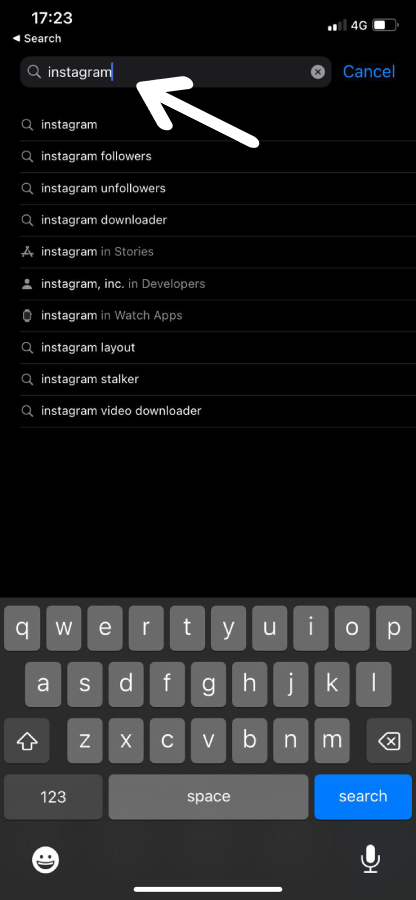
Step 2 - Press and Hold the Instagram App Icon
The Instagram app will show on the next screen. Press and hold it down to access a pop-up menu:
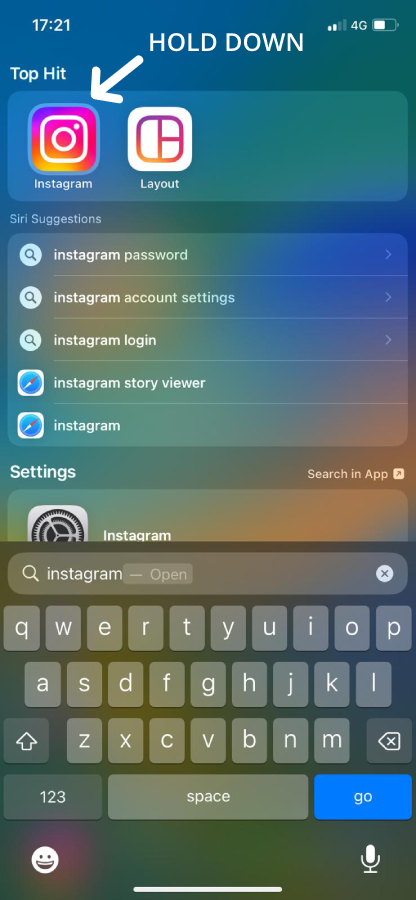
Step 3 - Tap on 'Delete App'
When the popup menu shows, tap on 'Delete App':
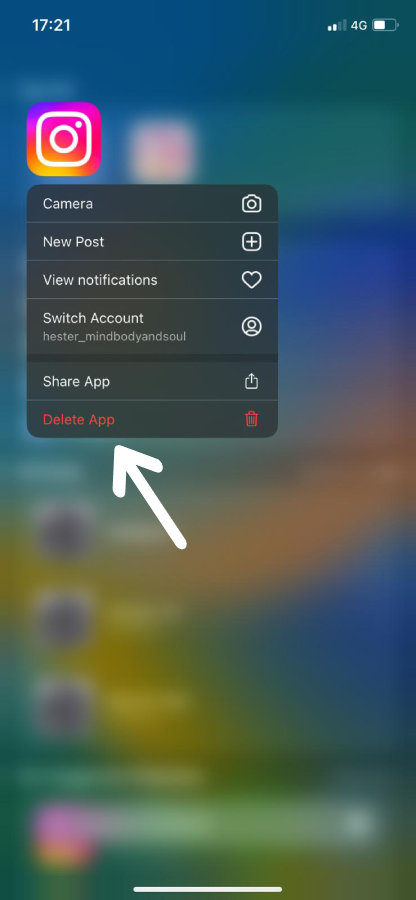
Step 4 - Tap on 'Delete' to Confirm
Another dialog box will pop up, asking you to confirm. Tap on Delete to remove Instagram from your iPhone:
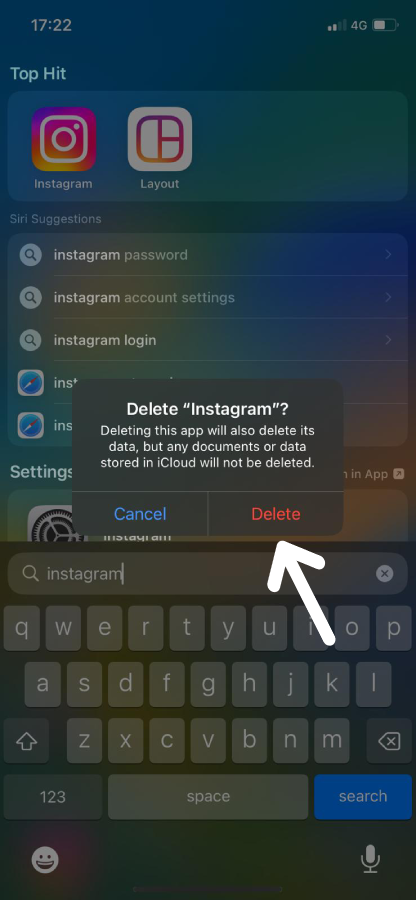
Step 5 - Reinstall Instagram From the App Store
Now you need to reinstall Instagram. Go to the App Store to download it again.
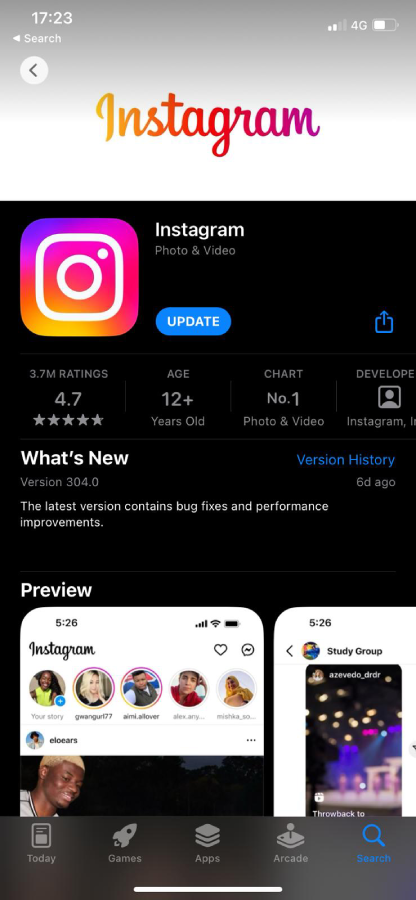
Using Instagram on the iPhone should now work without any lags or issues.
How to Clear Instagram Cache with Optimization Tools
Want to make this process a lot easier? There are tools you can download for both Android and iPhone that will clear Instagram cache and other temporary files for you. This is especially useful since many of us rely heavily on our devices (check out our post on jobs you can do on your phone).
These tools aim to optimize the performance of your device much more than just clearing the cache.
Plus, it will save you time from having to do it manually.
CCleaner for Android
CCleaner is a free optimization app for Android devices that will clear the cache of all apps for you.
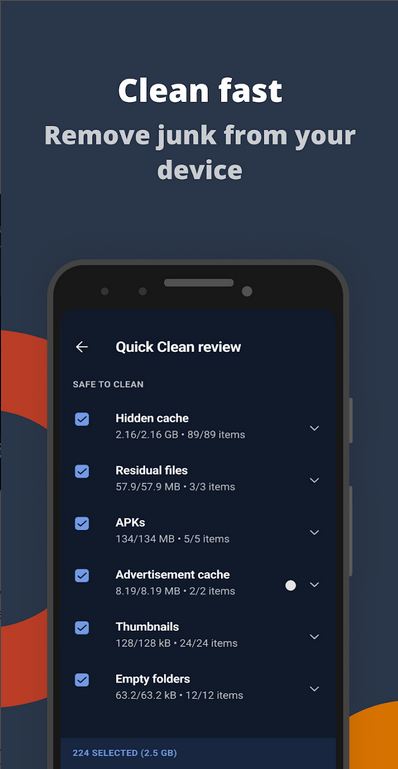
Not only does it clean up cached data, but it also removes other temporary files that take up space on your Android device.
Furthermore, CCleaner saves you time from having to go into each app separately to clear the cache.
Benefits of CCleaner include:
- Removes junk easily so your phone stays in optimal condition
- Free up storage by removing suggested apps you don't use
- Works in a few clicks, so no technical skills are required
iMyFone Umate Pro
The best iPhone optimization tool I could find was iMyFone Umate Pro. This isn't an app you download on your mobile device. Instead, it's a program for Windows and Mac.
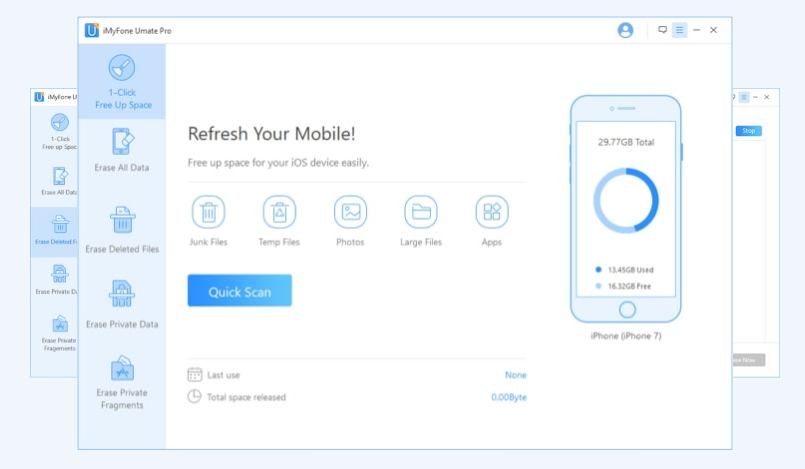
It works by connecting your iPhone to your PC or laptop and having the software run a deep scan.
What makes this tool interesting is the amount of hidden data you get access to. This data takes up space on your iOS device, and the tool makes it easy to remove everything you don't need, including cached data.
Benefits of iMyFone Umate Pro include:
- Remove unnecessary data, such as the cache, from your iPhone in one click
- Choose the files you want to delete or keep
- Completely erase all traces of social network data
- Free up space quickly by removing unneeded apps and photos
What is a Cache and Why Do I Need to Clear It?
A cache is like a mini storage folder that stores data needed by apps repeatedly.
So, instead of your mobile device needing to download files from the app every time, it loads the cached version, which is much faster.
Some benefits of caching include:
- Speed: Fetching data from the cache is faster than downloading it from the original location
- Offline access: Some apps will function offline by accessing the data stored in the cache
- Reduces network usage: By using data stored in the cache on your phone, it can reduce the amount of bandwidth needed
Essentially, the process of caching improves app performance; whether you're using Instagram or a different app, it serves the same purpose.
So, if a cache improves performance, why does it need to be cleared?
That's a good question. Over time, cached data can mount up and become outdated. This can slow down apps and your phone in general.
Clearing the Instagram cache can:
- Free up storage space
- Solve Instagram loading issues
- Ensure cached data is up to date
- Solve posting issues
How Often Should I Delete the Instagram Cache?
Clearing the Instagram cache can be done whenever the app isn't running smoothly.
This can differ depending on the device you have and its age. If you've had your device for a few years, you may need to clear the cache more often.
Will Clearing the Instagram Cache Delete My Photos?
No. Clearing the cache doesn't affect your Instagram at all. Even if you clear Instagram data on an Android device, all it will do is log you out and act as if you've just reinstalled it.
The only way Instagram photos and other content can be deleted is inside the app.
So, there's no need to panic when clearing the Instagram cache.
What About Drafts? Will Clearing Instagram Cache Delete Drafts
Nope. You're draft photos, videos, stories, reels, and any other content gets saved on Instagram servers. That means you can delete the cache or uninstall the app completely, and your drafts will still be there.
Does Clearing the Cache Log You Out of Instagram?
Not on Android devices. But yes, on iPhones and other iOS devices.
Clearing the cache on Android doesn't log you out of Instagram. However, clearing Instagram data on an Android phone will log you out.
On an Android device, it looks like this:
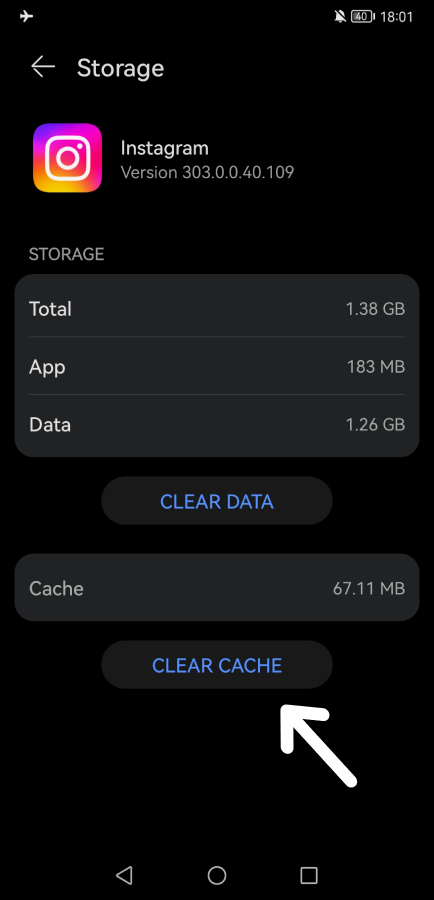
Clicking CLEAR DATA will log you out of Instagram, which resets it to the default settings. It's the same as uninstalling the app and then reinstalling it.
On iPhones, clearing the Instagram cache requires you to delete the app from your device and then reinstall it. This will log you out of Instagram and reset everything to its default settings.
Conclusion
Now that you know how to clear Instagram cache on both Android and iPhone, it should function properly again.
We made the steps in this post as simple as possible and took screenshots so you can follow along. Also, you can follow these steps for other apps, as they are practically the same.
What's next?
If your Instagram feed and explore page have become uninteresting, it might need a reset. Check out our post on how to reset the Instagram algorithm to make the app show content that's more interesting to you.
Want to learn step-by-step how I built my Niche Site Empire up to a full-time income?
Yes! I Love to Learn
Learn How I Built My Niche Site Empire to a Full-time Income
- How to Pick the Right Keywords at the START, and avoid the losers
- How to Scale and Outsource 90% of the Work, Allowing Your Empire to GROW Without You
- How to Build a Site That Gets REAL TRAFFIC FROM GOOGLE (every. single. day.)
- Subscribe to the Niche Pursuits Newsletter delivered with value 3X per week
My top recommendations