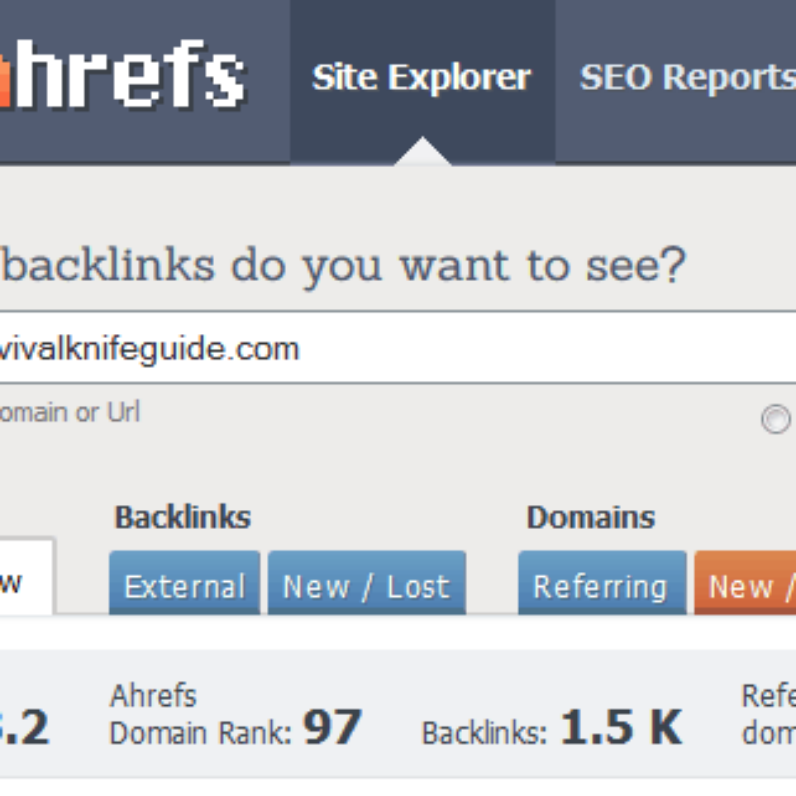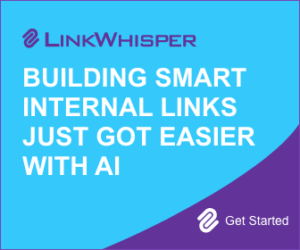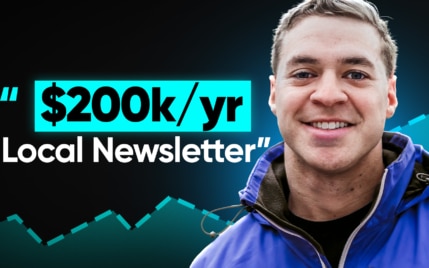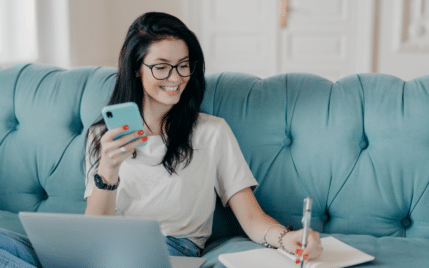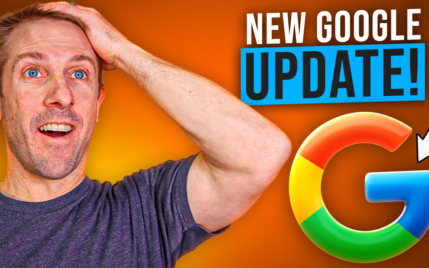Tags vs Categories: Must-Know Tips & Tools to Maximize Your SEO

When you buy something through one of the links on our site, we may earn an affiliate commission.
How can you organize content on your website and make it easier for users to find and navigate through your pages? Adding categories and tags to a website is one of the best ways to create a great user experience. But they should be used differently, so what do you need to know about tags vs categories?
Before you start organizing the data on your website, here is what you should know about these two organizational methods and the best SEO practices for both.
Let's dive right into how you can leverage them both for an improved user experience on your blog!
Contents
Understanding the Basics of Taxonomies: Tags vs Categories
Before diving into the SEO best practices for categories and tags, we need a quick working definition of these basic capabilities.
Let's take a closer look at the major differences between the two classifications for a blog post.
What are Categories?

First, let's consider what categories have to offer a well-structured website. A category is a broad way to classify what your web page is about. Think about the topics you cover on your website and what sort of buckets those topics fall into.
For example, a marketing blog might cover SEO, keywords, and organic traffic.
Each of these topics can be funneled into category pages which makes it easier for your user (and the search engines) to find your relevant data. It isn't meant to be super specific and you don't need tons of categories to make your website functional. Instead, you can limit it only to the main overarching topics included.
Unlike tags, categories should be limited to three or fewer.
What are Tags?

Tags provide more specific details than categories do. Categories are meant to be large umbrellas that cover the field you write in. A tag cloud is better leveraged to include exactly what the piece is about. For example, you might use tags to list the keywords you want to rank for instead of just topics.
What is the benefit of adding tags instead of just a default category?
It gives your audience a clearer picture of what your blog post will be about upfront. If it doesn't fit their needs, they can bounce to a different page (or website) altogether.
How To Create Categories and Tags on WordPress
Now, you need to know how to actually create WordPress categories and tags on your website. The good news is that it's extremely straightforward and simple -- even for someone who has little to no coding knowledge. A few clicks is all it takes.
Categories
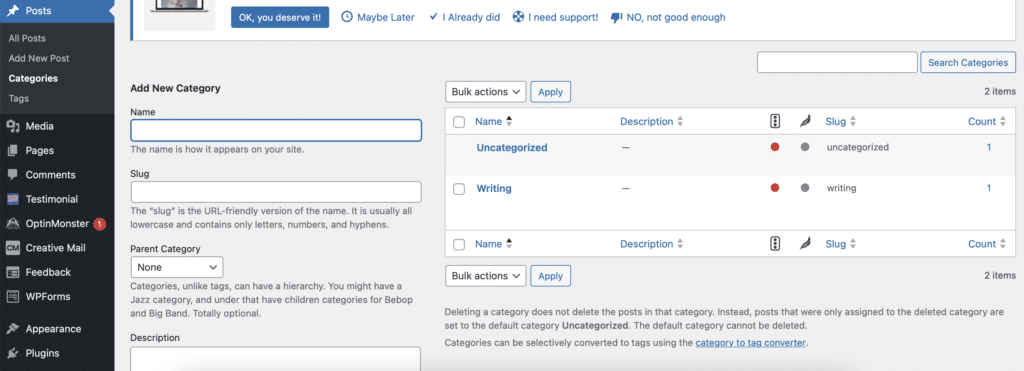
Creating categories for your WordPress posts is extremely simple. From your WordPress dashboard, select Posts and a short menu will appear. The third item down says "Categories," and you will click here. WordPress opens up a screen where you can name your categories, provide descriptions, add slugs, and more.
This is also the best place to create a hierarchy for your categories (more in this under the SEO best practices header).
Click Add Category when you're finished and then you have it all set up!
Tags
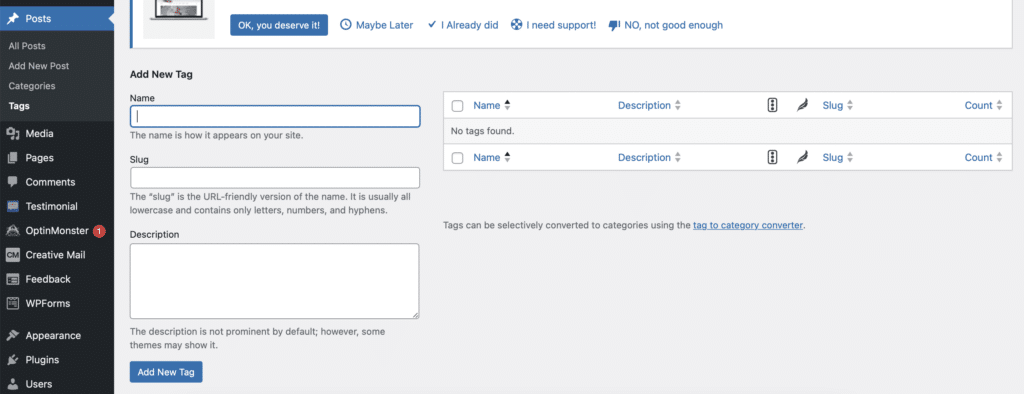
Tags are very similar to categories in their creation. Click Posts, and the same short menu will appear. The fourth item down should be "Tags."
Here is where you can add brand-new tags and descriptions to suit your website. Add names, slugs, and descriptions to cue search engines into what your pages are about.
Keep in mind that you can't add a parent category, as tags can't be hierarchical. However, this is the primary difference. Otherwise, the setup between tags vs categories is pretty much the same.
SEO Best Practices: Categories
When you're ready to add categories to your website, it's important to understand the best practices from an SEO standpoint. Here are some tips to help you get started.
Don't Have Too Many Categories
Some people try to create as many categories as possible, but this may not be the best way to start a personal and meaningful conversation with your audience. While multiple categories are fine, it's usually best to keep your number to ten or fewer.
I have three categories on my own website: writing, book coaching, and reading. I find that all of the content I create falls into one of these overarching buckets. When I want more specificity than these broader categories, I will tend to add tags that give a better feel for the page.
However, keep in mind that you can always add more categories as time goes on. It isn't set in stone, which allows you to get started quickly.
You should have at least 10 to 20 pieces of content per category (or more).
Organizing Your Categories in a Hierarchy
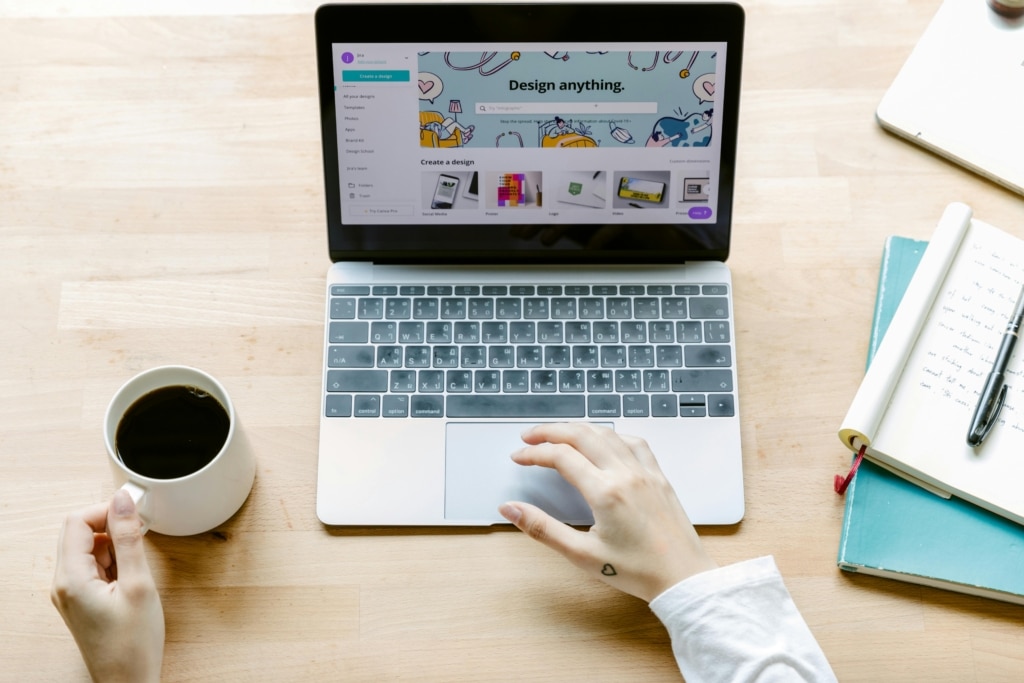
When you add categories, you have the option to create a hierarchy for your content. When it asks you for the parent category, this is your opportunity to create subcategories for your content.
This helps the search engines to understand your existing categories and how they are linked together.
Subcategories aren't a necessity if your page doesn't need them.
I personally don't use subcategories because I find that all of my content neatly falls into one of those three topics. However, you may want to consider adding them if your topics are extremely broad and require filtering for your audience.
Adding Multiple Categories to a Single Post
Maybe your post falls into multiple categories, or it requires a primary parent category followed by a subcategory. The good news is that you can use multiple categories on a single post to make a more user-friendly experience. It may not impact your SEO initially, but it is more user-friendly.
That said, be careful about choosing two parent categories. This can make it challenging for search engines to understand your post's content.
Using Categories in Your URL Structure

One of the benefits of using only one category is that you can work it into your URL structure. This creates more clarity about your page's content and can help your users have a more intuitive experience.
Let's consider my own website for a moment and a new blog post I'm putting up in the book coaching category. The title is "Why You Need a Book Coach." The URL might look like this:
www.DOMAINNAME.com/book-coaching/why-you-need-a-book-coach
You can clearly identify the category that my blog falls into and the keywords that I'm targeting with the blog post's topic at the end. Note how much more confusing this would have been if I had added two or more parent categories to the post.
Be Intentional with WordPress Categories on Each Post
Be intentional with how many categories you have on your website. If you have unused categories after a while, you may consider deleting them to make it easier to use your content management system. Simply deleting these unused data sets will make it clearer where you should focus your SEO efforts on the categories you truly need.
Make sure that you are very intentional with creating categories so that they will stand the test of time.
Also, you will want to make sure that posts don't fall under the default category, which is usually "uncategorized."
SEO Best Practices: Tags
In addition to the SEO tips for categories, there are a few things you should keep in mind regarding the tags displayed on your blog post and website.
Here are a few tips:
Use Tags to Show Related Posts
Maybe you want to supply your readers with more information than you can convey in a single page. A strategy to do that involves leveraging tags to create related posts. When your categories and tags are clear, you will know exactly which posts are relevant reading following this post.
This linking between relevant pages encourages search engines to rank you higher than they might without your taxonomy pages in order.
Don't Overtag Your Posts

Much like adding too many sub-categories to a post is problematic, it can also be confusing if you add too many tags. Technically, there is no limit to the number of tags you can add on WordPress, but you should try to use them sparingly.
If you don't, it might start to look a lot like keyword stuffing and can become clunky for end users. Internet crawlers for Google may have a harder time recognizing the topic of your website which damages your SERP ranking.
Make It Intuitive for Users to Find
Part of your content management systems should be ensuring that your pages are intuitive for users to find and use.
If you're going to add tags, make sure they make sense in the grand scheme of your SEO strategy. Tags act like a table of contents, allowing readers to find other content on the same topic.
Do Your Keyword Research
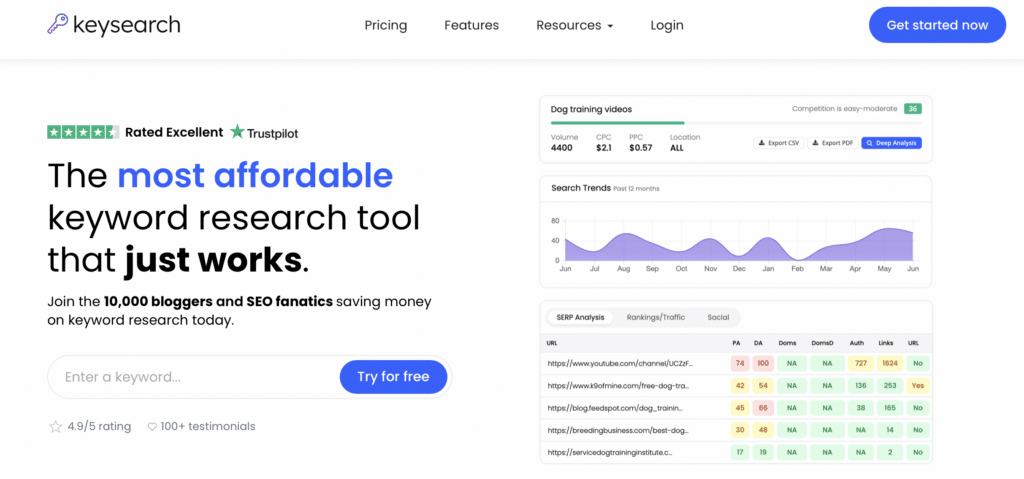
Do you know what your readers are really searching for on Google? Doing keyword research with tools like Google Keyword Planner or Keysearch (my favorite premium tool) can be extremely helpful.
Use the keywords people are already looking for in your tags to boost your site and increase its relevancy.
Plus, this makes creating content for your website easier because you know what's being searched for and how you can rank and take advantage of it.
Taxonomy Tools to Help with Tags vs Categories
Sometimes, it might be helpful to enlist a few tools that can help you add tags and categories to your site. While you can manage them on your own, these taxonomy tools make it a breeze. No matter what your budget is, one of these tools will be perfect for you.
Rank Math: Best Premium Tool
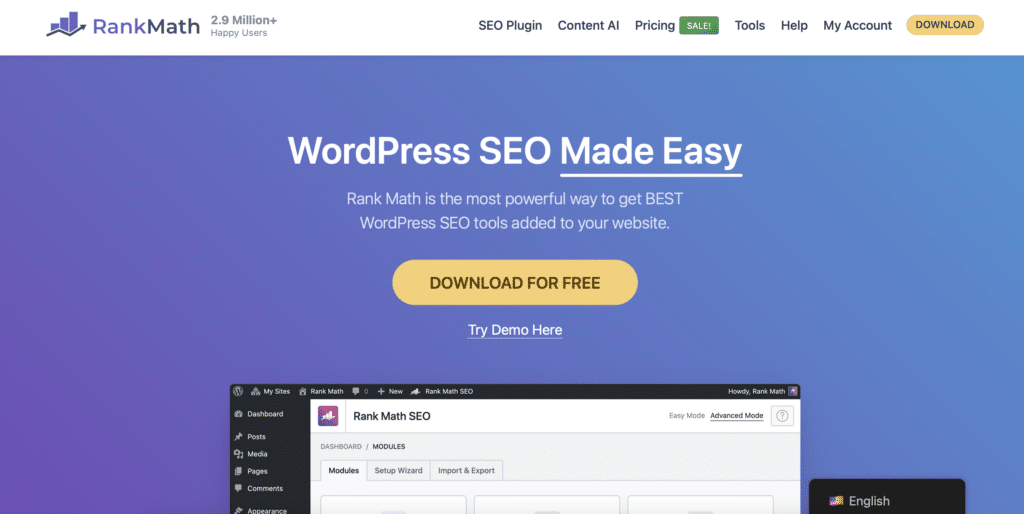
When you have the budget for a premium tool, you should consider Rank Math first. Not only is it an incredibly powerful tool for your WordPress posts, but it also helps manage tags and categories. It assists you with indexing or non-indexing your tags, manages tag archive titles and descriptions, and more.
It does similar heavy lifting for your categories to help you optimize them and show up higher on the search engines for your given area of expertise.
Pricing starts at $6.99 per month for bloggers, individuals, and solopreneurs which makes it a very affordable option to get a handle on tags vs categories.
All-In-One-SEO (AIOSEO): Best Free Tool
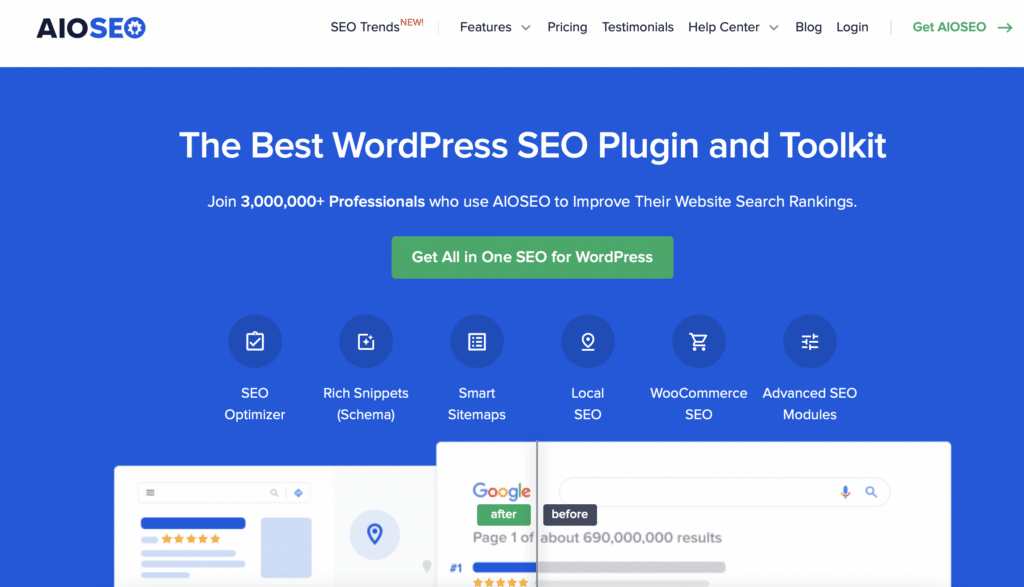
If you don't have the budget for an SEO tool like Rank Math, then you may want to consider AIOSEO.
This tool gives you access to powerful information on categories and tags, including adding descriptions based on categories. While you can override it to put in a custom meta description, it can be helpful to add it automatically.
Using their search appearance function, you can preview categories, category titles, and meta descriptions under the taxonomy tab. AIOSEO allows you to choose whether to display the categories in search engines and can index them if you choose to.
Overall, it's a powerful tool that doesn't cost you a dime to get a handle on your categories and tags.
And we just had the president of AIOSEO on the Niche Pursuits podcast to dive deep into the tool!
Compare AIOSEO to Yoast SEO here.
Final Thoughts: Should You Use Tags vs Categories?
As you have gathered, there isn't much debate about whether you should use tags vs categories. Instead, you can use them in tandem to create easily indexed content that your readers can scroll through for hours. Both categories and tags spark meaningful conversation on your website, so use some of these tips to boost your rankings!
Want to learn step-by-step how I built my Niche Site Empire up to a full-time income?
Yes! I Love to Learn
Learn How I Built My Niche Site Empire to a Full-time Income
- How to Pick the Right Keywords at the START, and avoid the losers
- How to Scale and Outsource 90% of the Work, Allowing Your Empire to GROW Without You
- How to Build a Site That Gets REAL TRAFFIC FROM GOOGLE (every. single. day.)
- Subscribe to the Niche Pursuits Newsletter delivered with value 3X per week
My top recommendations