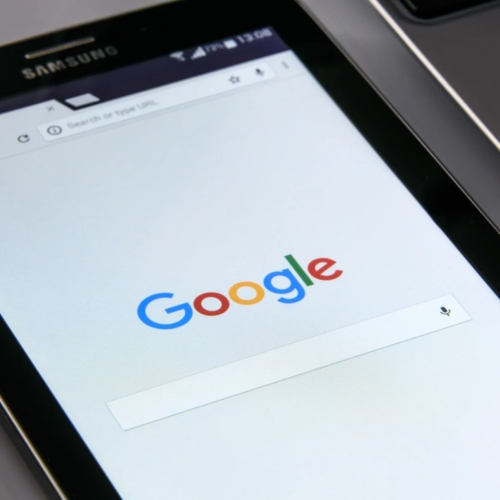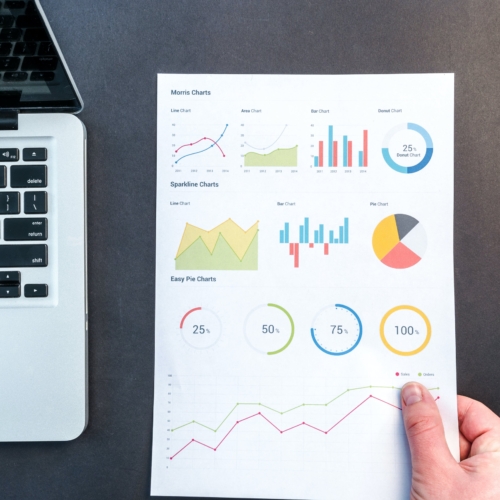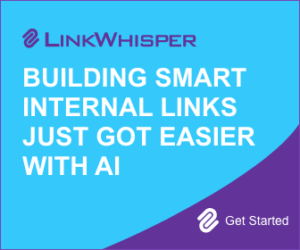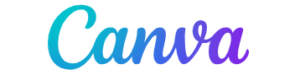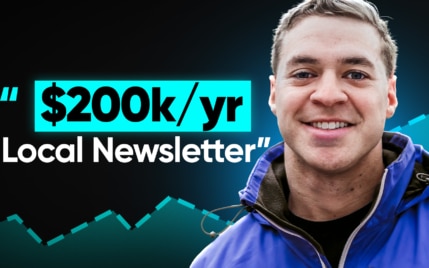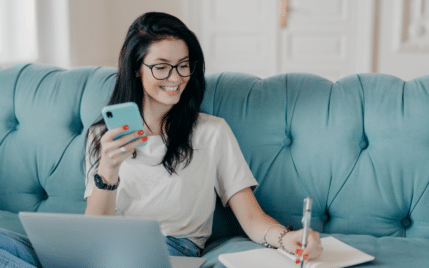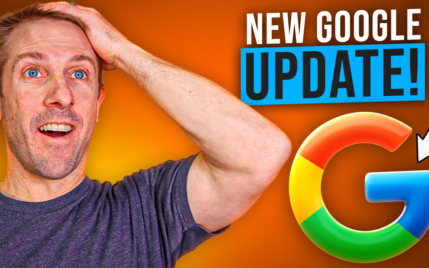How to Add a Watermark in Canva: Creation, Design Tips & More

When you buy something through one of the links on our site, we may earn an affiliate commission.
Creating a custom watermark is the best way to protect your images and photos from being stolen and used without your consent. In this tutorial, we'll detail how to add a watermark in Canva, plus cover the steps to design your own watermark.
If you're new to graphic design and don't consider yourself very creative - don't panic! Canva is one of the easiest graphic design software for beginners to get started with.
Plus, you can start using the free version of Canva, which gives you time to test out its capabilities.
Ready to create a watermark?
Keep reading!
Sign up for a FREE Canva account right now.
Learn more in this detailed Canva review.
Contents
How to Add Watermark in Canva: Steps to Create a Watermark
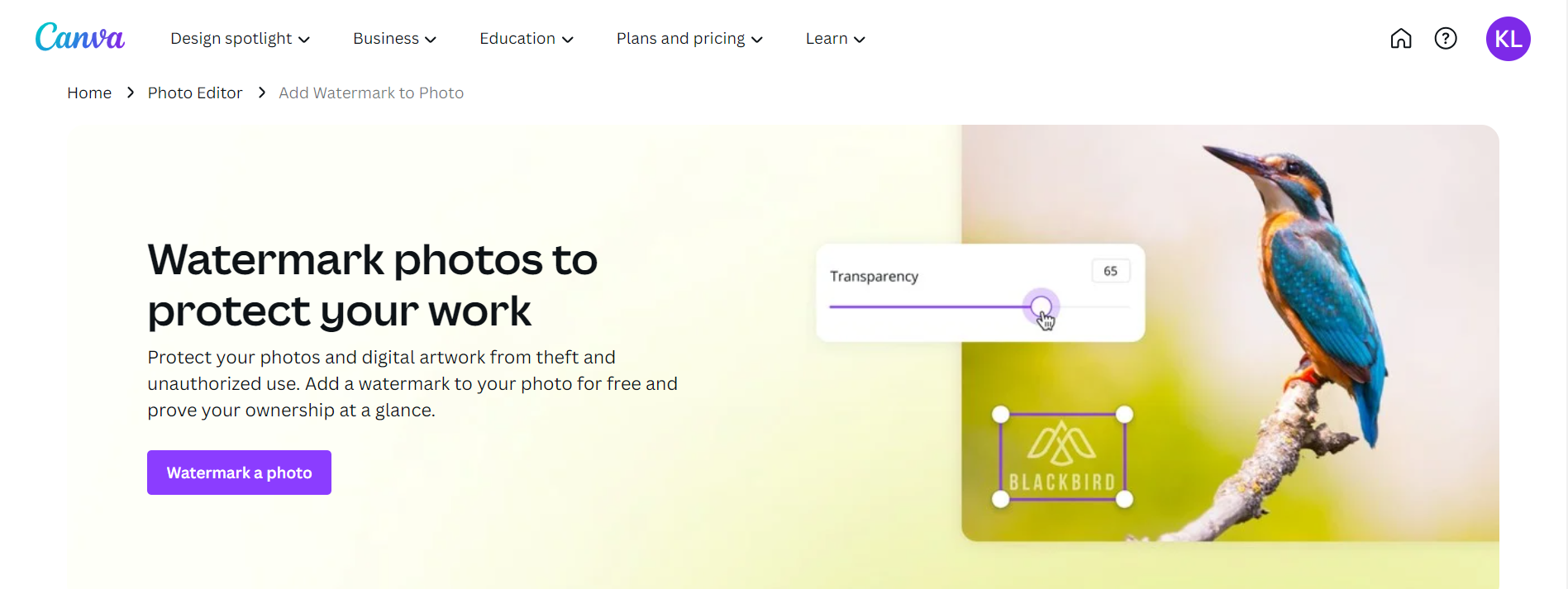
A great watermark image should be bold enough to prevent someone from using your image but not so invasive that the photo or image cannot be viewed.
It should be designed in a way that is easily recognizable for your brand, and you can use either plain text, your logo, or some other design work that suits.
Canva offers various templates that are easily customized with various text, fonts, shapes, images, illustrations, and icons.
However, the free version of Canva will only allow you to use a limited amount of these. Sign up for a Canva Pro subscription to access all the templates, tools, and design features.
Follow these steps to create a watermark in Canva.
Click the Create a Design Button
Open your Canva account and click on ''Create a Design'' in the top right corner.
Next, you want to click on ''Custom Size'' and add in your desired height and width.
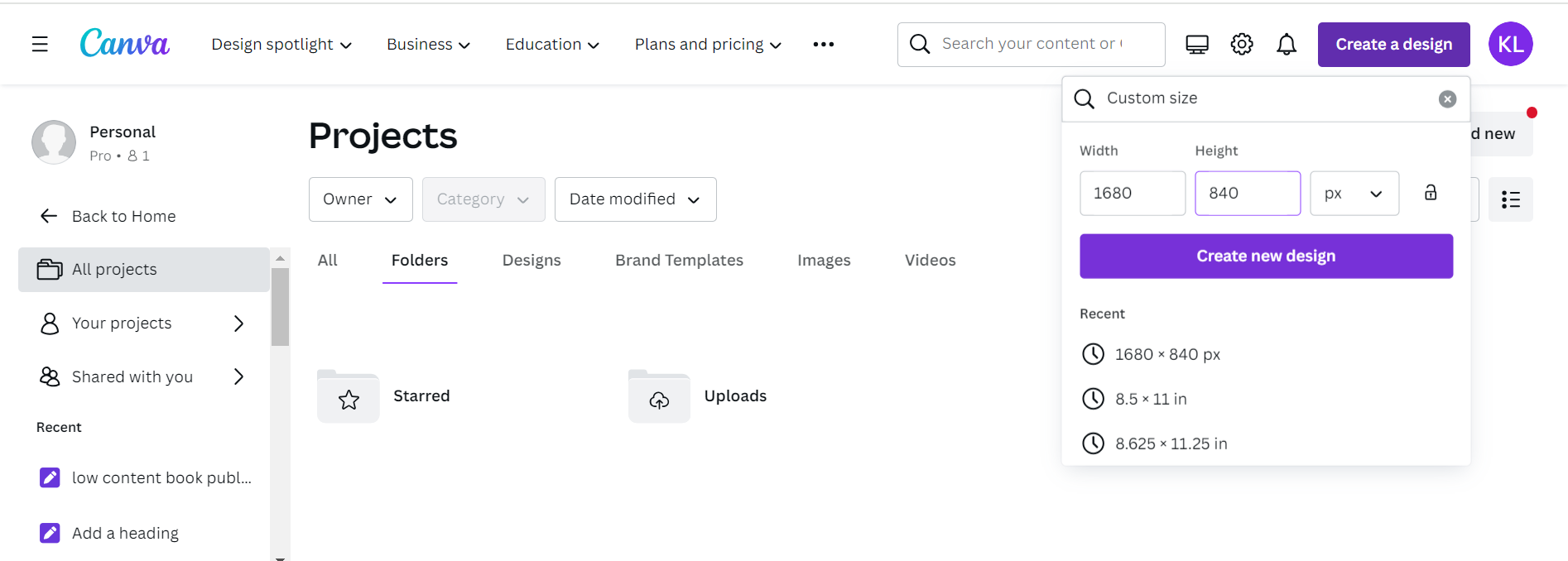
After that, click ''Create New Design'' and a new page will open in the Canva editor where you can name your watermark for future reference.
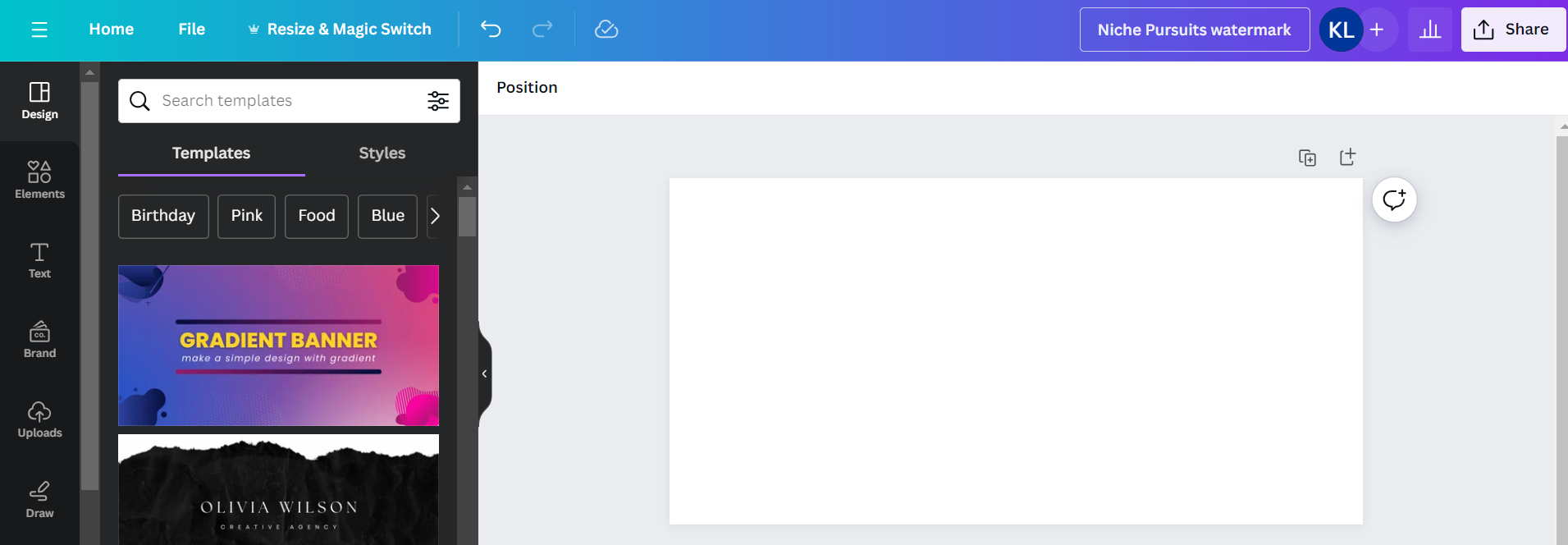
From here, you can click on the ''Uploads'' tab if you want to upload your own images or logo for the watermark.
Alternatively, you can click on ''Text'' and start creating a logo with your brand name or any combination of words.
Choose between heading and subheading text, which can be further edited, or choose ready-made font combinations that Canva provides.
Remember that the available fonts and images will be limited on a free Canva account, but you can upgrade to Canva Pro to get access to everything.
Click to Customize the Template
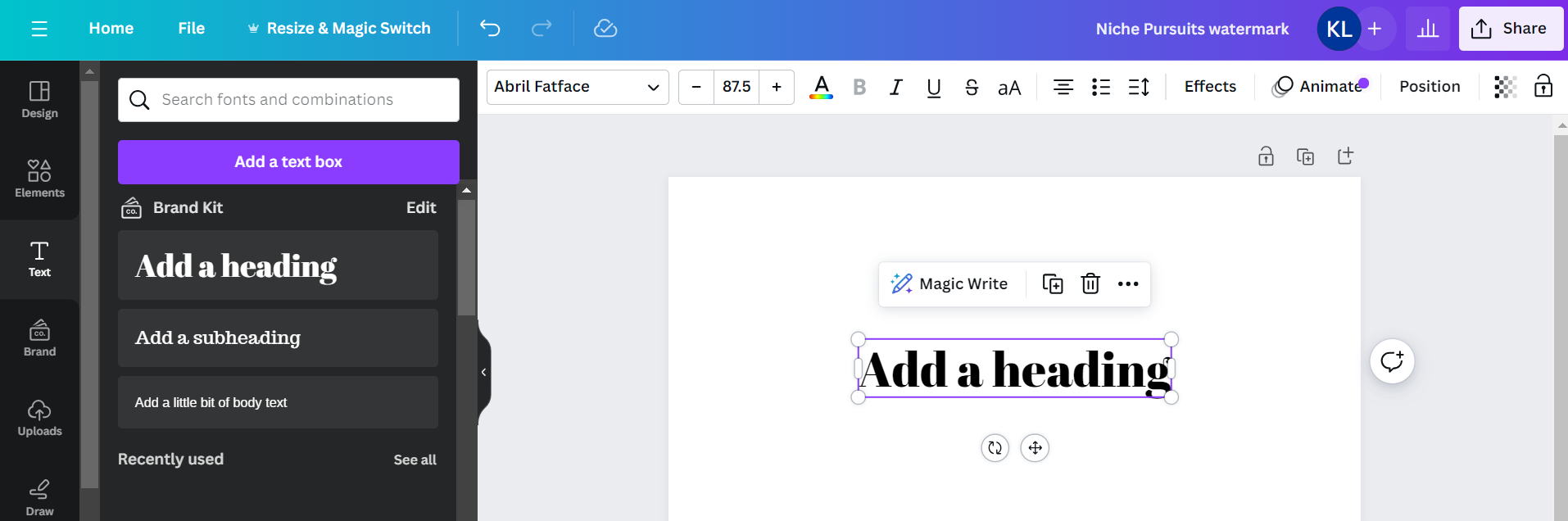
I chose to click on ''Add a Heading,'' and this gets added to the design.
Now, you can go ahead and edit the watermark file by adding your own text.
Edit the Text, Font, and Color
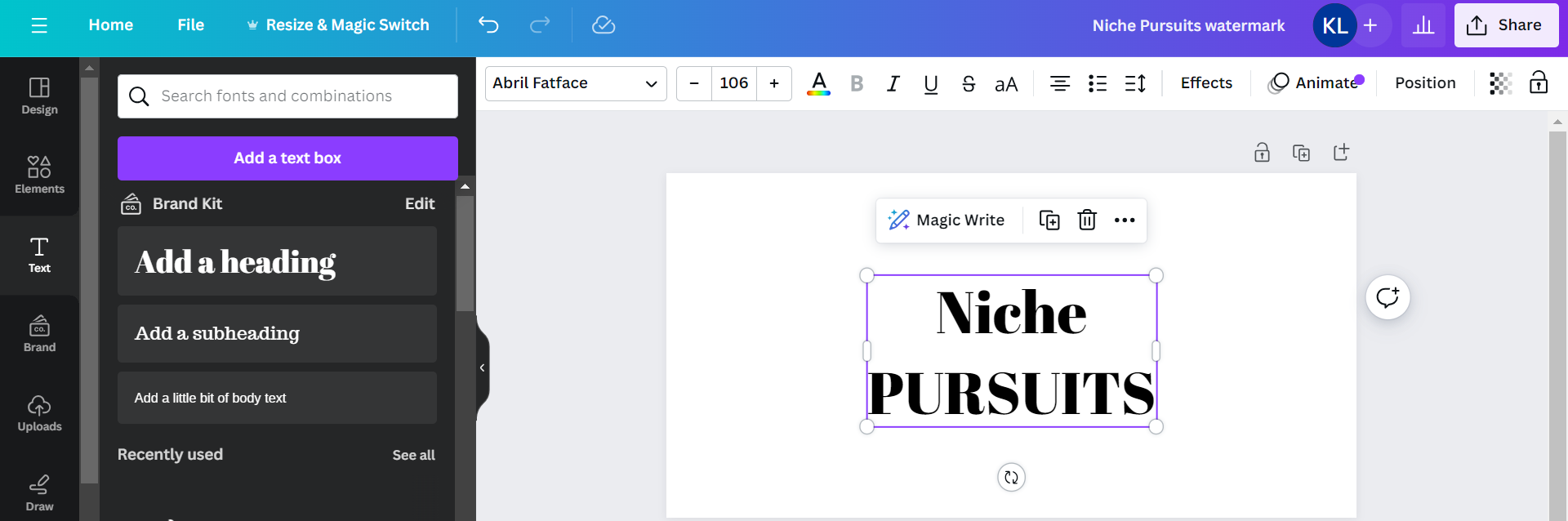
Click on the circular arrows below the text to rotate the text at an angle.
You can also adjust the text size and font until you get the desired look.
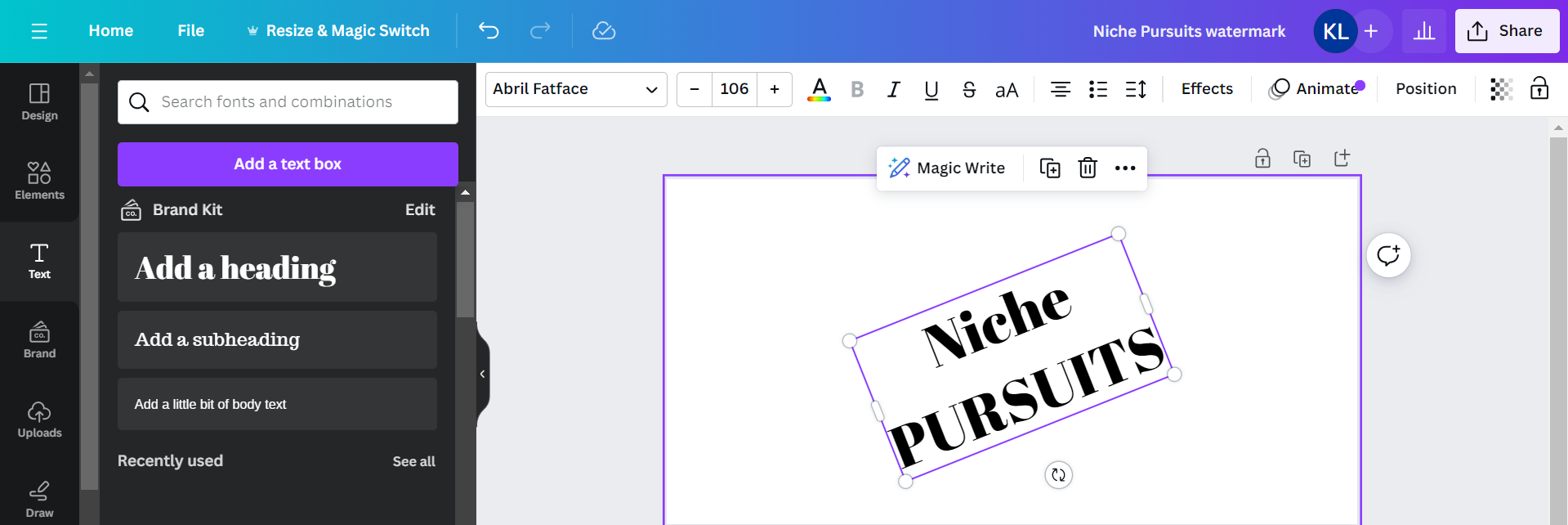
Use the transparency tab in the top right-hand corner to reduce the harshness of your text.
Remember that we don't want the watermark to completely obscure the image we place it on or for it to be too intrusive.
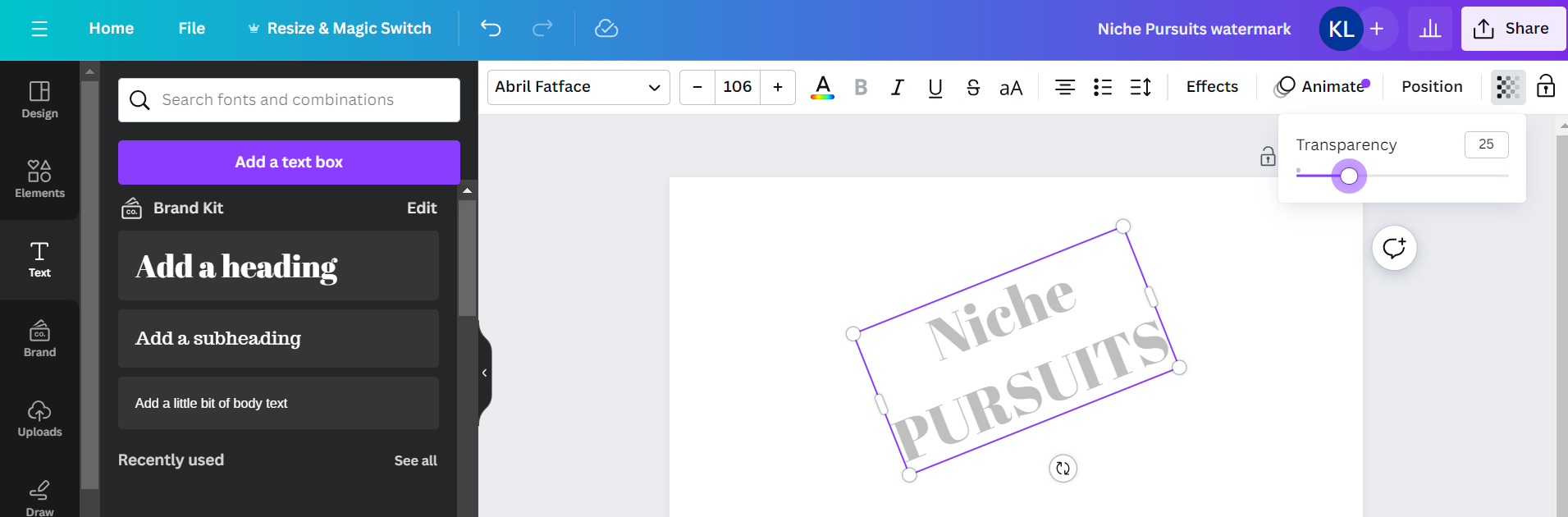
Save the Watermark and Download it
Once you're happy with your watermark, hit the ''Share'' button and then ''Download''.
Here, you'll be given a few options before you download your file:
- File type. The best option for a watermark is to choose an SVG file, which will maintain its high quality regardless of size.
- Make sure to tick ''Transparent Background'' so only the text will show when you overlay it onto an image.
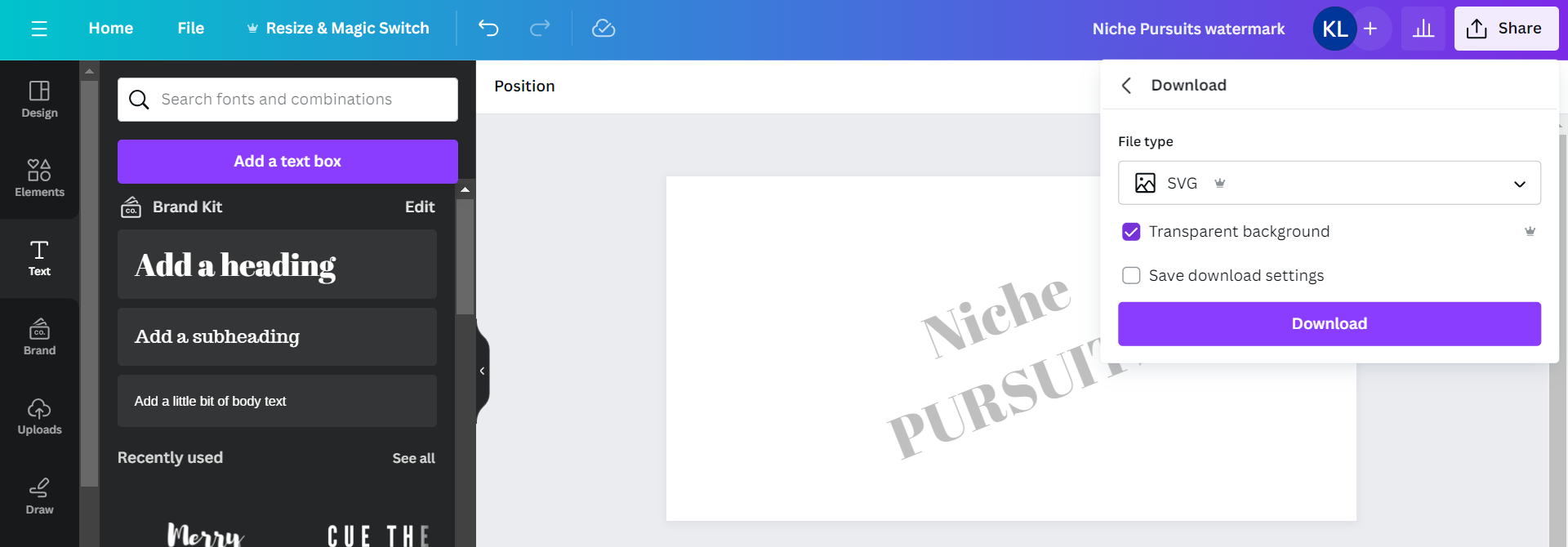
Now click the purple ''Download'' button and save your watermark to your computer.
Learn more about how to master the art of design with the best Canva apps.
How to Add Watermark in Canva to Photos and Digital Images
Now, simply upload the photo or image you want watermarked by clicking ''Create a Design'' and ''Import File''.
Upload Your Watermark File to Canva
When a new page opens, click on ''Uploads,'' select your watermark file from your computer, and it'll be added to your Canva account.
Select the Photo You Want to Watermark
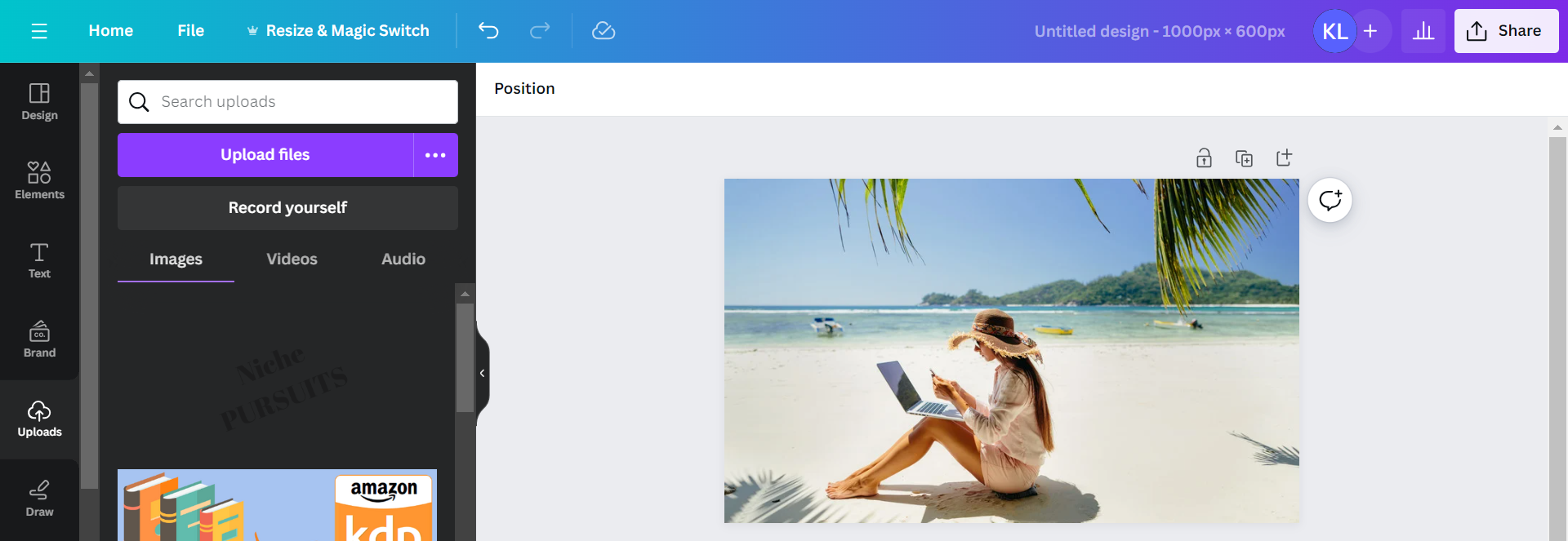
Add Your Custom Watermark to Your Images
Click your watermark to add it to your photo.
Use your mouse to pull the watermark to your desired size, and you can drag it around your photo to where you want it to sit.
You can also alter the transparency again if you want it to be a little bolder or less obvious.
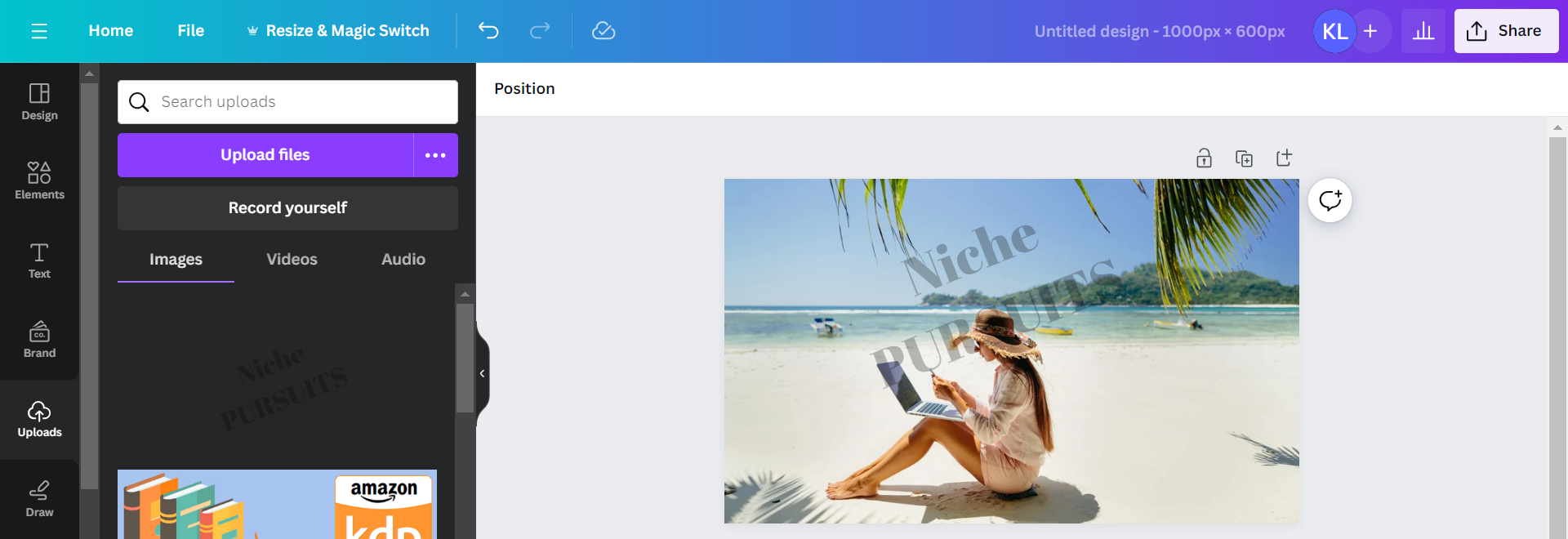
Choose the Required Download Option
Once you're happy, click on ''Share'', select your desired file type, and click on ''Download''.
How to Add Watermark in Canva to Videos
If you love to create videos, adding your watermark to them is possible so they don't get used without your permission.
Follow these steps to watermark videos in Canva:
Open Canva and Click Video
Click on ''Create a Design'' and select the video option.
This will open a new page where you have the option to use Canva ready-made videos or upload your own.
Name your video project so you can keep track of your projects.

Upload Your Video
Click on the ''Uploads'' tab and select the video you want to watermark.
Click on the video to add it to the Canva editor and drag it to your desired size.
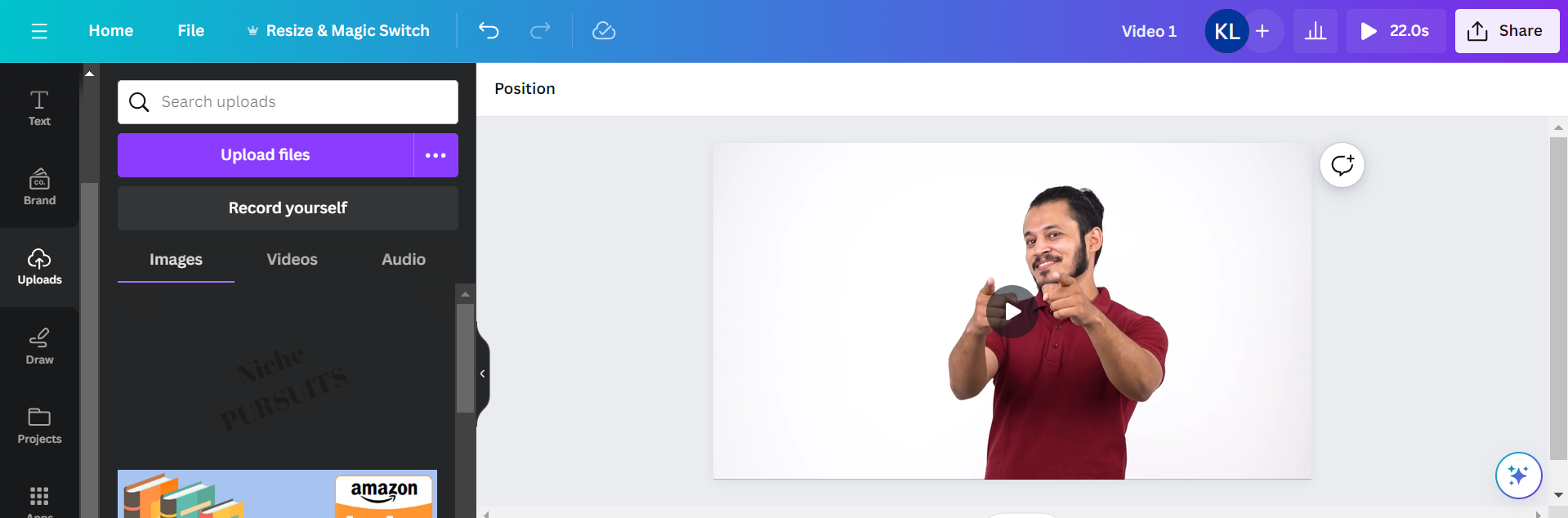
Drag Your Watermark Onto the Video
Click on your watermark to add it to your video.
From here, you can make the watermark larger or smaller and edit the color and transparency.
If your video has more than one clip, right-click and select ''add to all pages'' so it'll show up on every clip.
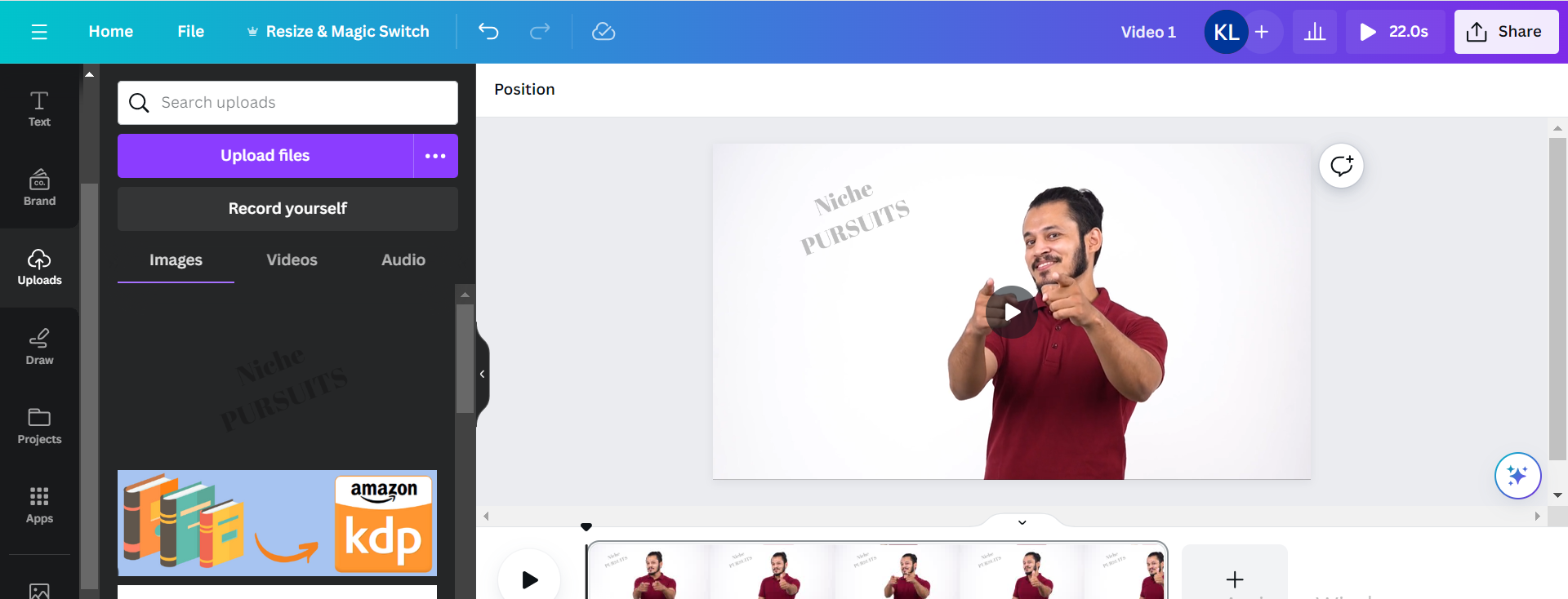
Download Your Watermarked Video
Play your video to ensure the watermark is showing how you want it to.
Now click ''Share'' and download as a high-quality MP4 video file.
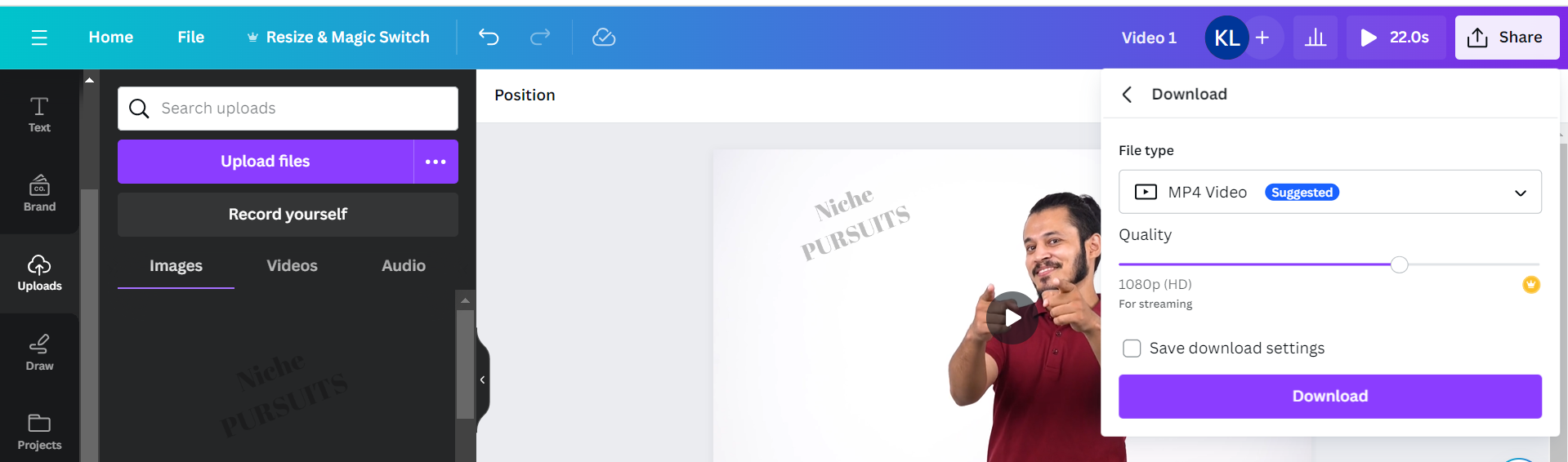
Not sold on Canva yet?
Read Canva Vs Photoshop to see which is best for your graphic design needs.
Tips and Tricks for Creating a Professional-Looking Watermark
Alongside knowing how to add a watermark in Canva, it's important to ensure you do it correctly to protect your brand reputation.
Here are a few things to keep in mind when creating your watermark:
- Simple is best. The best watermarks are simple and do not take over images or videos. If you have a complex logo, it can be edited in Canva to simplify it. Alternately, using only text, such as the name of your brand works well, as it should be less distracting and easy to read.
- Consider placement carefully. A watermark should be seen but shouldn't completely ruin the viewer's experience. It wants to be noticeable enough to stop someone from stealing your media but not so detectable that it causes frustration.
- Use the transparency button. Use the transparency feature to tone down your logo or text watermark. This will allow it to still be effective but not overly intrusive.
- Size counts. The size of your watermark is important. If it's too small, it won't be noticeable enough, and if it's too large, it will put people off. Don't worry if you don't get the size perfect immediately, as you can still alter the size of your watermark image once it's placed on a photo or video.
- Test your watermark on different devices. Log into your Canva account on various devices like your desktop, smartphone, and tablet. You want to make sure it looks great wherever someone logs in from.
Final Thoughts on How to Add Watermark in Canva
At the end of this tutorial on how to add a watermark in Canva, it's over to you to design your own branded watermark and add it to your images that need protection to prevent content theft.
And remember, you don't have to struggle if you're not great with design - Canva has a ton of free templates and fonts you can use.
For more variety and choice, sign up for a Canva Pro account, and you'll be creating expert-looking watermarks in no time!
Want more ways to use Canva?
Check out how to sell Canva templates on Etsy in a few simple steps.
Want to learn step-by-step how I built my Niche Site Empire up to a full-time income?
Yes! I Love to Learn
Learn How I Built My Niche Site Empire to a Full-time Income
- How to Pick the Right Keywords at the START, and avoid the losers
- How to Scale and Outsource 90% of the Work, Allowing Your Empire to GROW Without You
- How to Build a Site That Gets REAL TRAFFIC FROM GOOGLE (every. single. day.)
- Subscribe to the Niche Pursuits Newsletter delivered with value 3X per week
My top recommendations