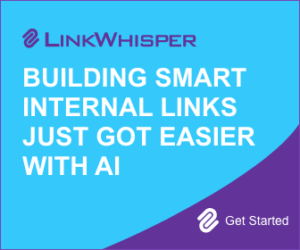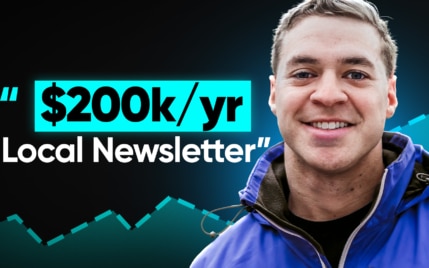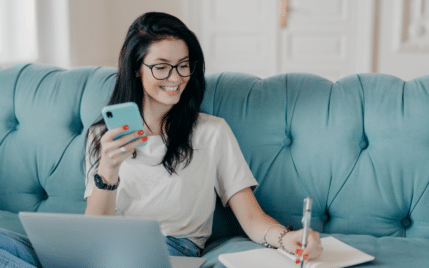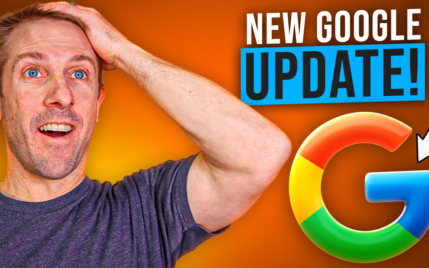WP Rocket Review: Is This The Best WordPress Caching Plugin?

When you buy something through one of the links on our site, we may earn an affiliate commission.
This WP Rocket review is for you if you're concerned that your slow website is turning customers away.
In this unbiased teardown of WP Rocket, we'll cover:
- Is it any good?
- The best (and worst) features
- Is it worth the money
- Some alternatives to consider
To summarize, WP Rocket is an impressive WordPress caching plugin with some powerful features.
But what makes it stand out is how easy it is to use. It also has a really nice user interface, so it's a joy to use and feels intuitive.
However, no plugin is perfect, so we'll break it down to help you decide if it's the right WordPress optimization tool for you.
Let's jump right in.
WP Rocket WordPress Pugin Review
-
Ease of Use
-
Features
-
Support
-
Price
Summary
WP Rocket is a superb WordPress caching plugin to speed up your website and improve your conversions. It's very easy to use and offers a wide range of speed optimization features, such as page caching, file minification, lazy loading, cache preloading, and heartbeat control. This WP Rocket review will help you decide if it's the right option for you. Check it out here!
Pros
- Affordable
- Super easy to use
- Automatic configuration when you activate the plugin
- User-friendly interface
- Built-in image optimization
- CDN feature available at an additional fee
- Advanced caching rules
- 14-day refund policy
- Great support
Cons
- No free version
- Image compression and WebP optimization require an additional plugin
- Optional CDN service isn't the cheapest
Contents
- WP Rocket Review: Is It Any Good?
- WP Rocket Features: 7 Things That Make WP Rocket Stand Out
- 1. Single Click Setup
- 2. Serves Super Quick Static HTML Files
- 3. Minify Files For Lightweight Browsing
- 4. Improve How Media Gets Loaded
- 5. Preloads Cached Pages From The First Visit
- 6. Keep The Database Running Smoothly
- 7. Serve Files Closer To Visitors For Faster Browsing
- 8. Compatible Add-Ons Provide Additional Enhancements
- WP Rocket Review: Pros and Cons
- WP Rocket Review: Pricing
- How to Speed Up Your Site with WP Rocket
- Conclusion
WP Rocket Review: Is It Any Good?
WP Rocket is one of the best WordPress caching plugins available on the market, because it's easy to use, yet holds a lot of power.
If you don't want to mess around with complicated configurations to get your WordPress website running faster, then WP Rocket just might be the speed optimization tool for you.
That's because the moment you activate the plugin, you'll immediately see a speed improvement, thanks to its ready-to-go default setup.
Here's a quick look at the GTMetrix results for my site without touching any of the settings:
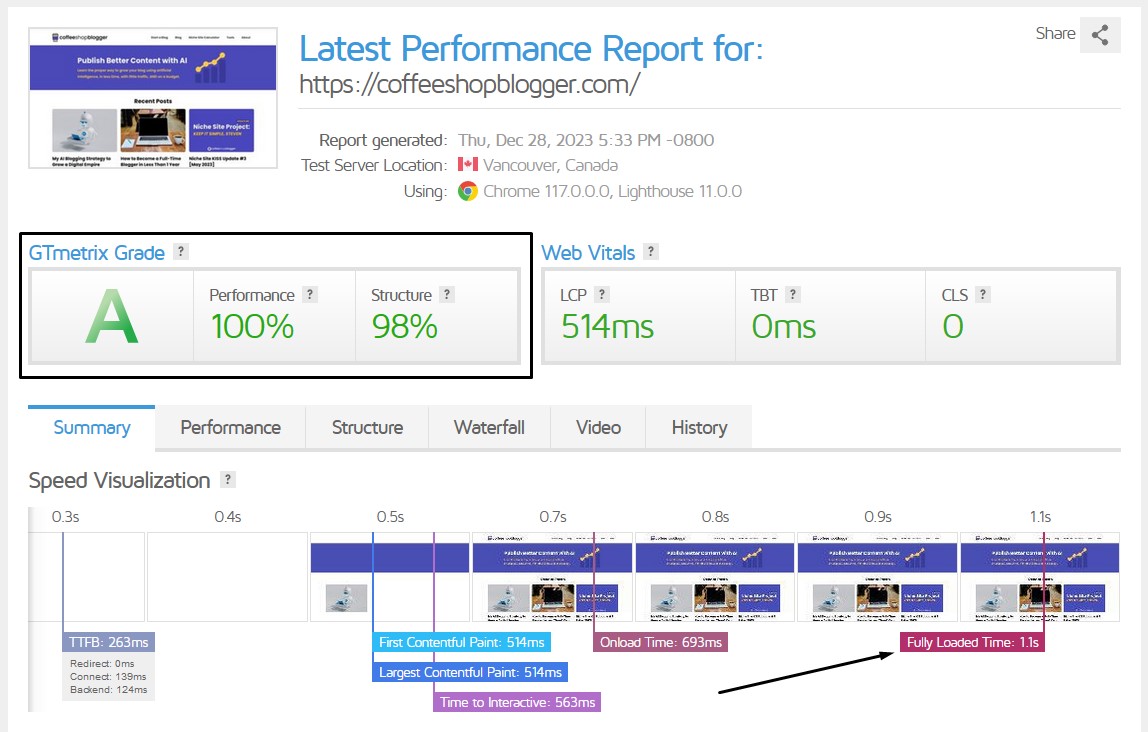
That's a fully loaded website in 1.1 seconds! Plus, it got a grade A and 100% on the performance score.
Then, if you want even better loading times, all it takes is toggling the settings you need and clicking save.
What's more, WP Rocket offers more optimization features than many other caching plugins, especially the free ones.
It's like having multiple plugins in one.
In this WP Rocket review, I'll be testing out all the features, revealing the pros and cons, and helping you decide if it's the right caching plugin for you.
WP Rocket Features: 7 Things That Make WP Rocket Stand Out
In this section, we'll take a deep dive into the best features the WP Rocket caching plugin has to offer and what makes them worthy components (and you may also be interested in our comparison of WP Rocket vs WP Optimize here).
Let's get started.
1. Single Click Setup
One of the most appealing features of a WordPress caching plugin is its simplicity.
And here is where WP Rocket shines.
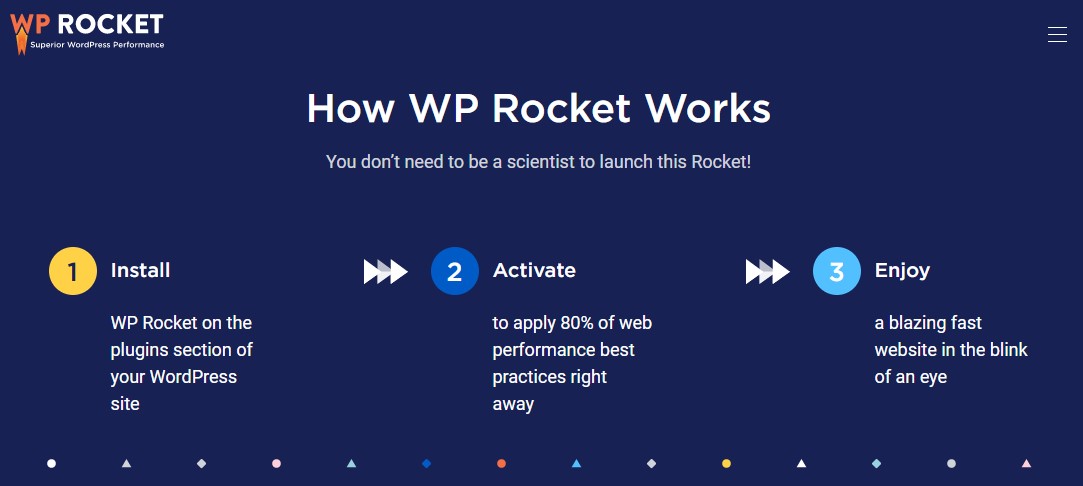
From the moment you activate the plugin, its most essential site speed optimization settings are in place.
In fact, 80% of the performance optimization is applied by default, offering ease of use and blazing fast website speed from the get go.
Here are the preactivated WP Rocket settings:
- Page caching: Creates static HTML files that load faster and conserve server resources.
- Cache preloading: Emulates visitors to your pages when they're updated, creating a preloaded cached version at all times.
- Browser caching: Stores the most common website files inside the user's browser for optimal user experience.
- GZIP compression: Compresses website files on the server, freeing up server resources and offering more speed enhancements.
- eCommerce optimization: Automatically compatible with eCommerce plugins, optimizing the right pages and excluding others.
- Excellent compatibility: Won't conflict with the most popular themes and plugins.
2. Serves Super Quick Static HTML Files
WordPress is a content management system (CMS) that loads pages dynamically, slowing down page speed times and eating up server resources.
WP Rocket takes these pages and turns them into static versions, otherwise known as page caching.
These are the pages your visitors will see as they navigate your website, which provides a better experience and increases your conversion rates.
Plus, a speedier loading time is preferred by Google and other search engines, resulting in better SEO and higher rankings.
The caching options menu also offers a few tweaks:
- Mobile caching: Turn on mobile caching and separate cached files from desktop versions if needed.
- User cache: Allows you to cache pages for logged-in users, great if you offer restricted content on your website.
- Cache lifespan: Clears the global cache after a specified time or leave it unmetered.
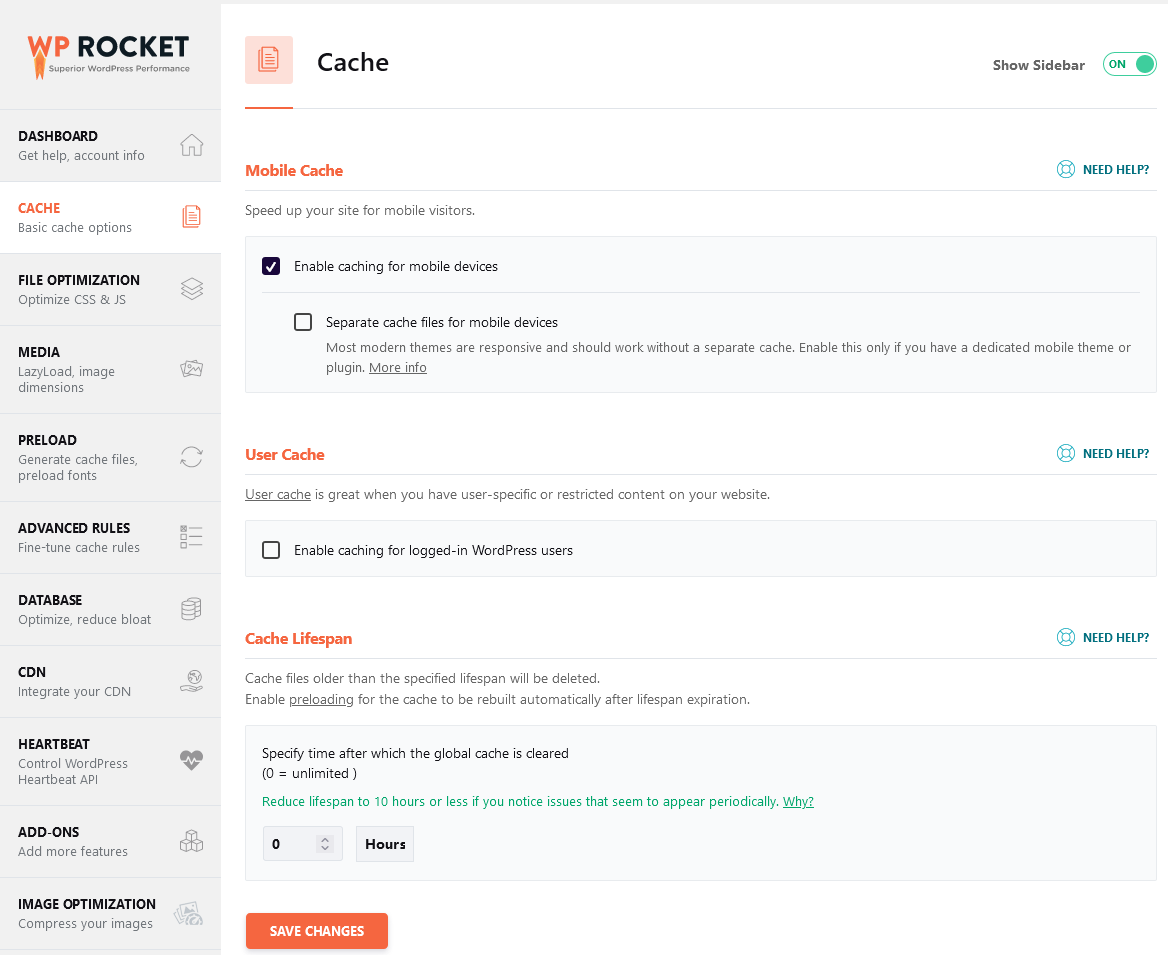
3. Minify Files For Lightweight Browsing
Most websites have a lot of files that make them lag and cause low page speed scores.
Two culprits are known as CSS and JavaScript.
Luckily, we don't need to know how these files work, only that there are a couple of things we can do to make them work faster.
Minify and defer.
That's where WP Rocket comes in and saves the day. With the file optimization feature, you can activate minification of both CSS and JS in a few clicks.
What this does is remove all the white space and unnecessary data in the files to help browsers read them faster.
This is good for the end user and for saving up valuable server resources. Furthermore, it can help you get a faster load time and near-perfect scores in website testing tools, such as Pingdom and Pagespeed Insights.
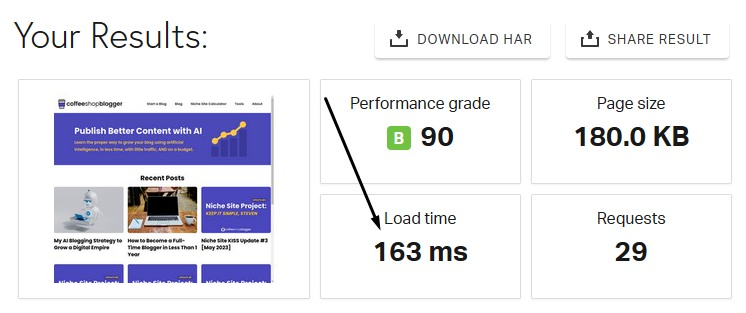
Inside WP Rocket settings:
Minify CSS files: Removes white space and comments in CSS to lower file size.
Optimize CSS delivery: Removes unused CSS per page or loads CSS asynchronously, optimizing performance.
Minify JavaScript files: Removes white space and comments in JS to lower file size.
Combine JavaScript files: Combines all JS files together, which reduces HTTP requests.
Load JavaScript deferred: Loads JS later on, preventing other important files from loading first.
Delay JavaScript execution: Delays the loading of JS until user interaction, improving performance.
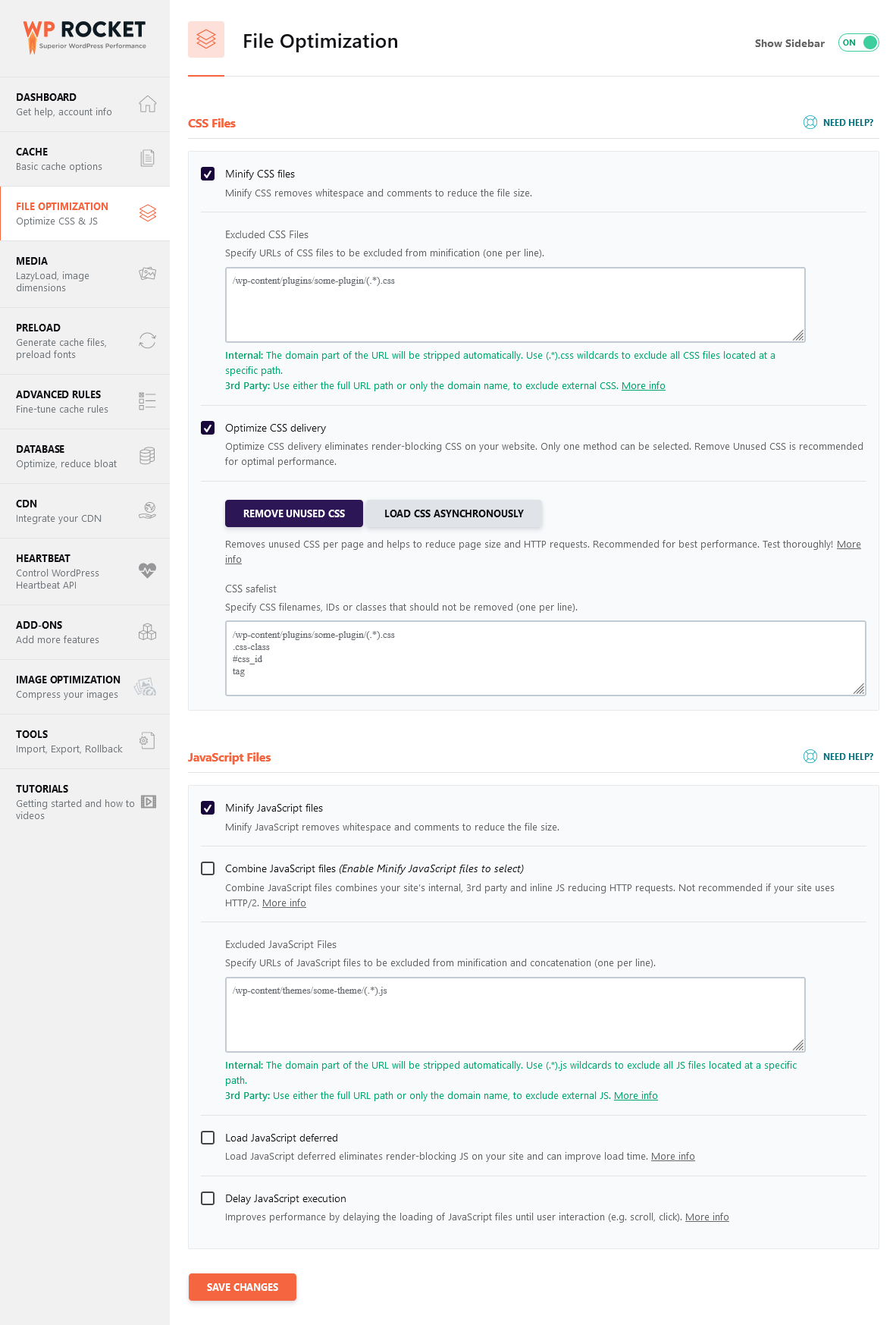
4. Improve How Media Gets Loaded
Images and YouTube videos are a massive pain when it comes to a fast website.
That's because these types of media are big and clunky, which take some time to load on the page.
They can also prevent other important files from loading quickly, causing a poor user experience and reduced conversion rates.
Activating the media settings in WP Rocket aims to combat these issues.
When visitors navigate your site, images and videos will lazy load, meaning they only download when people scroll down the page.
Plus, it will also turn videos into an image until someone clicks to play it. This has even further benefits for your website visitors.
Inside WP Rocket settings:
- Lazy Loading: Enable for images, background images, iframes, and videos for faster browsing.
- Enable for iframes and videos: Replace YouTube videos with a preview image.
- Excluded images and iframes: Specify if certain media doesn't show up correctly.
- Image dimensions: Prevents layout shifts to improve the reading experience by setting the height and width of images.
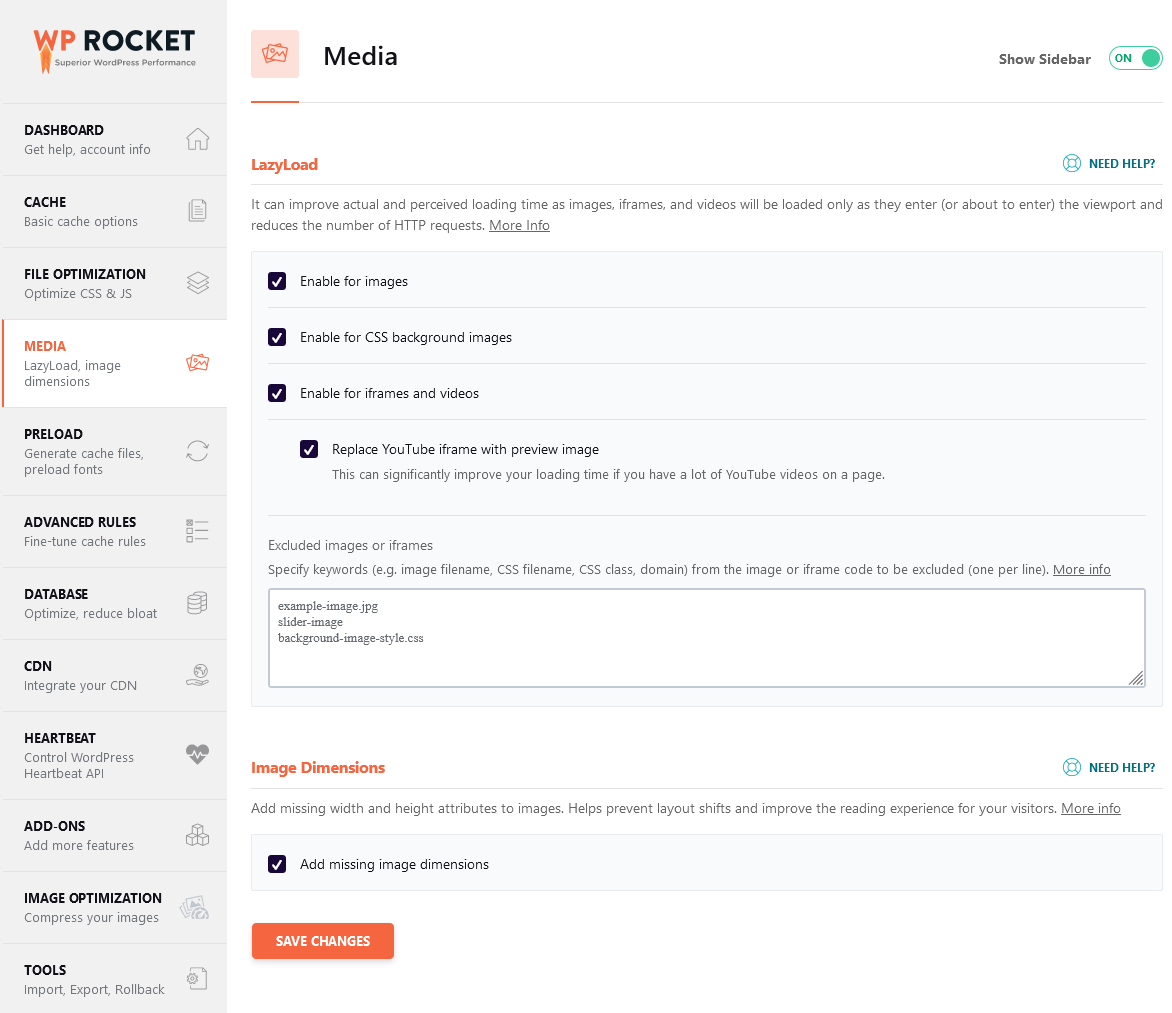
5. Preloads Cached Pages From The First Visit
Caching a site means creating a static version of the HTML and serving these files in the browser after someone visits your site.
But first impressions are everything when websites are involved. That's where WP Rocket cache preloading comes in.
By default, it caches the home page and serves it to new visitors when they arrive, giving them the best possible experience from the start.
Turning on the preload setting will also trigger WP Rocket to automatically detect your sitemaps, making sure every page gets cached every time it's cleared.
Inside WP Rocket settings:
Preload Cache: Emulates a visitor to your site to preload the cache before people arrive.
Preload Links: Downloads a page when visitors hover over links on your site, optimizing perceived and real speed enhancements.
Prefetch DNS Requests: Helps external files load faster.
Preload Fonts: Helps the browser find fonts in CSS files.
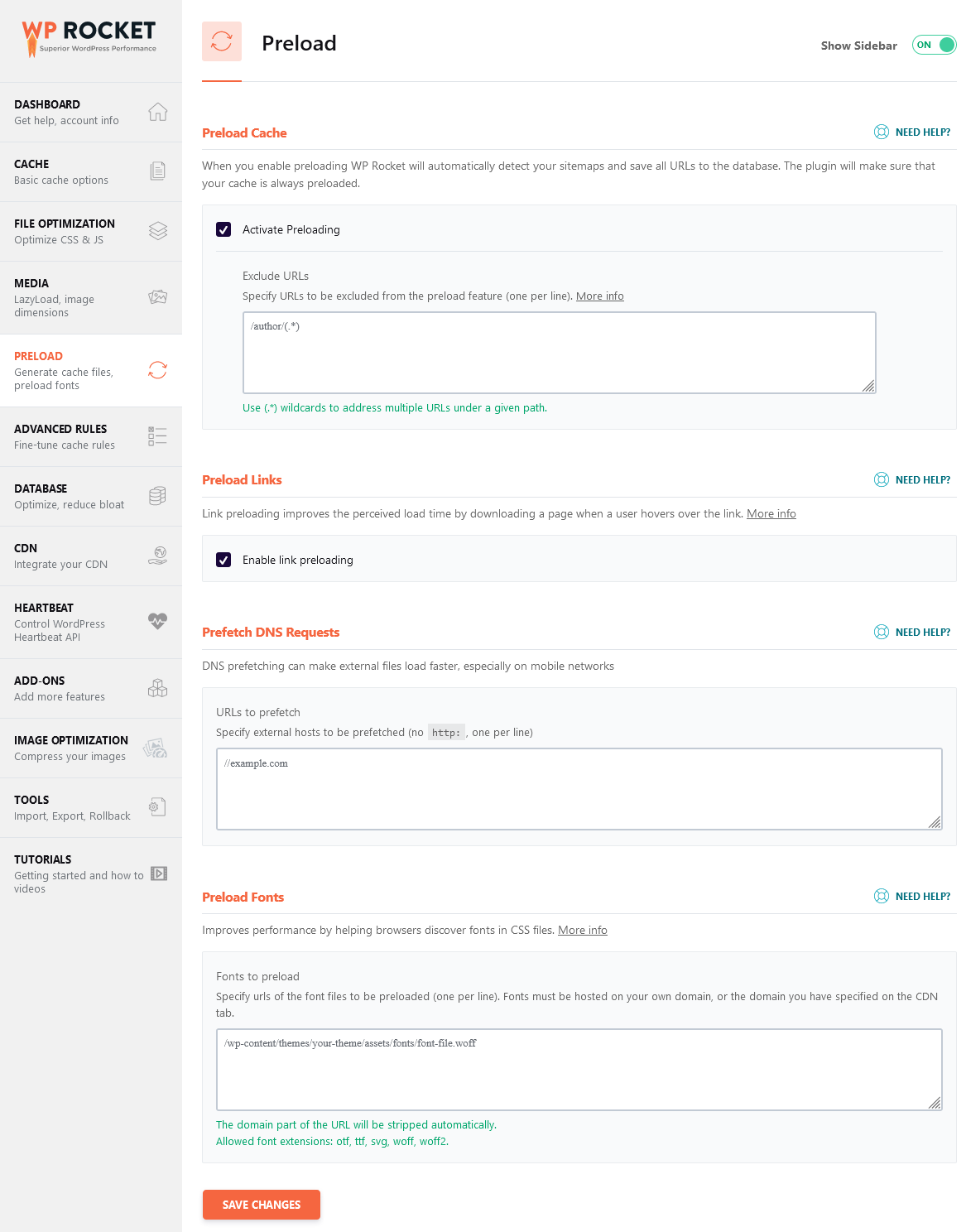
6. Keep The Database Running Smoothly
Another great feature included in WP Rocket is the database optimization function.
That means you won't need a dedicated plugin to keep your database lean.
It also means the database won't get piled up with unnecessary data, which has a reputation for delaying website responsiveness.
WP Rocket plugin settings:
- Post cleanup: Removes revisions, auto drafts, and trashed posts.
- Comments cleanup: Cleans up spam and trashed comments.
- Transients cleanup: Clears up temporary options that are safe to remove.
- Database cleanup: Optimizes database tables and reduces bloat.
- Automatic cleanup: Schedules database optimization automatically.
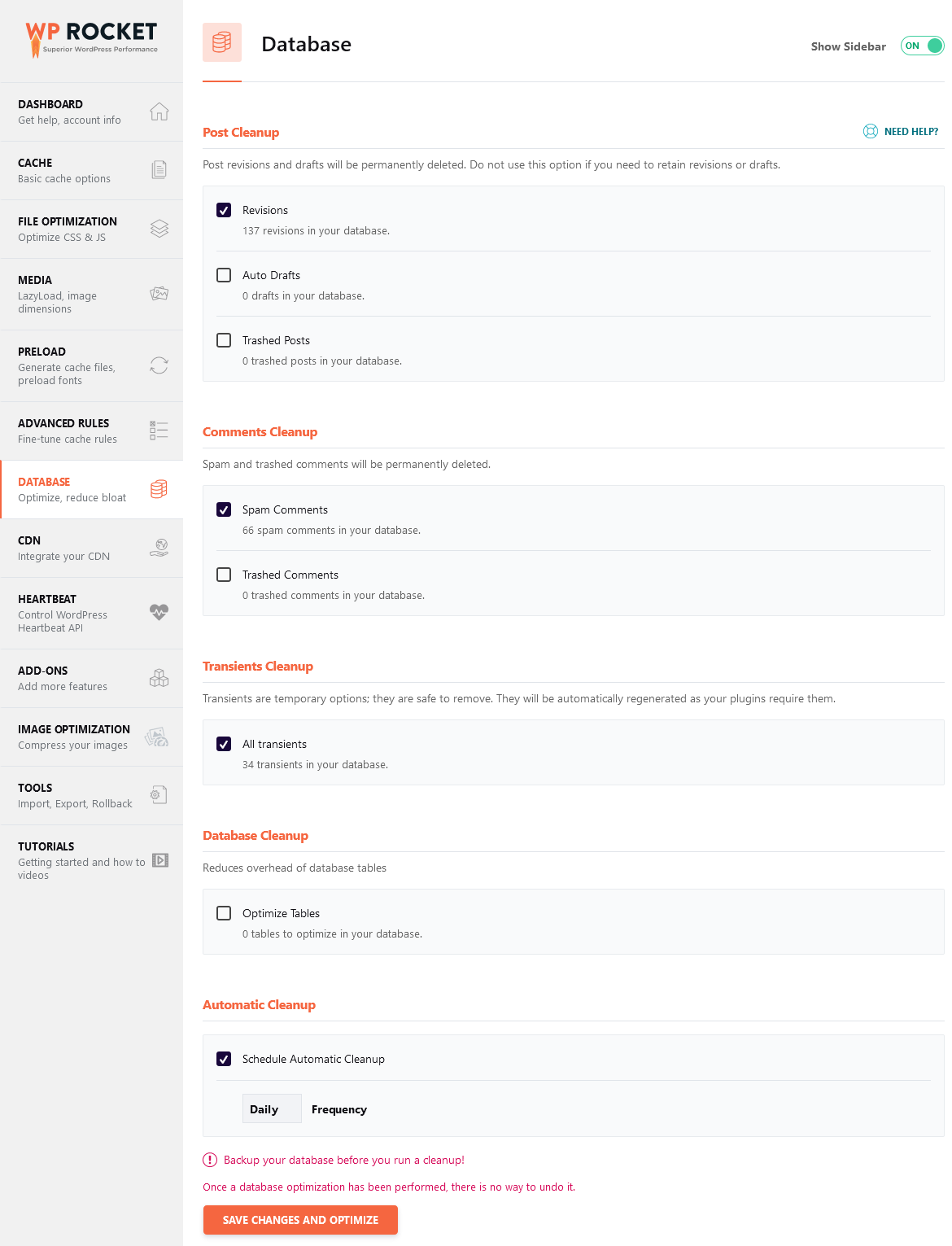
7. Serve Files Closer To Visitors For Faster Browsing
One of the best ways to provide an unrivaled user experience is to host your website content through a content delivery network (CDN).
A CDN is a paid service that copies your website files and stores them on servers all over the world.
Then, when visitors enter your site, they are presented with a version closer to their location, resulting in blazing-fast speeds.
The CDN feature inside WP Rocket allows you to connect an external CDN service of your choice.
Or you can use WP Rocket's dedicated CDN services and connect to it using your account username and password.
WP Rocket's service is powered by Rocket CDN, offering unlimited bandwidth for $7.99 per month.
The best bit is that everything is configured automatically, which will save you time with manual configurations.
Alternatively, you can use a third-party CDN by entering the details from the CDN options screen.
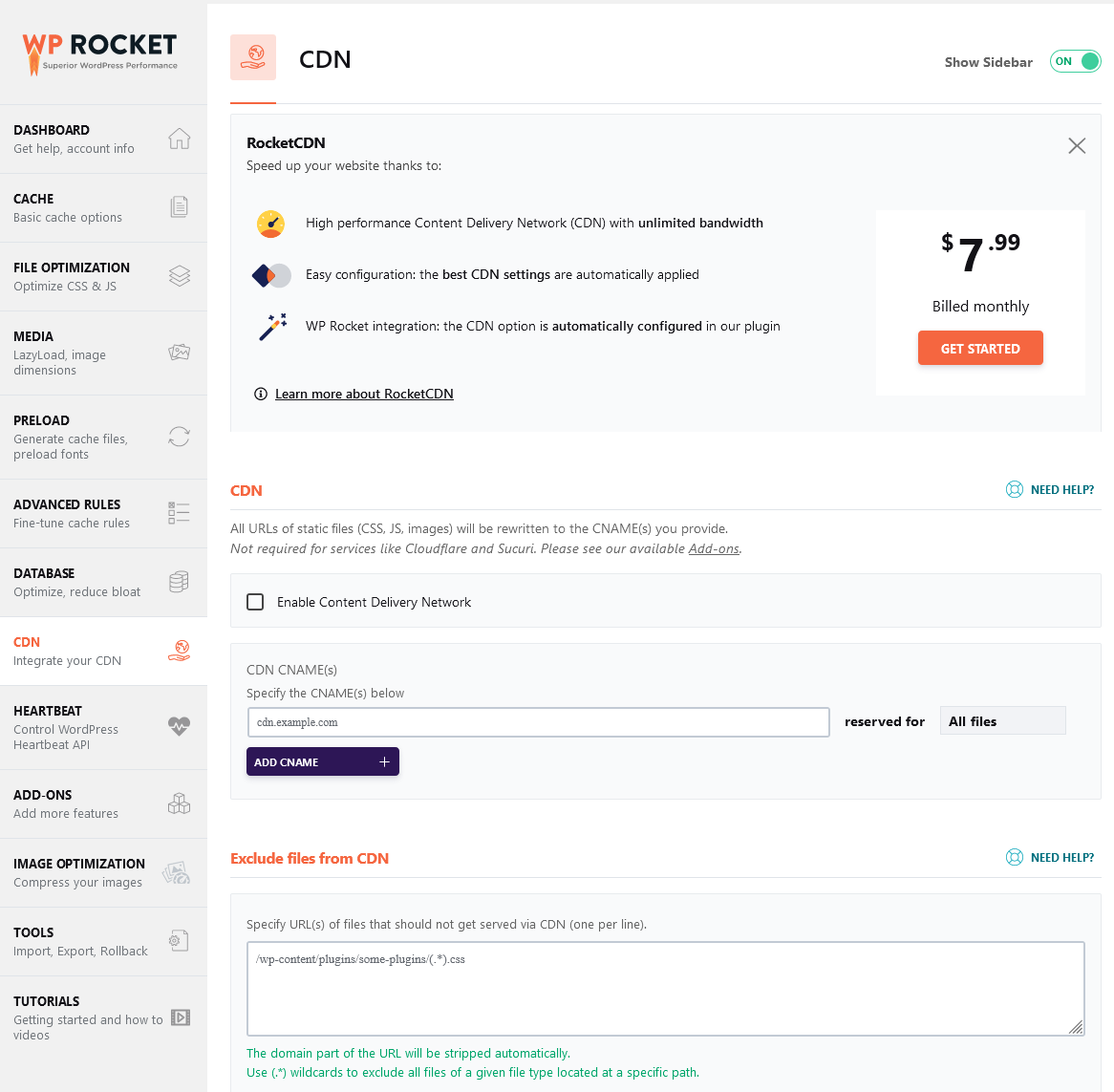
Setup is fairly straightforward, and you can find a tutorial here to help you set this up.
Here are the current CDN services that are compatible with WP Rocket:
- Amazon CloudFront
- MaxCDN
- KeyCDN
- Kinsta
- WP Engine
- Optimole
- GoDaddy CDN
- Siteground CDN
- WPX CDN
8. Compatible Add-Ons Provide Additional Enhancements
Depending on your website setup, you might qualify for additional enhancements.
These come in the form of add-ons that are configured automatically or require a few additional steps to set up.
For example, if your hosting supports Varnish cache, WP Rocket will automatically purge the Varnish cache when the default cache is cleared.
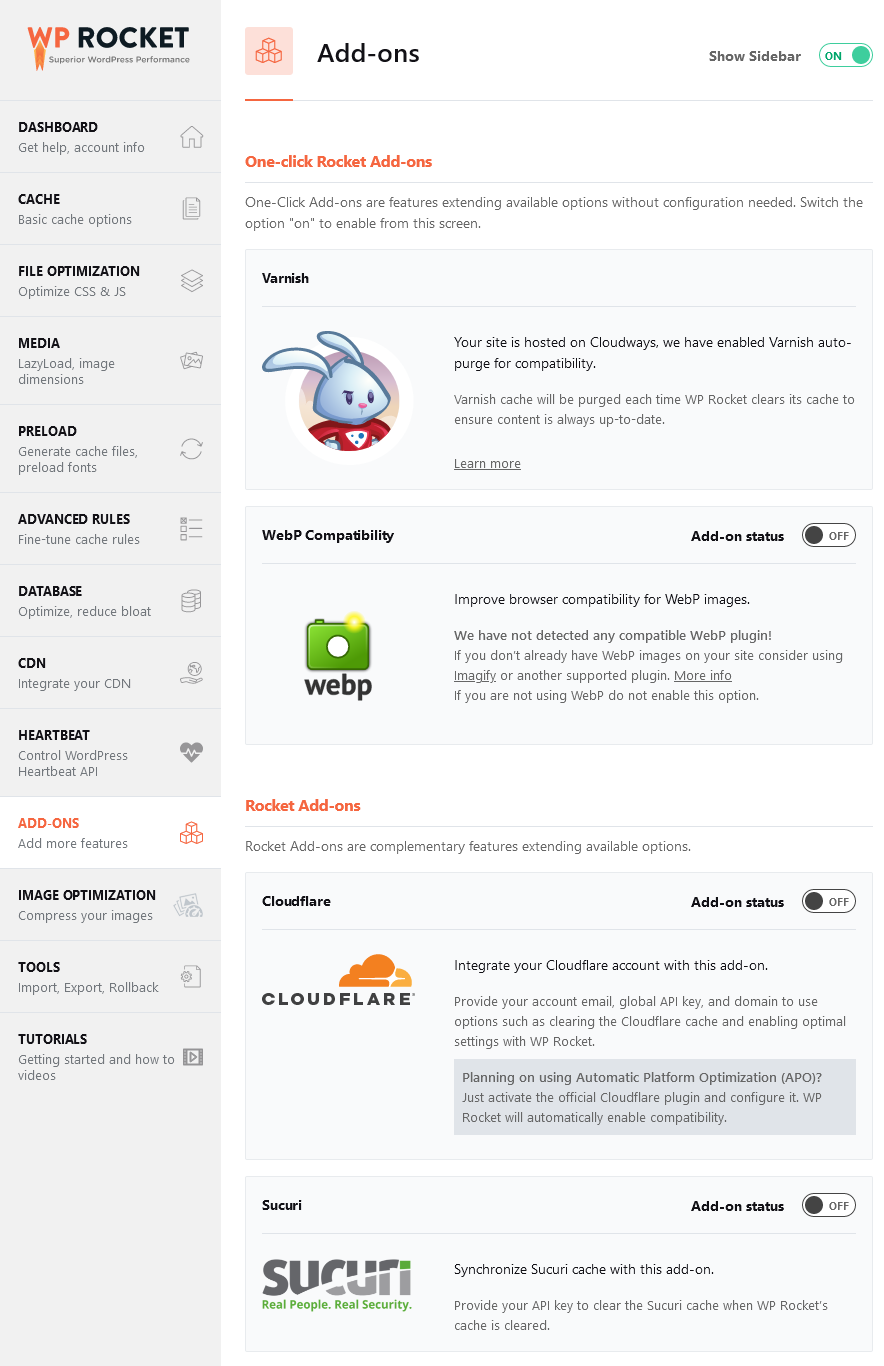
WP Rocket also works with Cloudflare. If your site is using the popular CDN, switching on this add-on will sync both their settings together, providing optimal compatibility.
Another addon is necessary if you're using the security plugin Sucuri.
Lastly, to get full support for WebP images on your site, WP Rocket works hand in hand with Imagify.
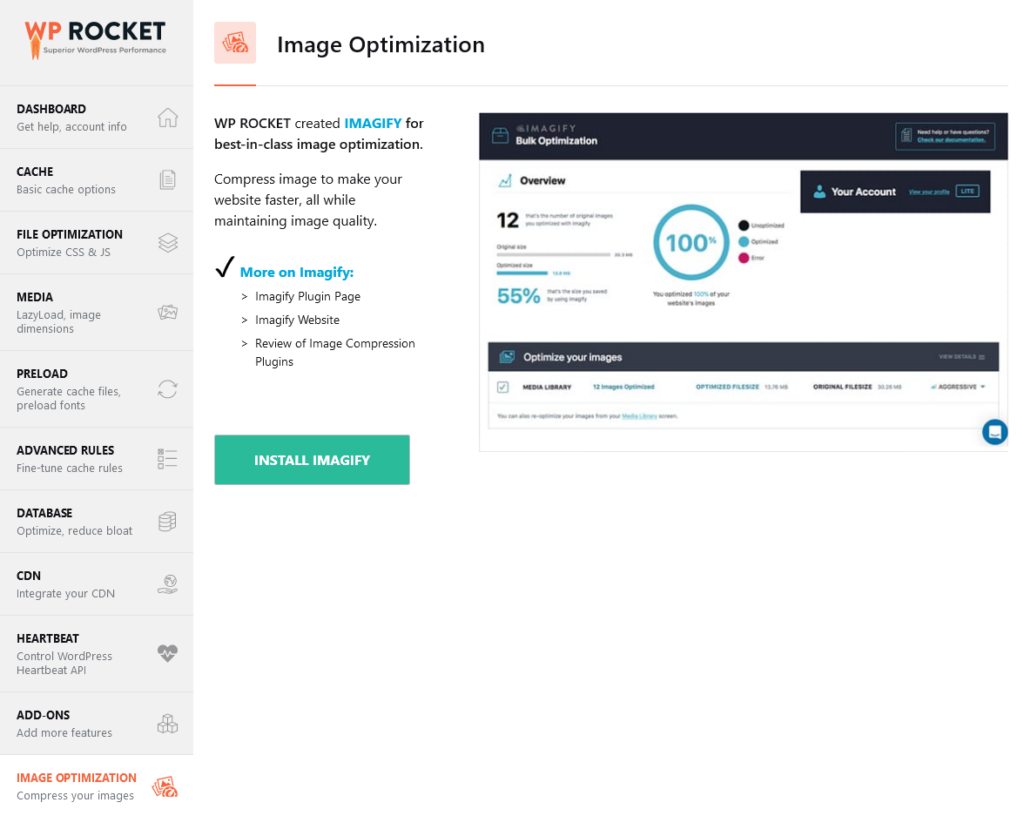
Installing this image optimization plugin will provide automatic compression of images, speeding up your website and offering a better user experience.
The best bit is that enabling add-ons only takes a couple of clicks and entering the API keys of tools you already use. If you aren't using these tools, your setup will work fine without them.
WP Rocket Review: Pros and Cons
WP Rocket Cons:
- Affordable
- Super easy to use
- Automatic configuration when you activate the plugin
- User-friendly interface
- Built-in image optimization
- CDN feature available at an additional fee
- Advanced caching rules
- 14-day refund policy
- Great support
WP Rocket Cons:
- No free version
- Image compression and WebP optimization require an additional plugin
- Optional CDN service isn't the cheapest
WP Rocket Review: Pricing
There are three premium plans available for WP Rocket: Single, Plus, and Infinite.
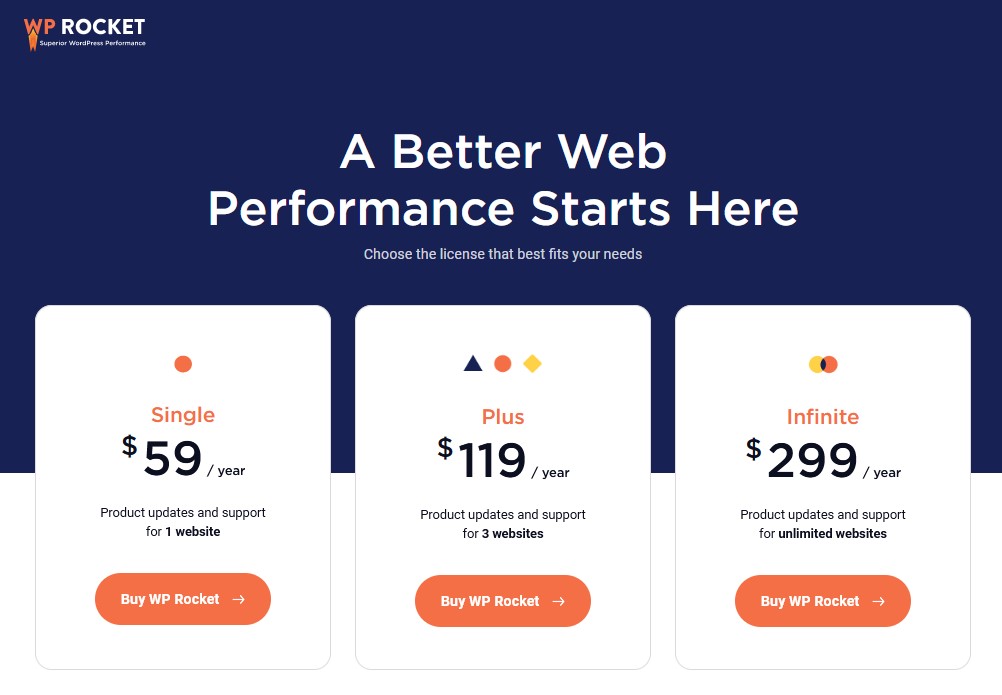
All the features come standard with the plans. The only difference is the number of websites you can activate them on.
The Single plan is for use on one website, Plus is for three sites, and Infinite is for unlimited sites.
- Single $59 per year: Best for people with only one website
- Plus $119 per year: Ideal if you have a few sites you want to optimize
- Infinite $299 per year: Perfect for agencies or freelance web developers
You also get plugin updates and support for one year, so you'll need to renew yearly to keep the plugin up to date and to avoid bugs or security issues.
Furthermore, there's a 100% money-back guarantee, so you can get a full refund if you're not satisfied within 14 days of your purchase.
How to Speed Up Your Site with WP Rocket
Optimizing your WordPress site so that it runs smoothly is a super simple process.
However, installing the plugin alone isn't always enough. That's because you need a few things in place beforehand.
Here are some steps to take to get the most out of WP Rocket. You can also read our post titled, why is my WordPress site so slow for further details.
- Get fast web hosting: One of the biggest culprits for a slow-loading site is using shared hosting. We recommend a faster web hosting account such as Iridium Hosting or Cloudways.
- Choose a quality theme: This list of minimalist WordPress themes are fast and lightweight. We really like GeneratePress.
- Install WP Rocket: Now, when you activate WP Rocket, you'll get those impressive page speed scores.
- Optimize your images: Make your images load faster by installing an image optimization plugin, such as Imagify.
- Add a CDN: WP Rocket offers a content delivery network and works perfectly with the plugin to give an optimal user experience.
Follow these steps, and you'll notice a significant improvement in your website performance. You'll have a better chance of converting more visitors into email subscribers and increase organic traffic.
3 WP Rocket Alternatives
Sure, WP Rocket is an excellent plugin to speed up your WordPress site, but no plugin is perfect.
Here are a few WP Rocket alternatives you might want to consider.
FlyingPress: Best WP Rocket Alternative Overall
FlyingPress is another excellent WordPress caching plugin and WP Rocket alternative.
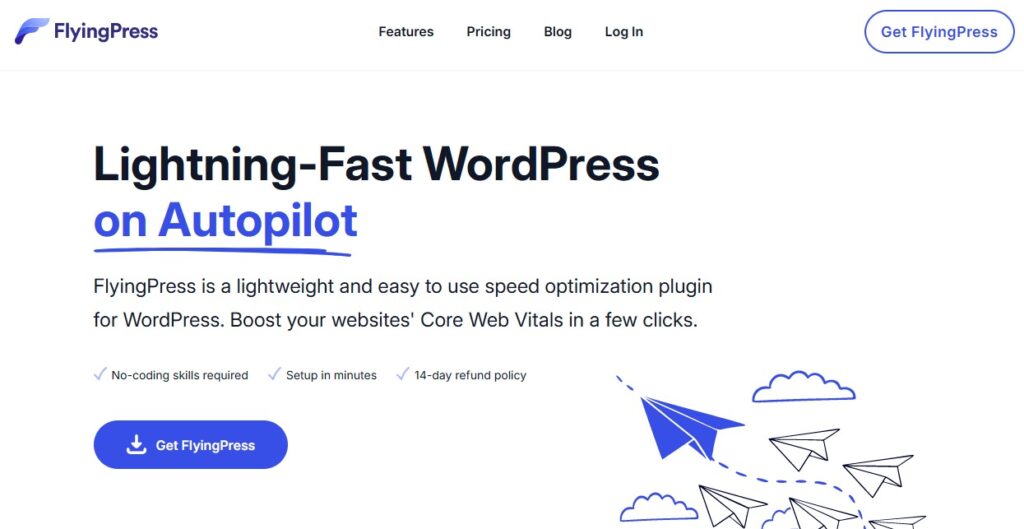
It offers some similar features and exclusive features that aren't available in WP Rocket.
FlyingPress also offers FlyingCDN, which is slightly cheaper than WP Rocket's CDN, and RocketCDN.
Unique FlyingPress features:
- Self-host Google fonts
- Preload critical images
- Bypass cookies
- Skip rendering elements
- Bloat Remover
Another benefit of FlyingPress is that renewing customers get a discounted rate after the first year.
Swift Performance: Best WP Rocket Alternative for Advanced Users
Another contender for WP Rocket is Swift Performance. This caching plugin puts a lot of emphasis on improving Core Web Vitals.
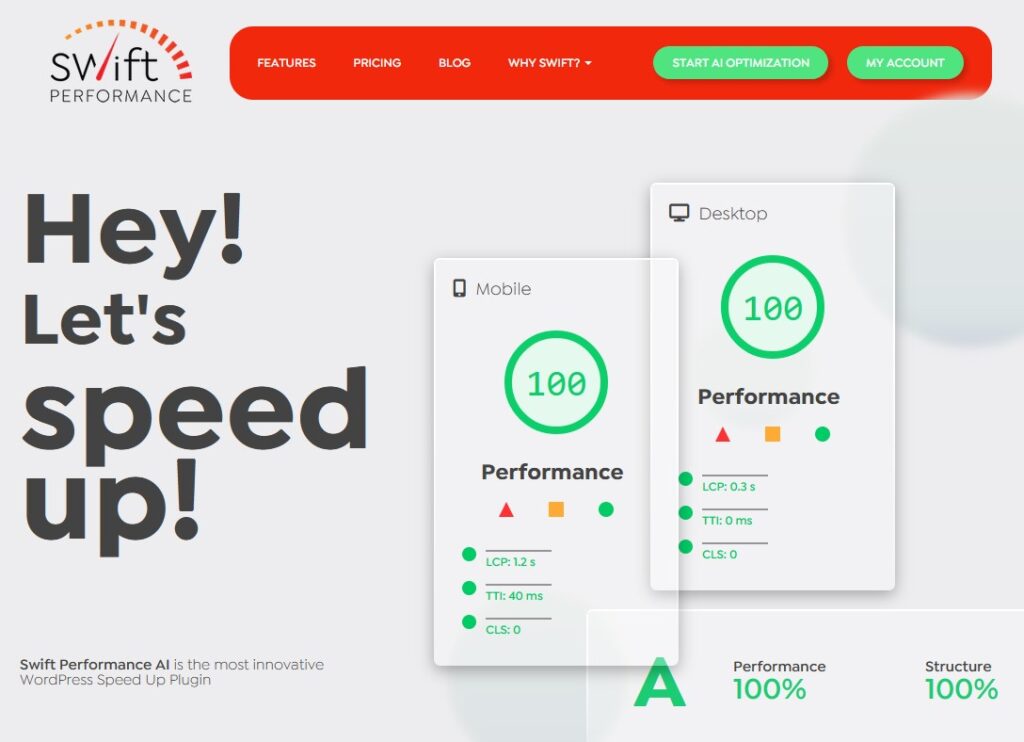
It also offers multiple cache logic and dynamic caching, which isn't available in WP Rocket.
However, WP Rocket might be a little easier to use for some beginners and is better at preventing theme and plugin conflicts.
Swift Performance benefits:
- More advanced features
- Robust pre-caching function
- Optimal server compatibility
- Slightly cheaper option
- Free version available
LiteSpeed Cache: Best Free WP Rocket Alternative
LiteSpeed Cache is a fantastic caching plugin for WordPress and is completely free.
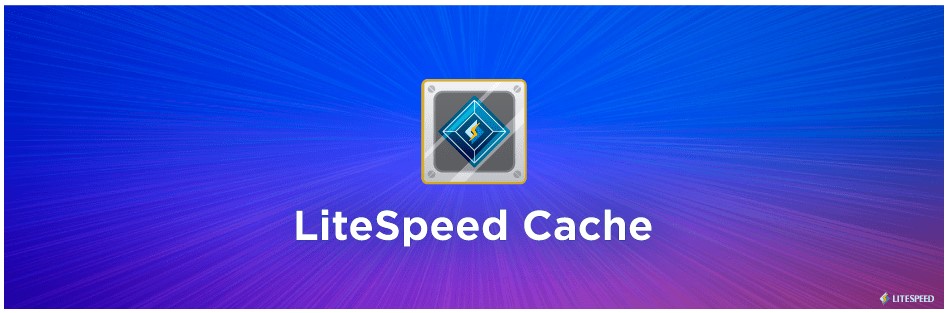
However, it's designed only for servers or web hosting that supports LiteSpeed; therefore, you'll need to check beforehand.
LiteSpeed Cache also has way more options and is more of an advanced alternative to WP Rocket.
If you're a developer or tech-savvy, LiteSpeed Cache is one to consider.
Conclusion
That concludes our WP Rocket review, and by now, you'll have a better idea if it's right for you.
As your site gets bigger and your traffic increases, it's essential to maintain an optimal user experience and fast site speeds.
And that's what a premium caching plugin like WP Rocket helps you achieve.
Overall, WP Rocket has developed a positive reputation in the WordPress community as one of the best caching plugins on the market.
Want to learn step-by-step how I built my Niche Site Empire up to a full-time income?
Yes! I Love to Learn
Learn How I Built My Niche Site Empire to a Full-time Income
- How to Pick the Right Keywords at the START, and avoid the losers
- How to Scale and Outsource 90% of the Work, Allowing Your Empire to GROW Without You
- How to Build a Site That Gets REAL TRAFFIC FROM GOOGLE (every. single. day.)
- Subscribe to the Niche Pursuits Newsletter delivered with value 3X per week
My top recommendations