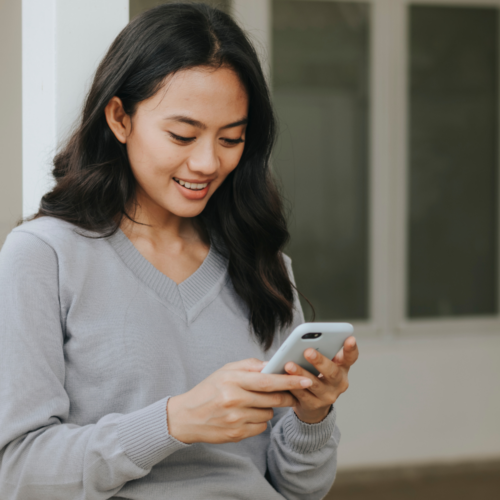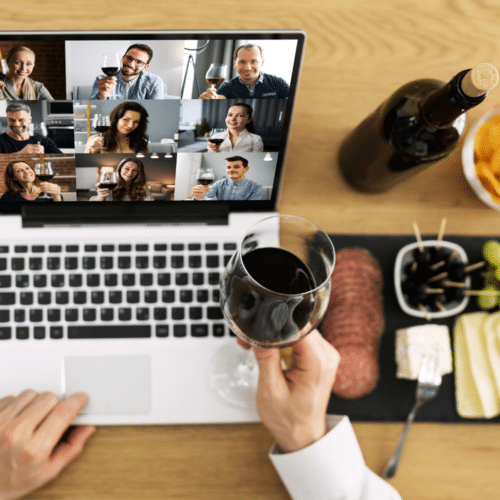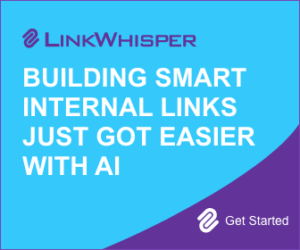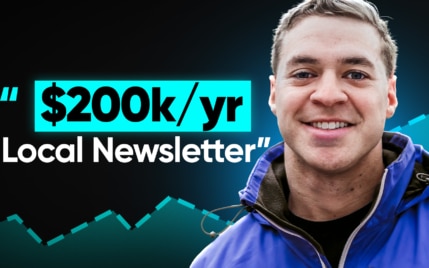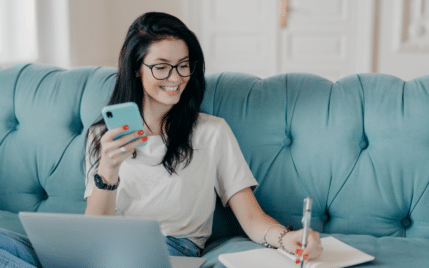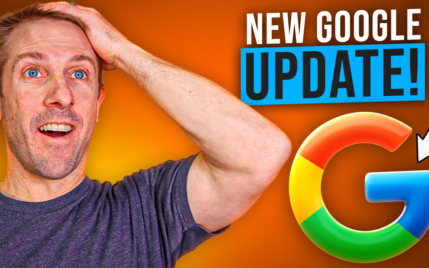How To Unlink Instagram From Facebook In 6 Simple Steps
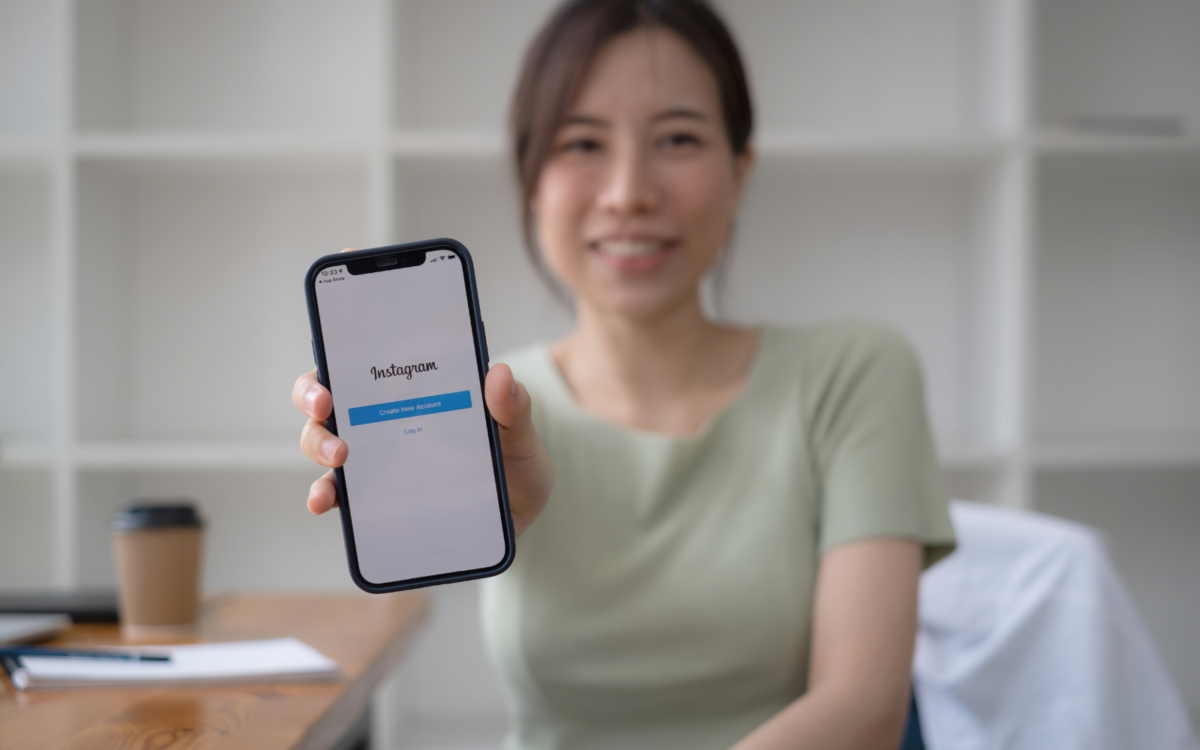
When you buy something through one of the links on our site, we may earn an affiliate commission.
Knowing how to unlink Instagram from Facebook can be useful in multiple scenarios.
If your account gets hacked or you want to transfer ownership of a page, it's crucial to know how to disconnect your Instagram account from Facebook (or vice versa) from both platforms.
In this tutorial, we'll teach you exactly that in 6 simple steps, regardless of whether you're using a MacBook, Windows PC, iPhone, or an Android smartphone.
Let's begin!
Contents
How To Unlink Instagram From Facebook (Using Instagram)
Instagram is more popular amongst creators and influencers than Facebook. Knowing how to unlink your accounts on both platforms lets visual creators treat their business more diligently while keeping their private feeds more clutter-free.
With the integration of Meta Accounts Center, this process has become even easier. You can access various account settings in one place; updating passwords, card details, and personal details takes only a few clicks.
For now, let's see how to unlink your Instagram page or account from Facebook, whether you’re a Mac, PC, iPhone, or Android user:
For Mac/PC Users

1. Go to instagram.com and login to your account.
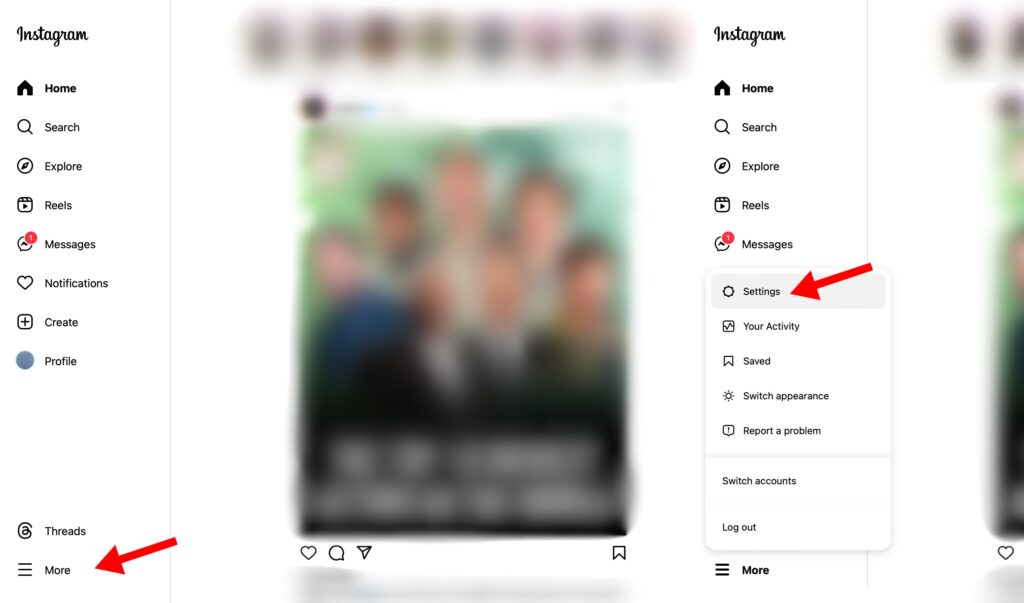
2. On your main feed, click More in the left navigation bar and then tap Settings.
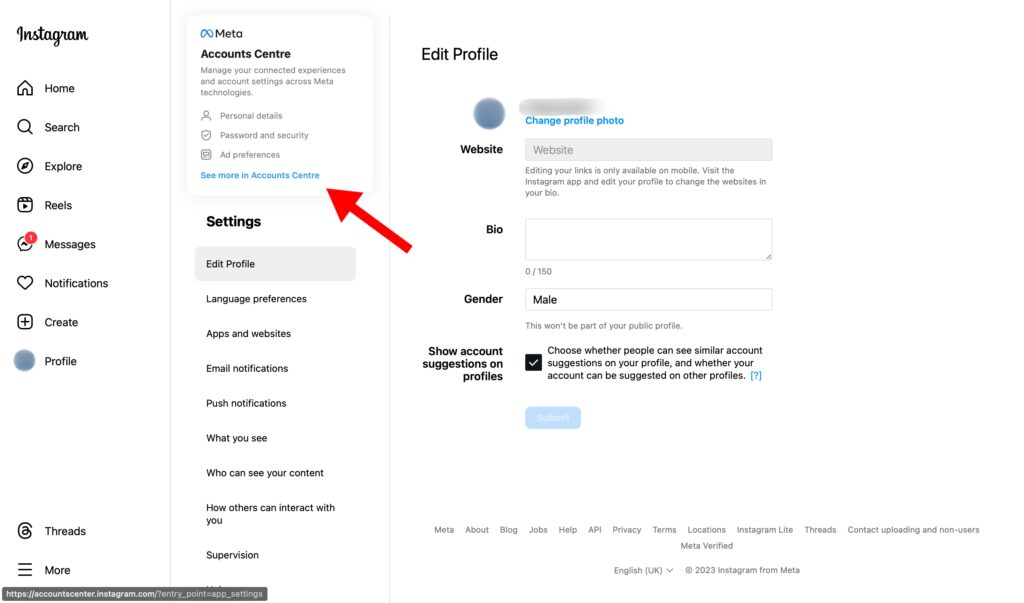
3. In account settings, click on the blue See more in Accounts Center link.
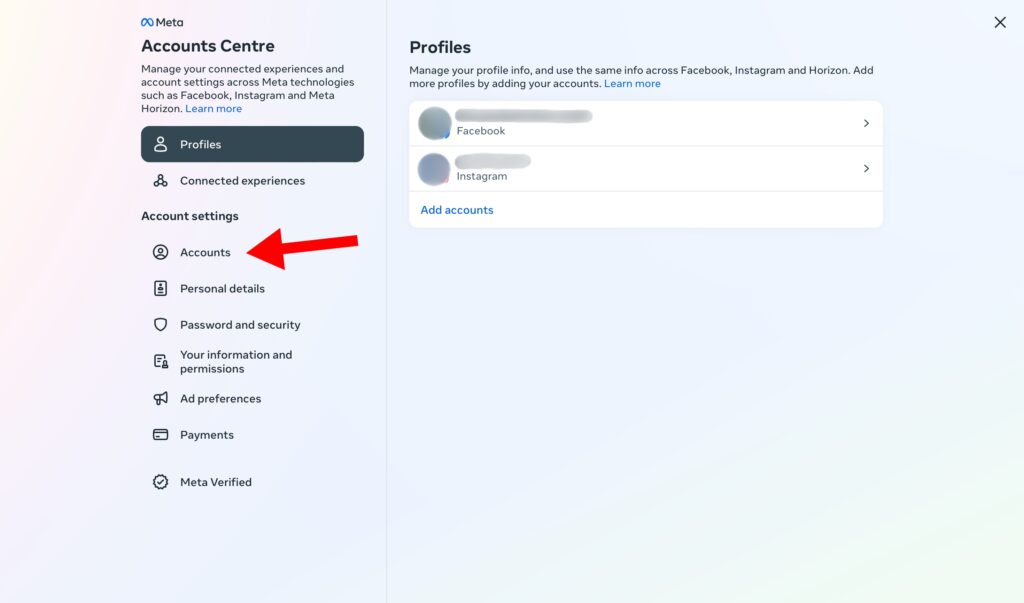
4. Once you're in Meta Account Center, tap on Accounts in the left menu.
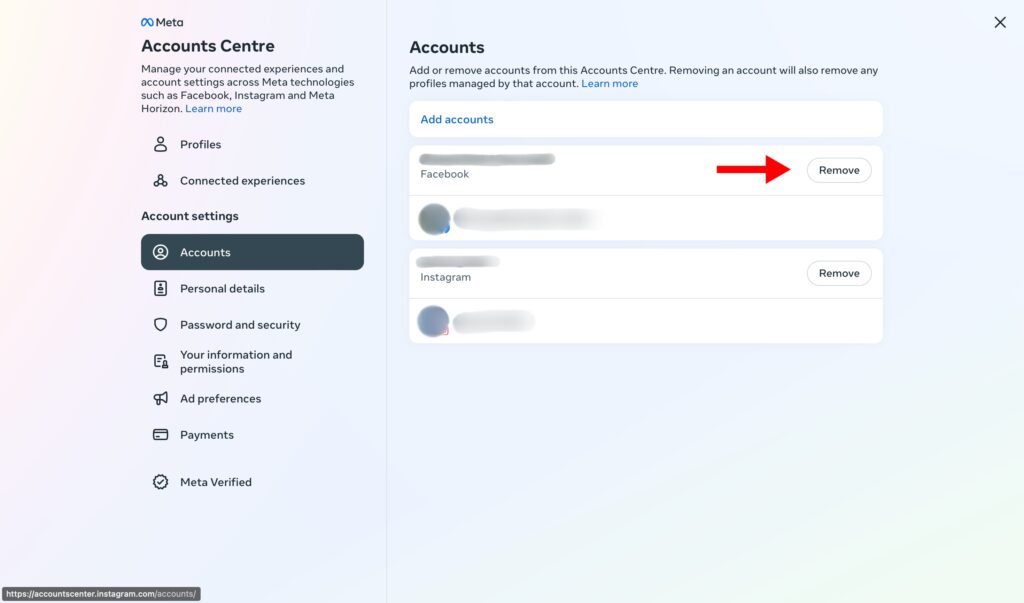
5. Hit the Remove button on the Instagram account you want to unlink from Facebook.
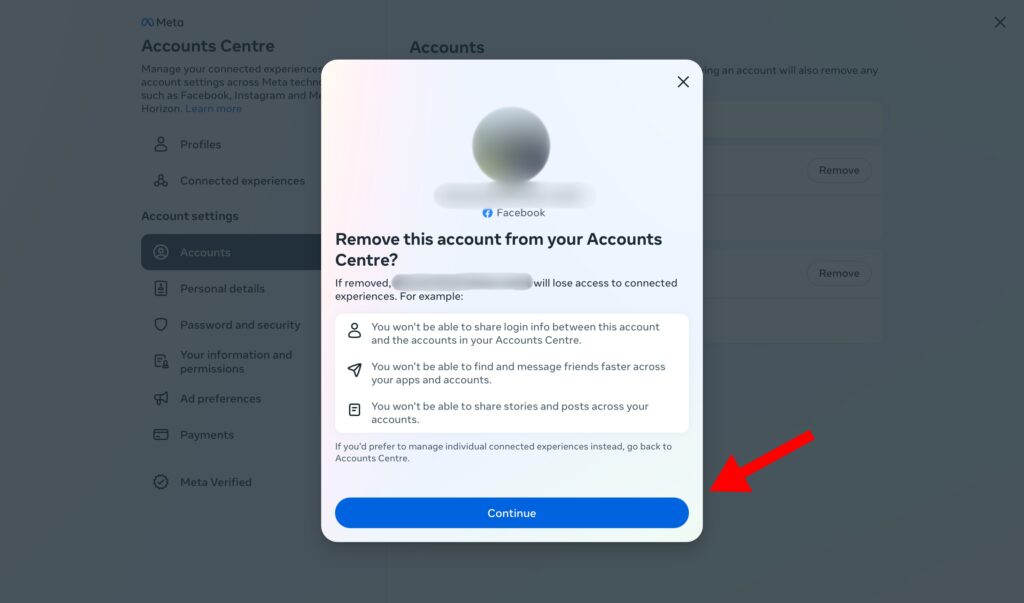
6. Instagram will ask for confirmation. Tap on Continue to proceed.
For iPhone Users
Knowing when to bring your content in front of your audience can significantly increase your reach and impressions (learn more about Instagram impressions here). To find out how, check out our article on What Is The Best Time To Post On Instagram?

1. Open your Instagram app and tap the Profile icon in the bottom bar.

2. Click on the Menu button in the top right corner and select Settings and Privacy.
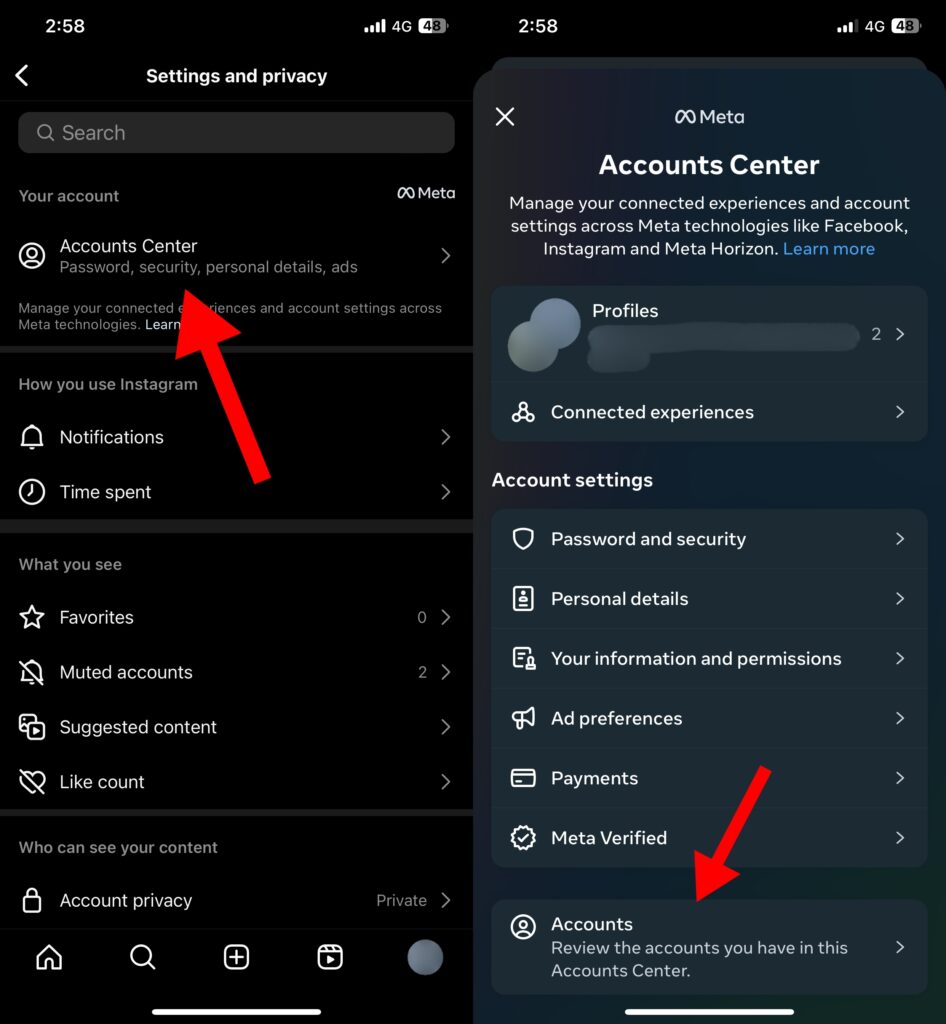
3. Tap on the first tab, named Accounts Center. Scroll down and tap on the Accounts button at the very bottom.
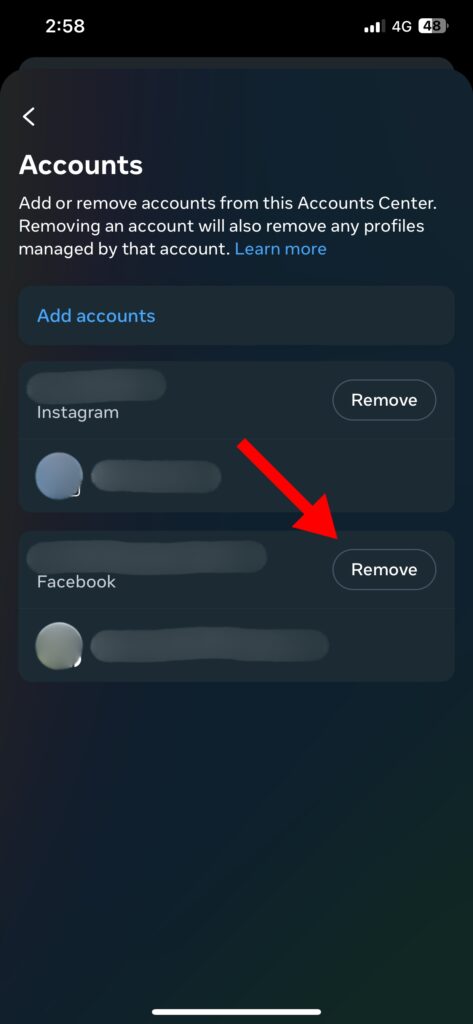
4. Here, you will see all of your connected Instagram and Facebook accounts. Choose the one you want to unlink and hit the Remove button next to it.
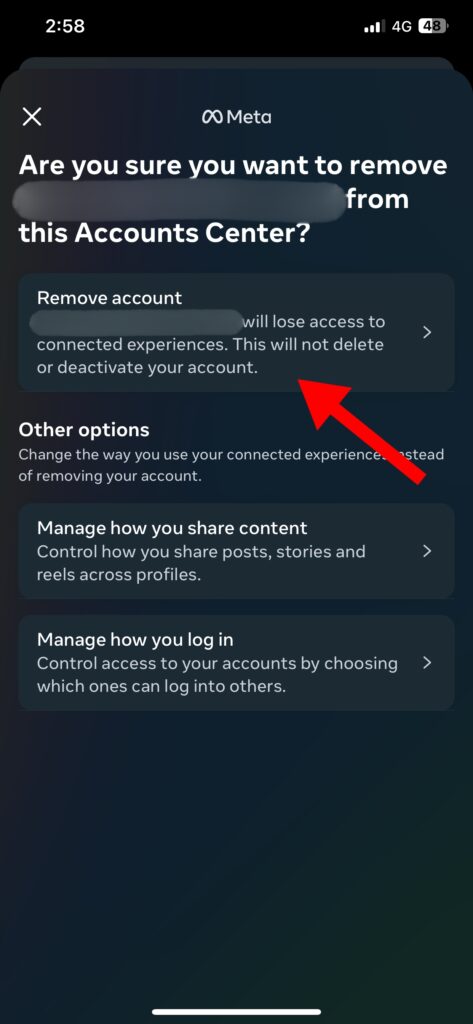
5. Meta will give you a couple of options. To fully disconnect your Instagram account from Facebook (or vice versa), click the Remove account option at the top once more.
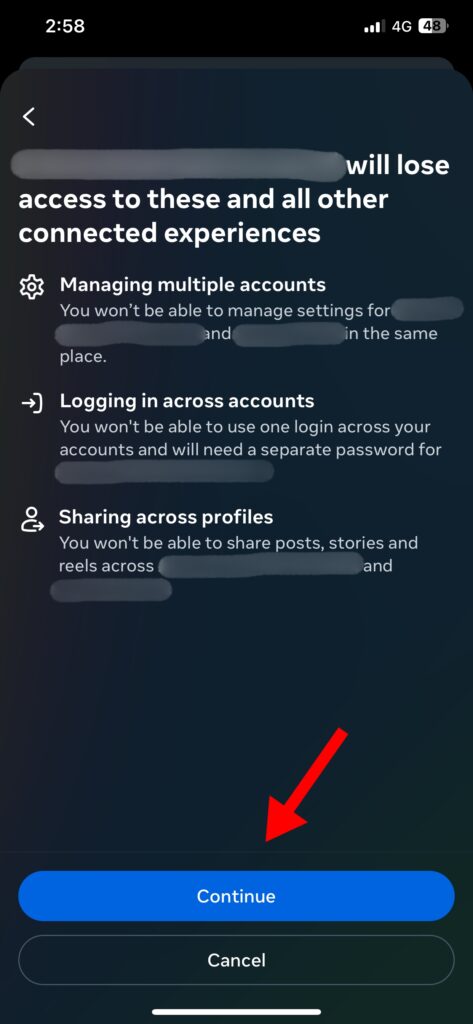
6. After reviewing the options, hit the Continue button to finish unlinking both accounts.
For Android Users
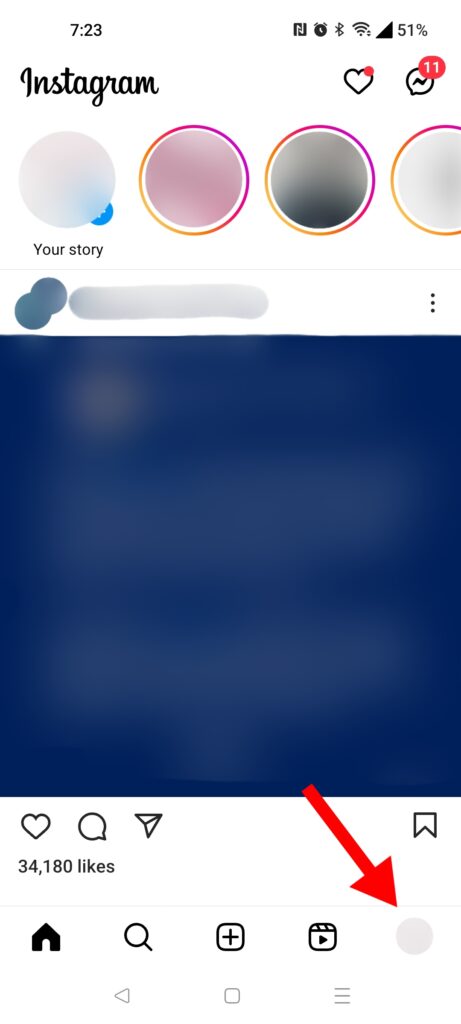
1. Open Instagram on your phone and tap the Profile icon in the bottom right corner.
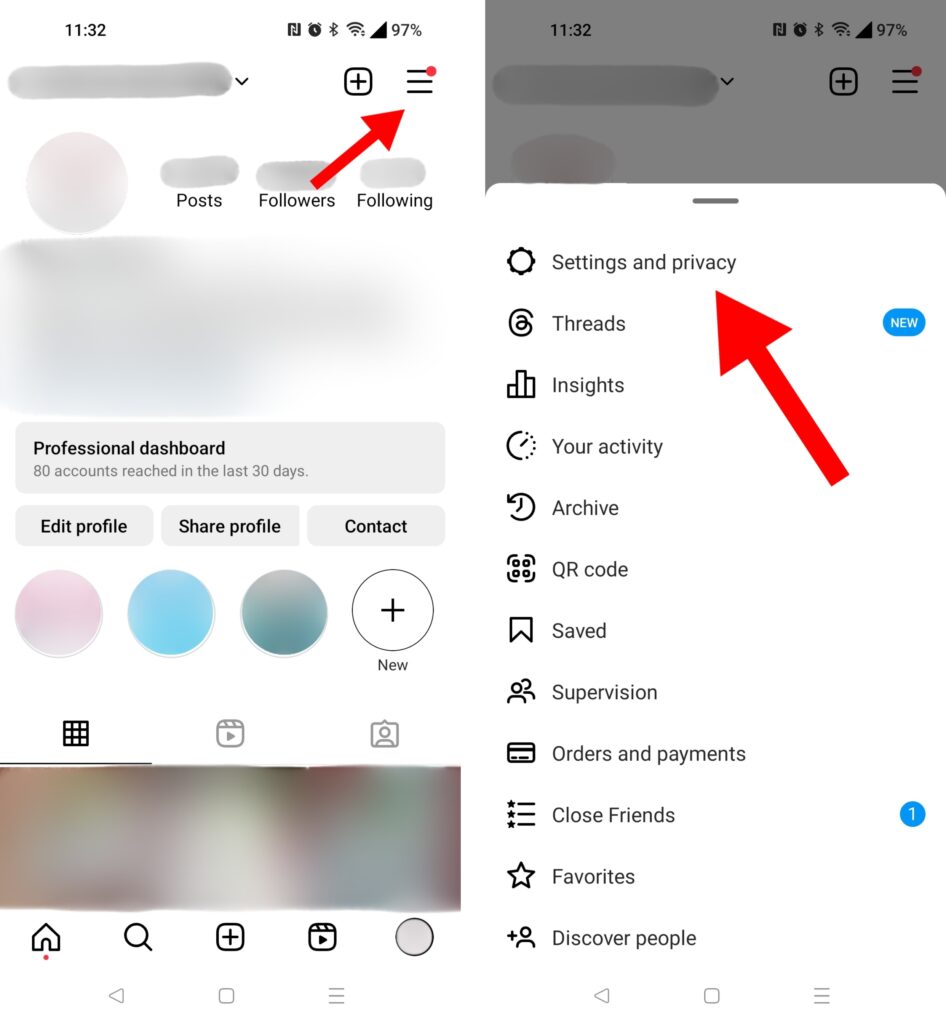
2. Tap on the Menu button at the top right and select Settings and Privacy.
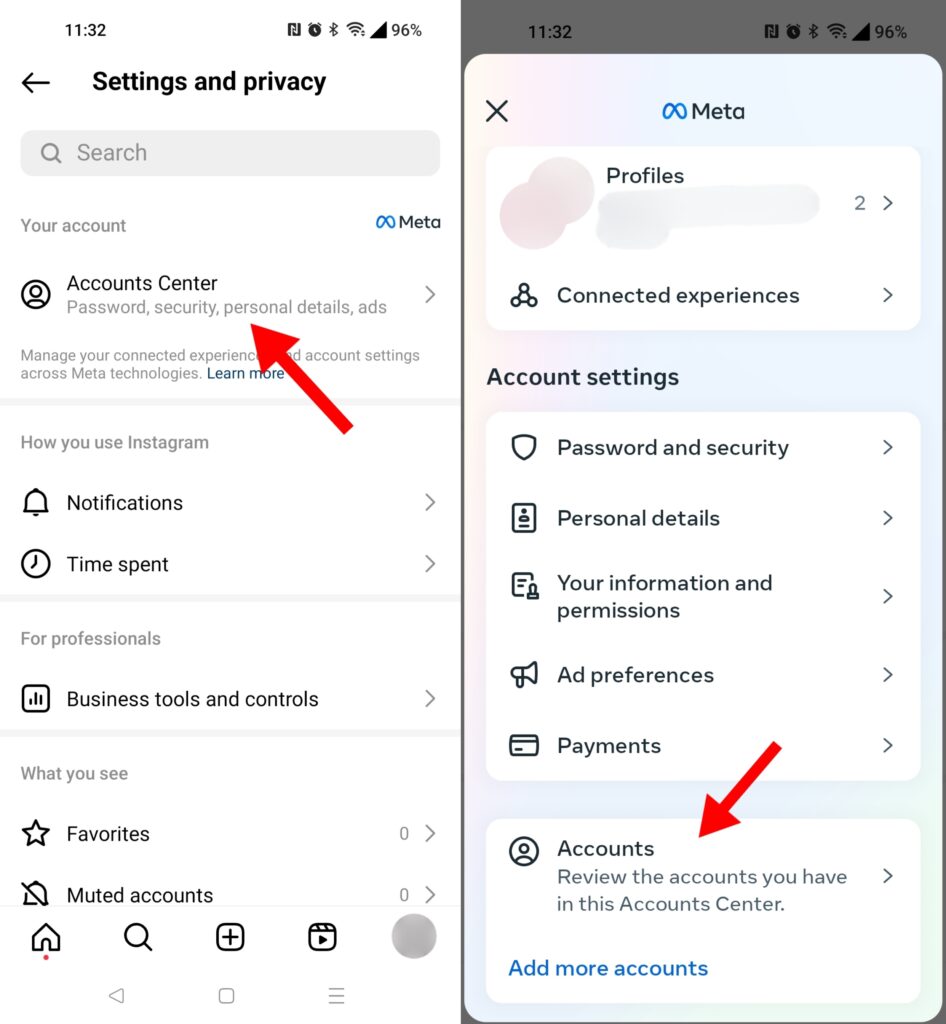
3. Click on Accounts Center. Once you're in this menu, scroll down to the bottom and tap on Accounts.
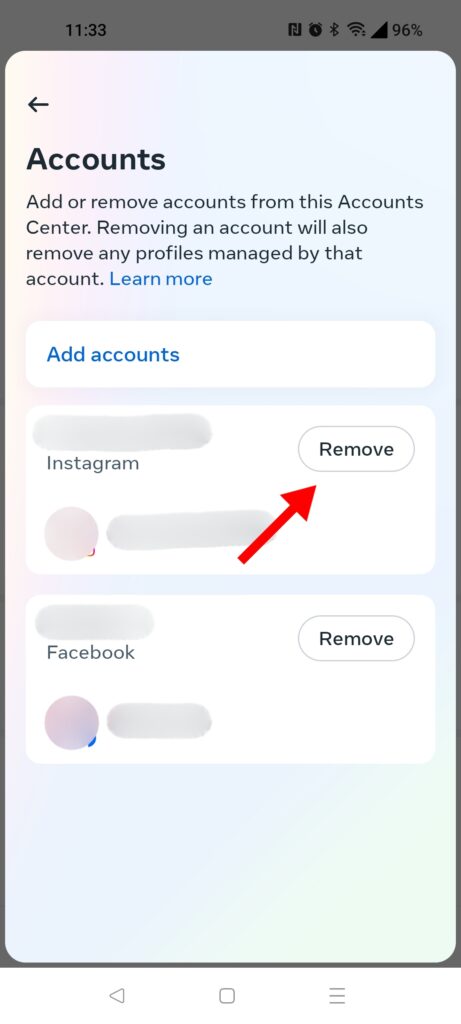
4. Choose the Facebook account you want to disconnect and tap the Remove button beside it.
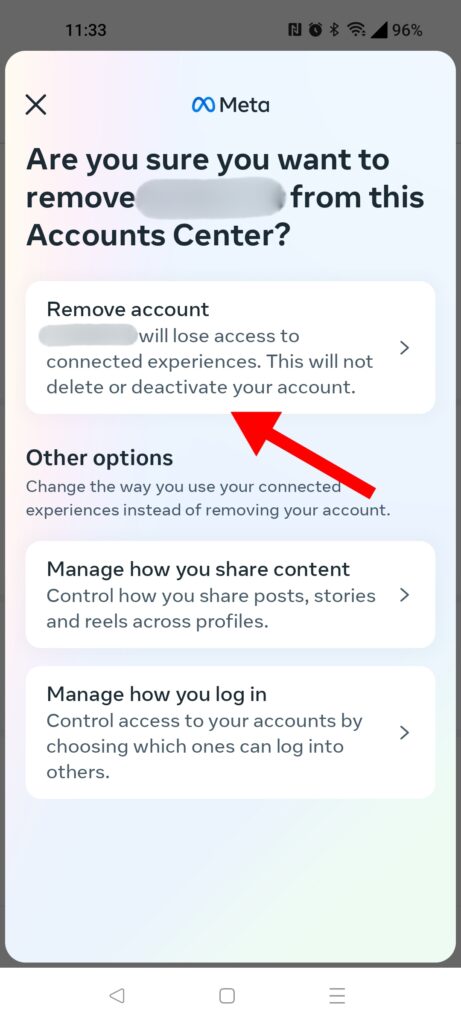
5. You will be given a few options here. Tap on the first Remove Account button.
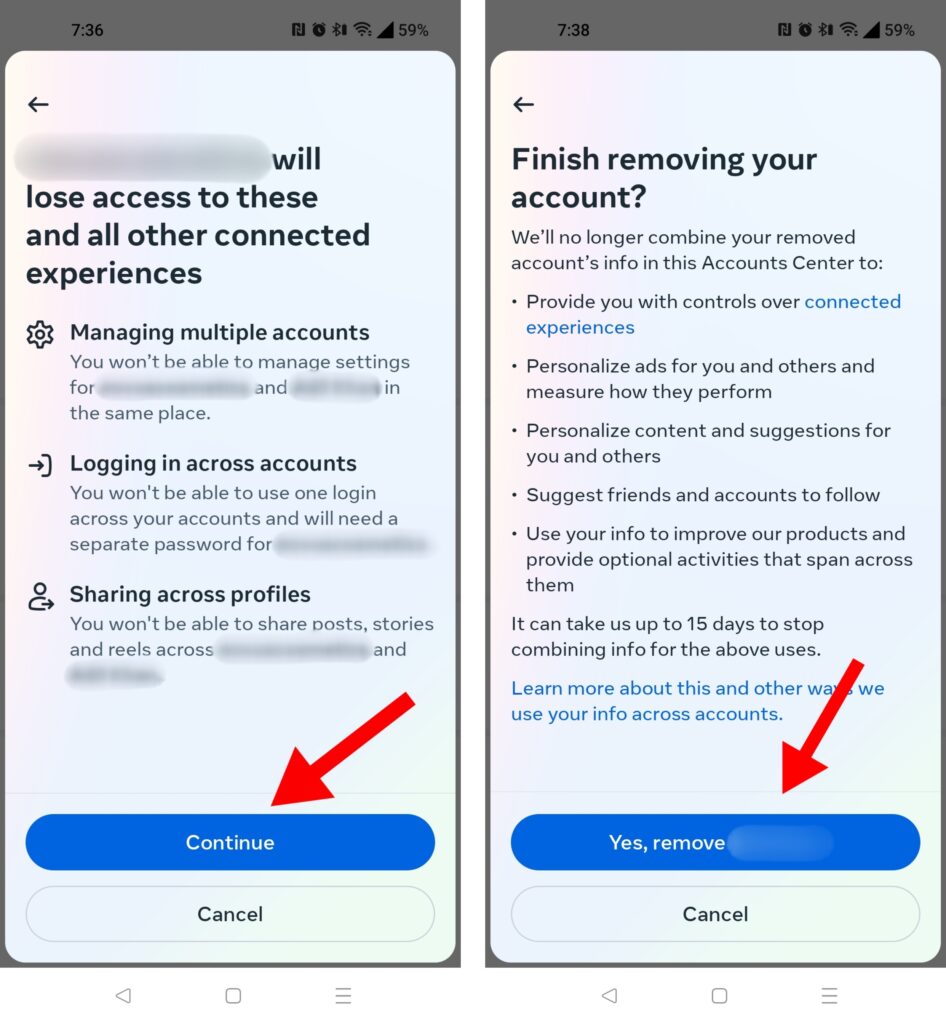
6. On the confirmation screen, select Continue, and then Yes, remove (username) to unlink Facebook from your Instagram account permanently.
How To Unlink Instagram From Facebook (Using Facebook)
For those who utilize Facebook to build professional connections, unlinking it from Instagram can help separate your private life from the public eye.
Maintaining a separate page/profile also prevents accidental sharing of Instagram posts on Facebook, which can cause a lot of confusion for new users.
No matter what your reason for disconnecting both accounts, here are the steps you should follow:
For Mac/PC Users

1. Go to Facebook.com and log in to your account.
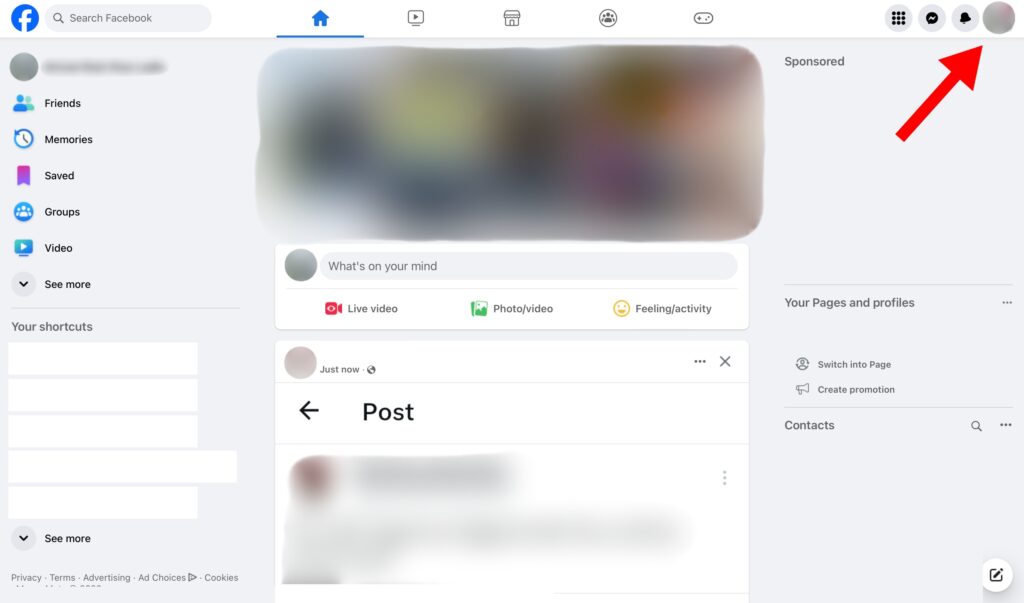
2. Once logged in, click on your Profile Picture in the top right corner.
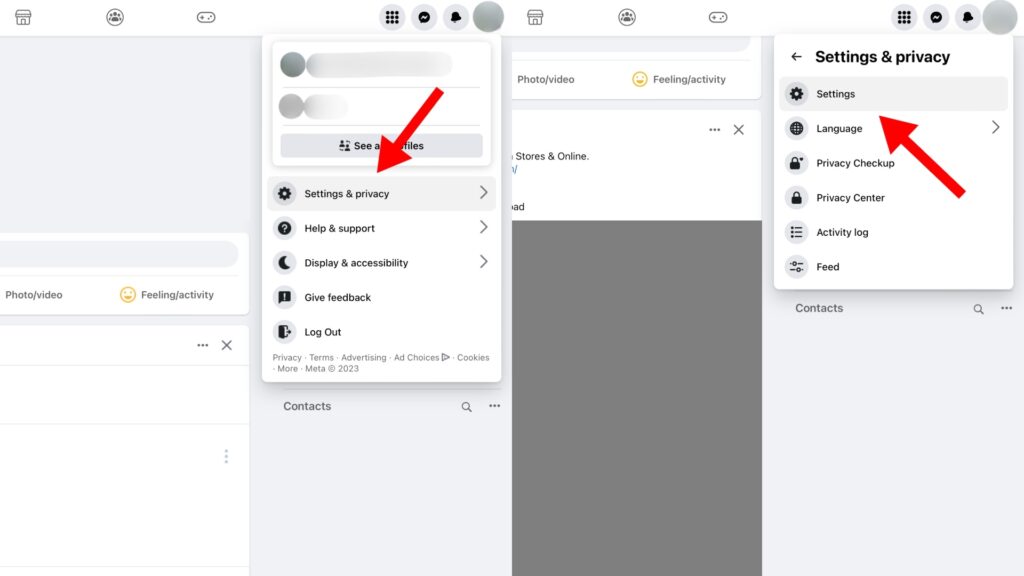
3. Tap on Settings and Privacy and then on Settings.
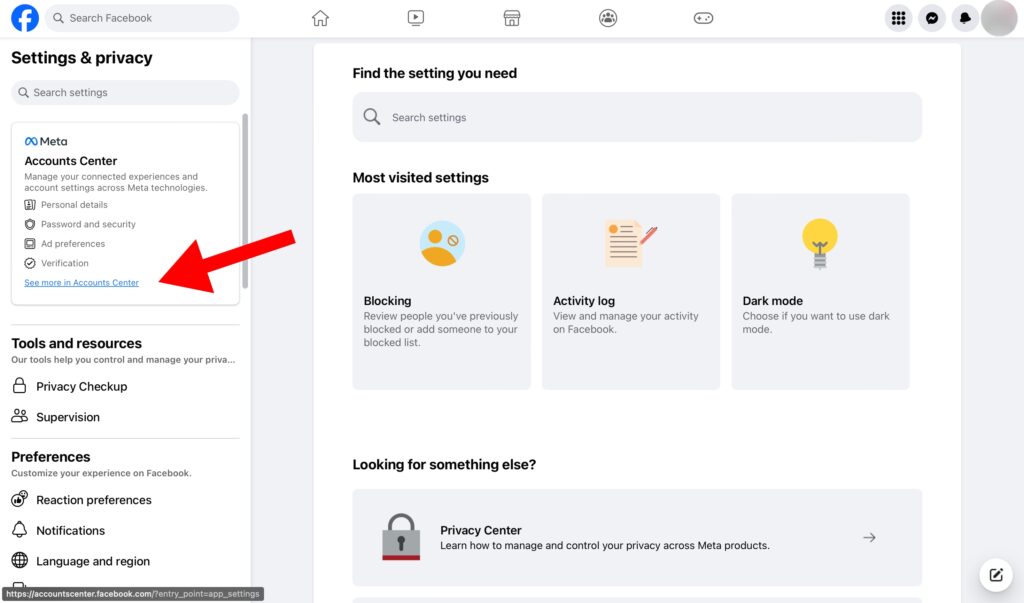
3. In the settings section, click on See more in Accounts Center.
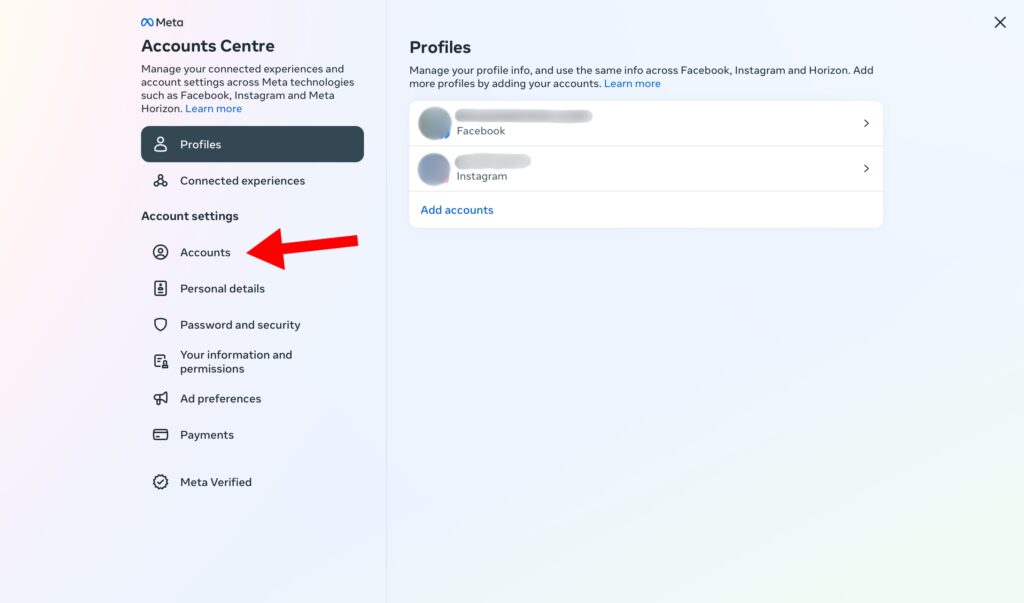
4. In Meta Account Center, tap on Accounts from the left navigation menu.
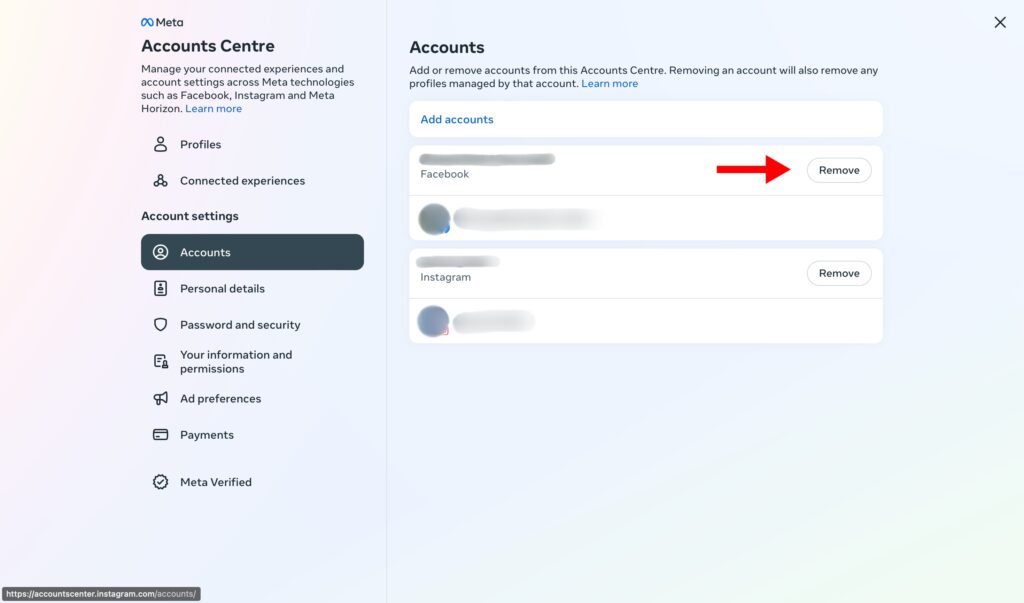
5. Choose the account you want to unlink and hit the Remove button.
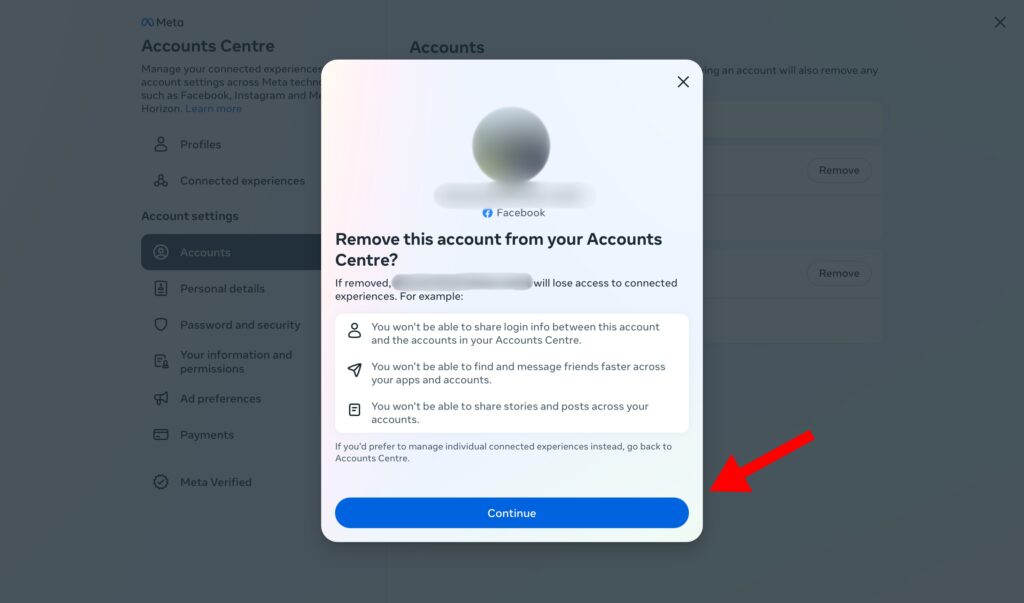
6. When Facebook asks for confirmation, tap on Continue to proceed.
For iPhone Users
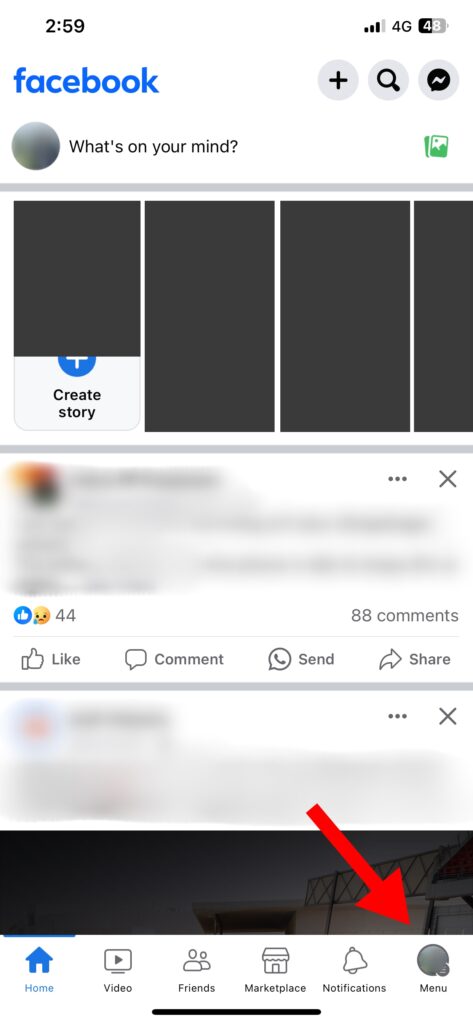
1. Open your Facebook app and tap the Profile (Menu) icon from the bottom navigation bar.
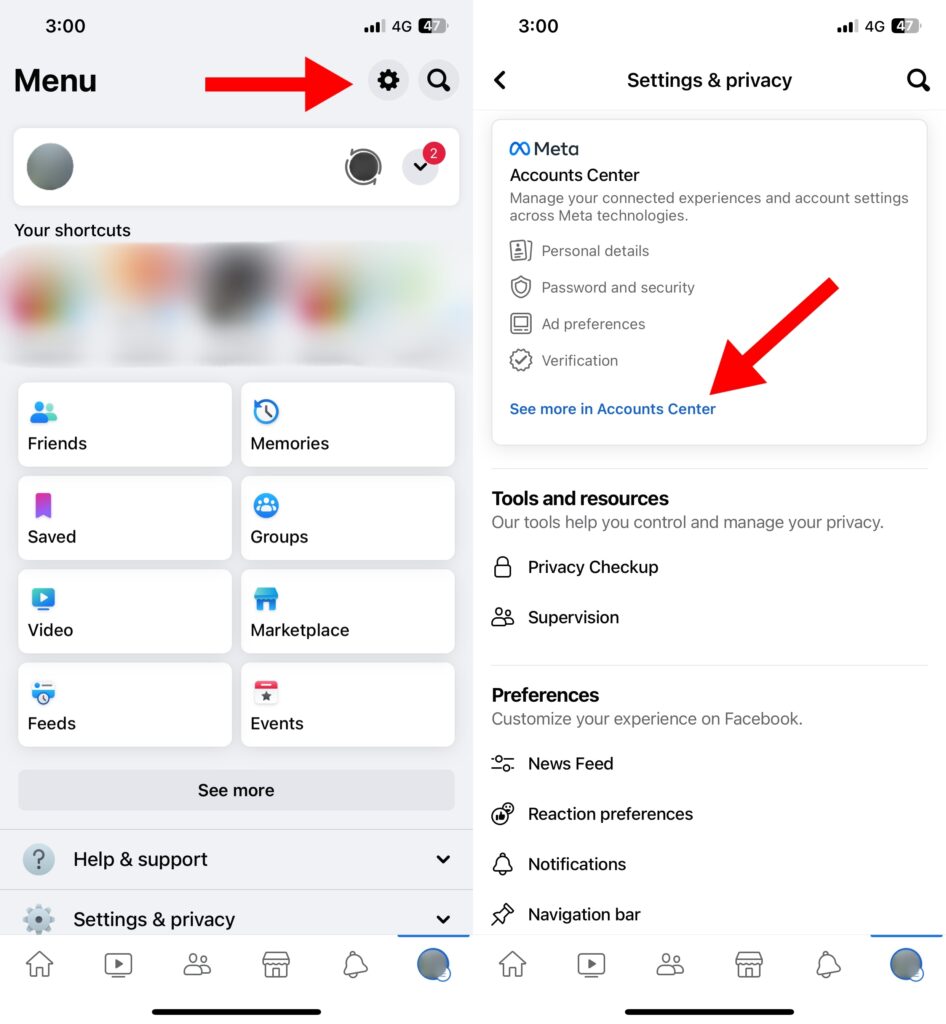
2. Tap on the Gear icon on the top right. Click on the See more in Accounts Center option.
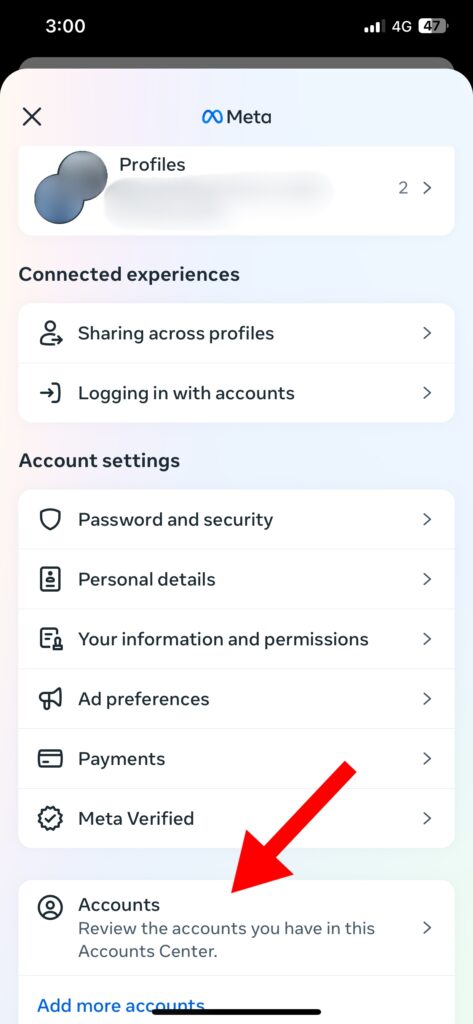
3. On the Meta Accounts Panel, scroll down and tap on Accounts.
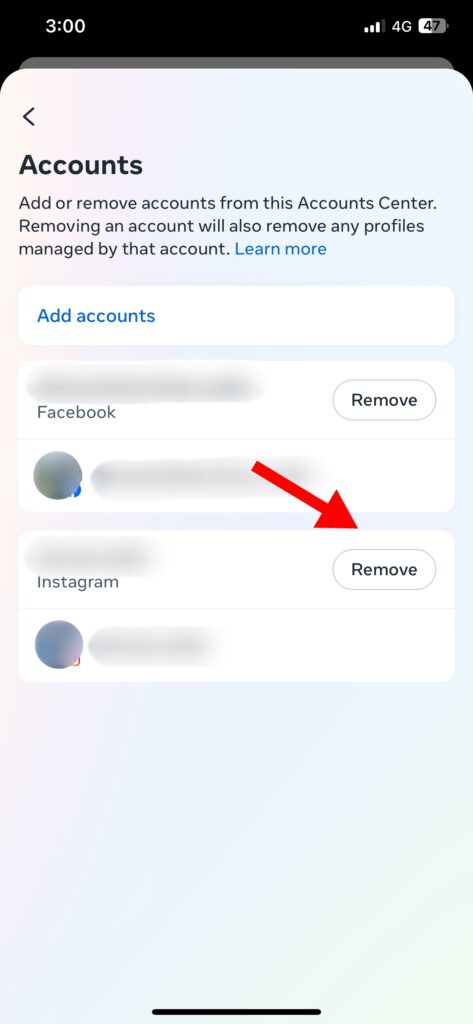
4. Select the Instagram account you want to unlink and hit the Remove button.
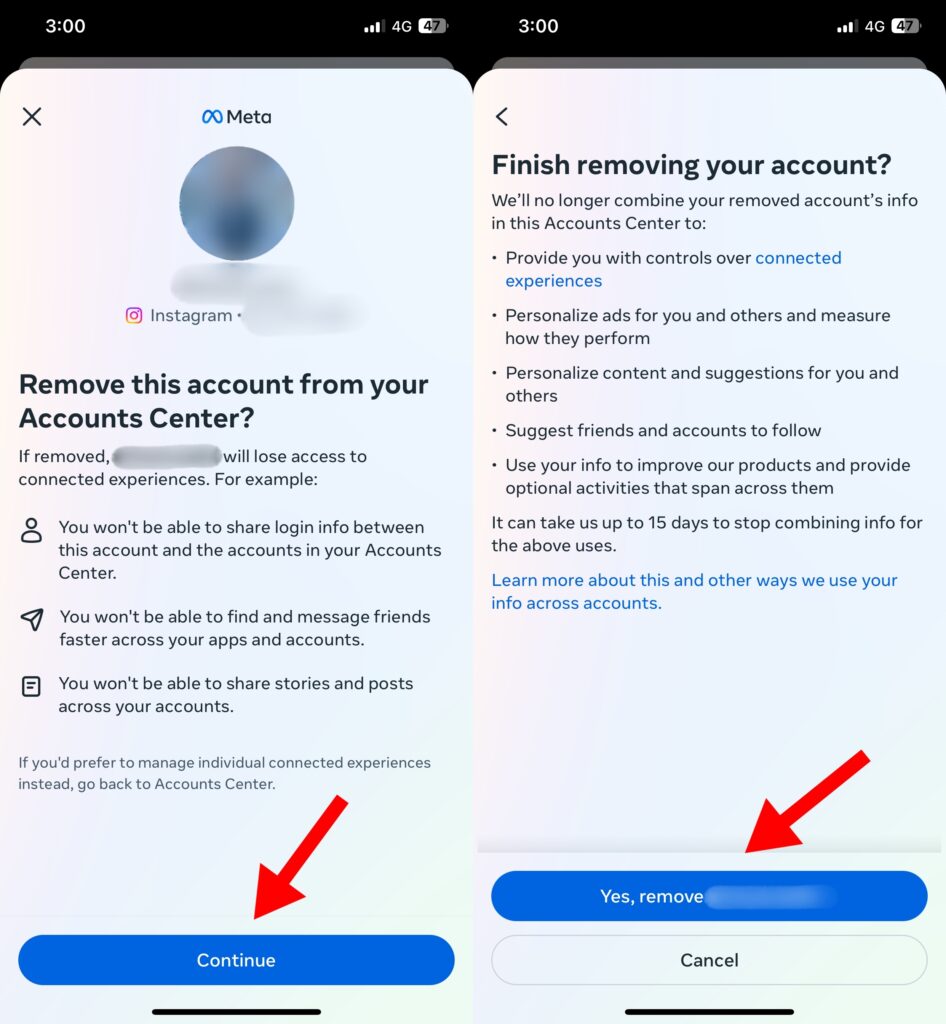
5. Press the Continue button to proceed and hit the Yes, remove (username) button.
For Android Users
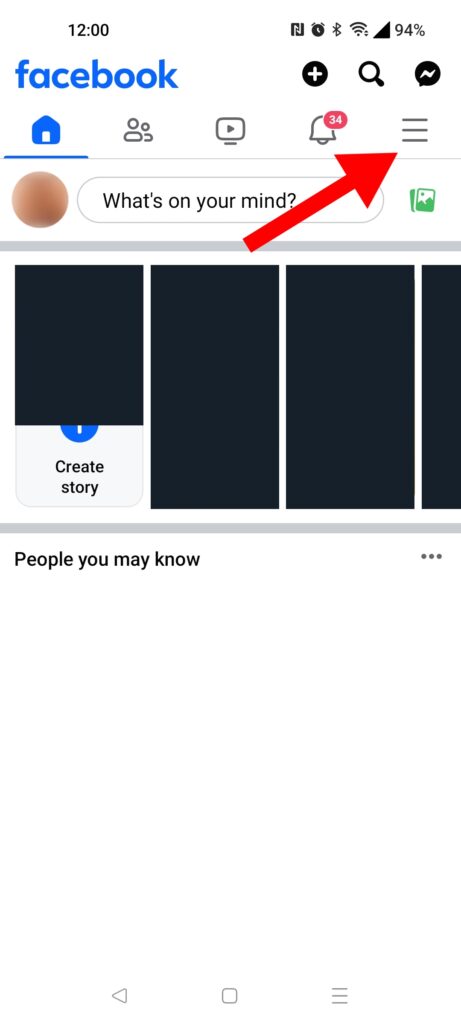
1. Open Facebook on your mobile and click on the Menu button in the top menu bar.

2. Scroll down and tap on Settings and Privacy. Then, click on Settings.
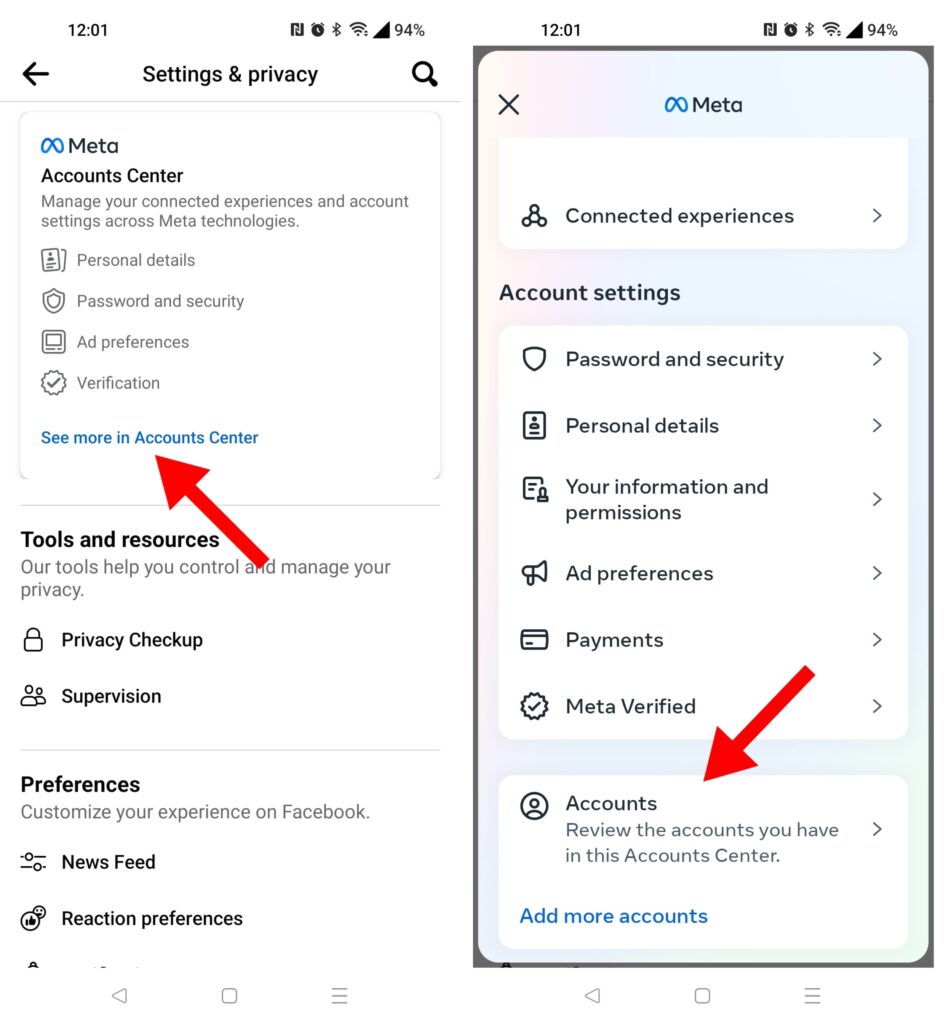
3. Click on the See more in Accounts Center link. Inside this menu, swipe up till you see the Accounts tab and tap on it.
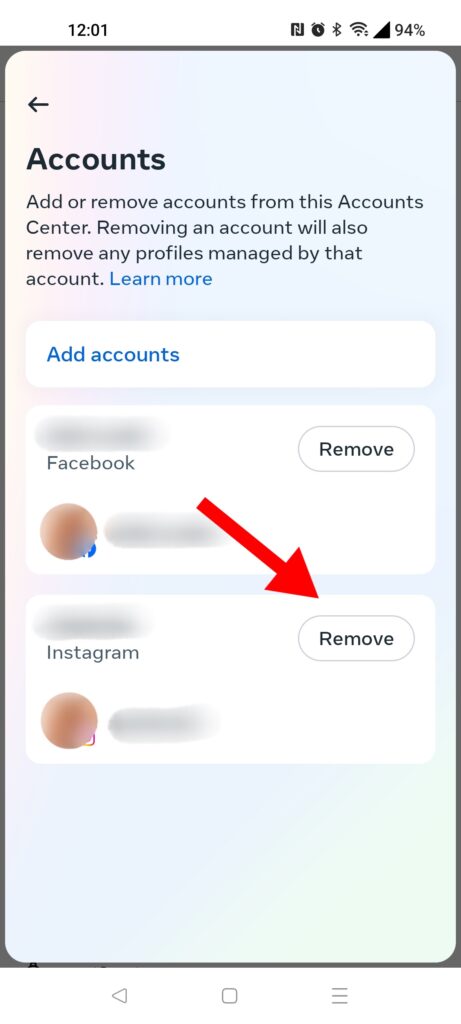
4. Decide which Instagram account you want to disconnect. Then, click on the Remove button next to that account.
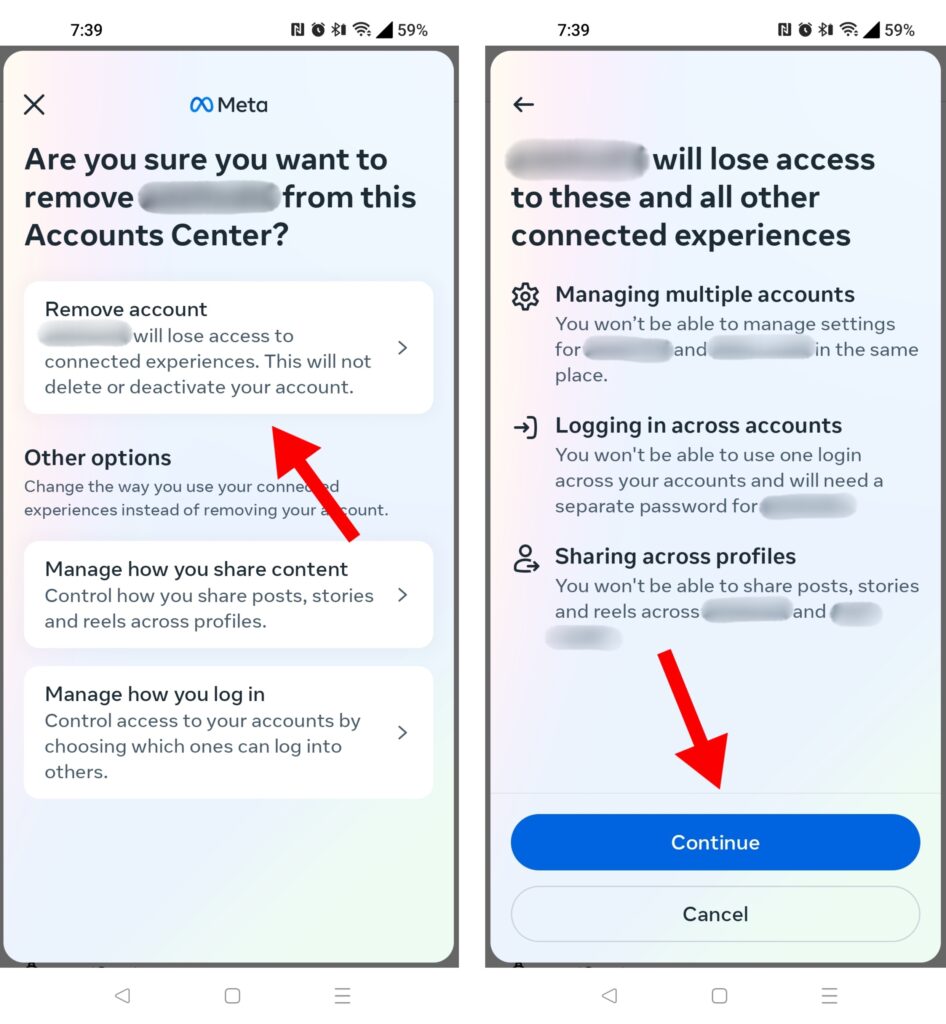
5. Select the first Remove Account option. On the following popup, press the Continue button.
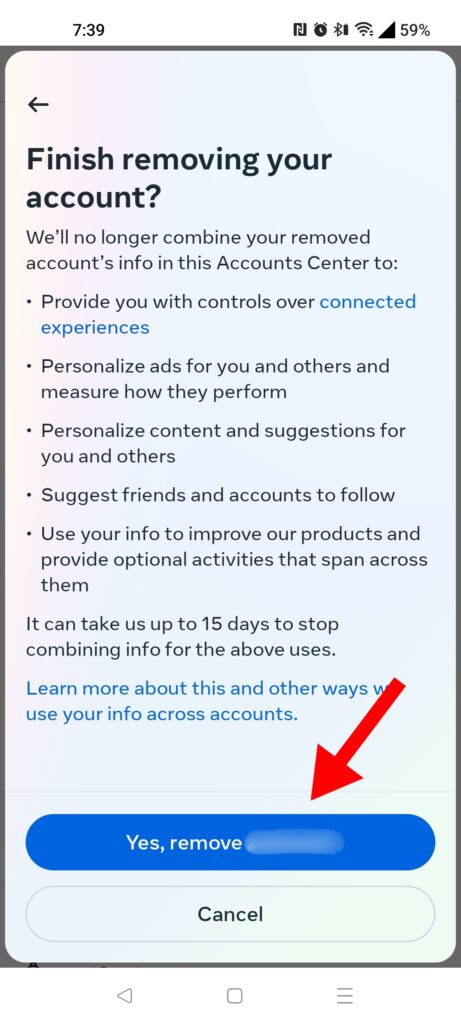
6. When Meta asks for confirmation, press the Yes, remove (username) button to finish the process.
Conclusion
Unlinking your Facebook and Instagram accounts can establish a sense of security and prevent unwanted cross-platform sharing. We hope you learned something useful from our article and will promptly know how to unlink Instagram from Facebook whenever needed.
If you're curious about any followers or fans secretly saving your posts, learn How To See Who Saved Your Post on Instagram? here.
Or, if you want to spice up your content strategy with some songs, find out How To Easily Add Music To Instagram Posts, Stories, Or Reels.
Want to learn step-by-step how I built my Niche Site Empire up to a full-time income?
Yes! I Love to Learn
Learn How I Built My Niche Site Empire to a Full-time Income
- How to Pick the Right Keywords at the START, and avoid the losers
- How to Scale and Outsource 90% of the Work, Allowing Your Empire to GROW Without You
- How to Build a Site That Gets REAL TRAFFIC FROM GOOGLE (every. single. day.)
- Subscribe to the Niche Pursuits Newsletter delivered with value 3X per week
My top recommendations