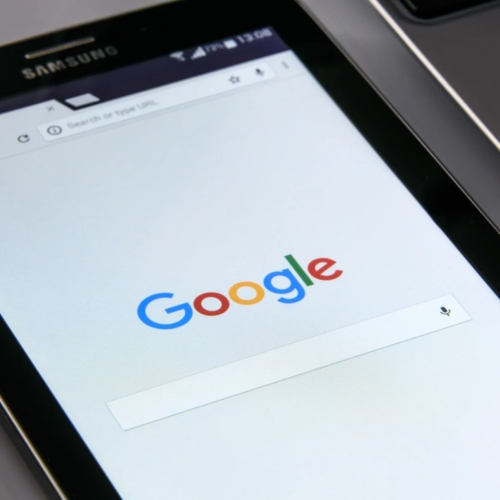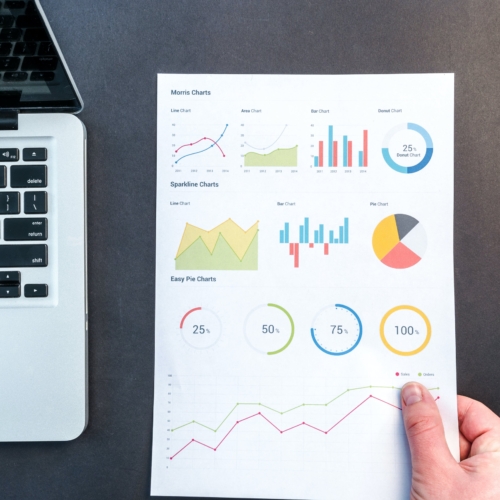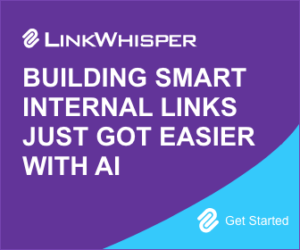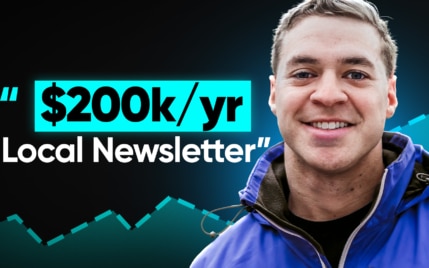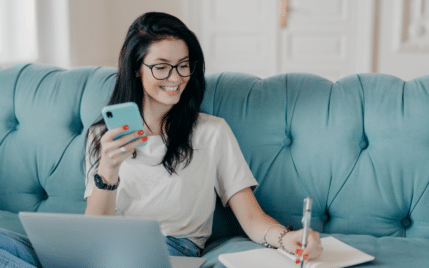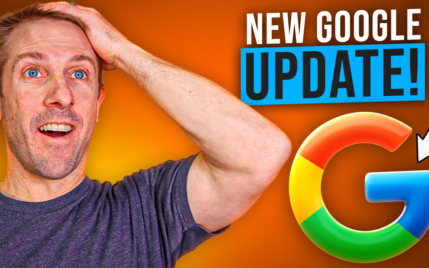How to Add Google Analytics to Wix: A Complete Guide

When you buy something through one of the links on our site, we may earn an affiliate commission.
If you want to add Google Analytics to Wix and track your website's growth, then this post is for you.
In this complete guide, we'll cover:
- Setting up a Google Analytics account
- Easily adding the GA4 tracking code to Wix
- How to check everything is working
- And much more
By the end, you'll be able to see your Wix website's metrics in Google Analytics and what it all means so you can focus on growing your business.
Let's dive in.
Contents
How to Add Google Analytics to Wix [Step-by-Step]
This Wix and Google Analytics tutorial is broken into three stages:
- Creating the Google Analytics property
- Connecting Google Analytics to Wix
- Checking everything is working properly
Each stage is complete with images to guide you in every step.
Let's start by creating a Google Analytics account and property, but you can skip this step if you already have this stage completed.
1. Create a Google Analytics Property
Now that Universal Analytics is obsolete, you'll need a Google Analytics 4 property.
Go to Google Analytics and either create an account or log into an existing one.
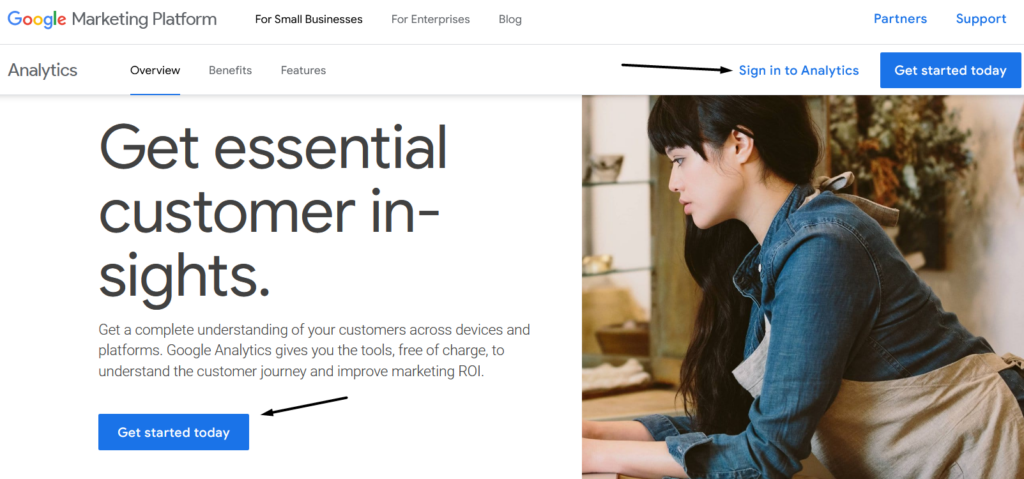
Next, fill in your Account name, choose your data sharing settings, and click Next. I've unchecked mine as they aren't necessary:
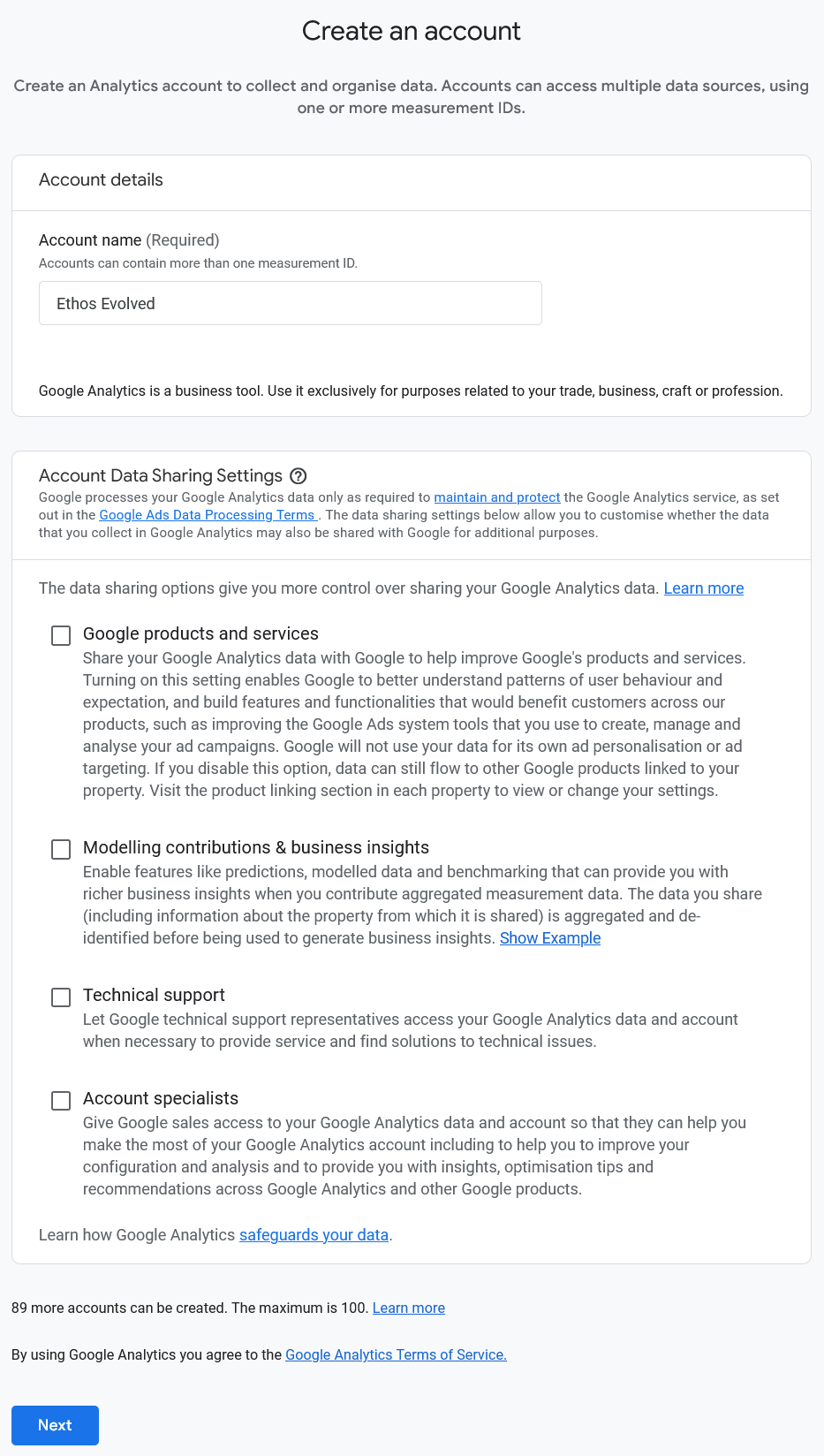
Then fill in your Property name and click Next:
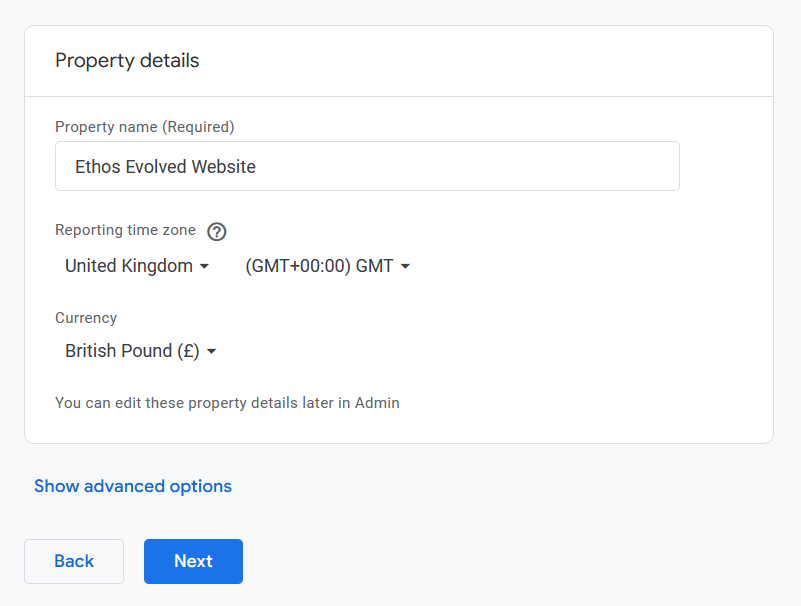
Choose your Industry category and Business size, then click Next:
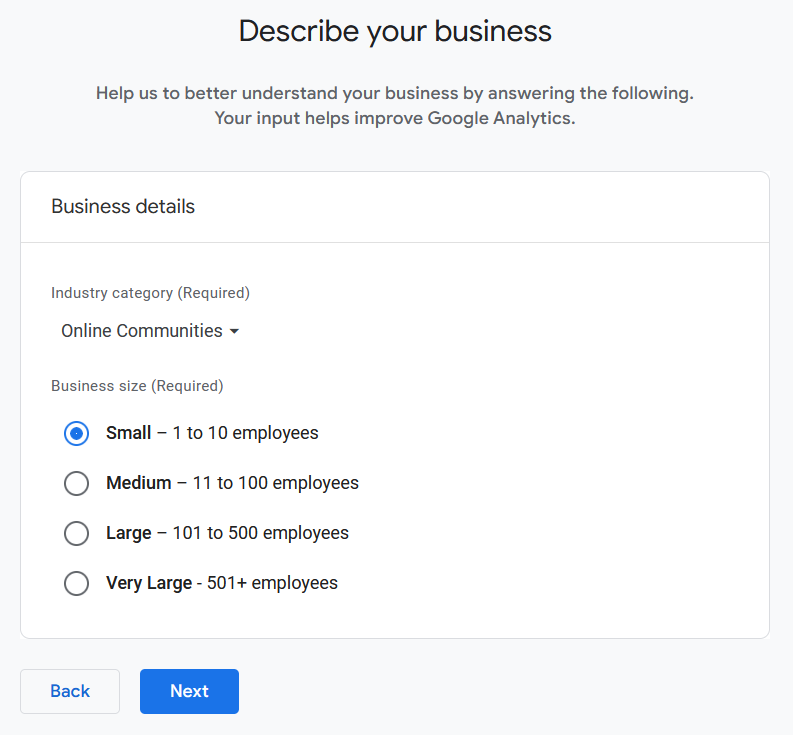
Then click on Web:
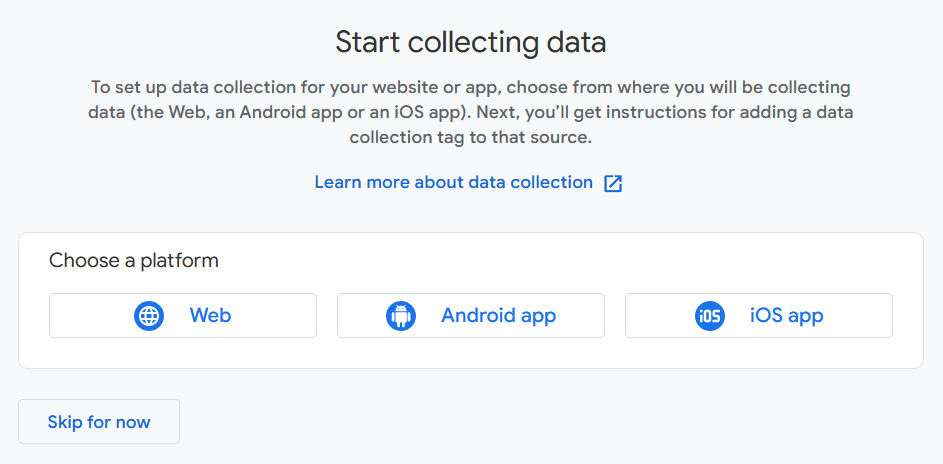
Setting up your web stream allows data to be passed from Wix to Google Analytics.
Add your Wesbite URL and Stream name, then click Create stream:
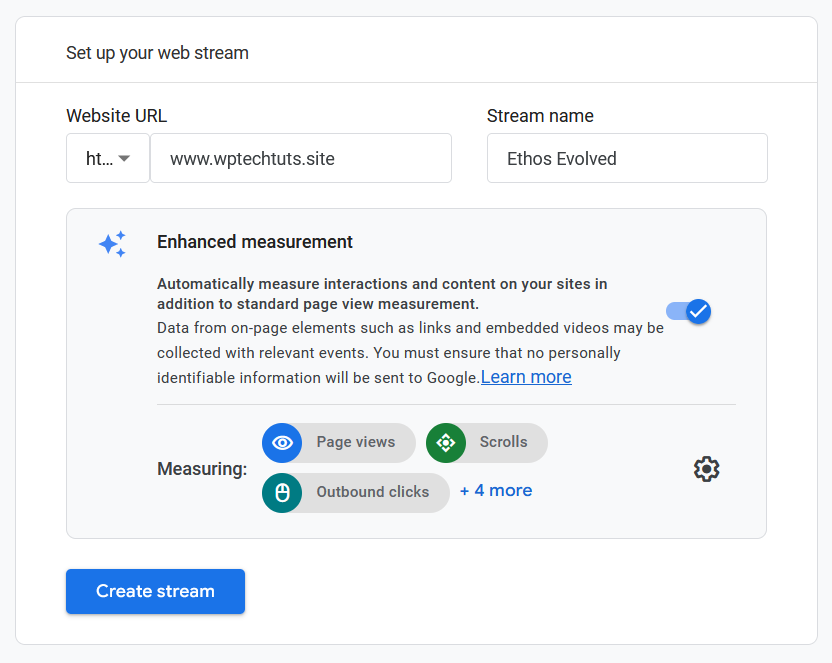
That's it! Now you can move on to the next stage, which is adding your Measurement ID to your Wix account.
2. Add the Google Analytics code to Wix
Continuing from the last step, you'll see your web stream details where you can access your Measurement ID, also known as your Google Analytics tracking ID:
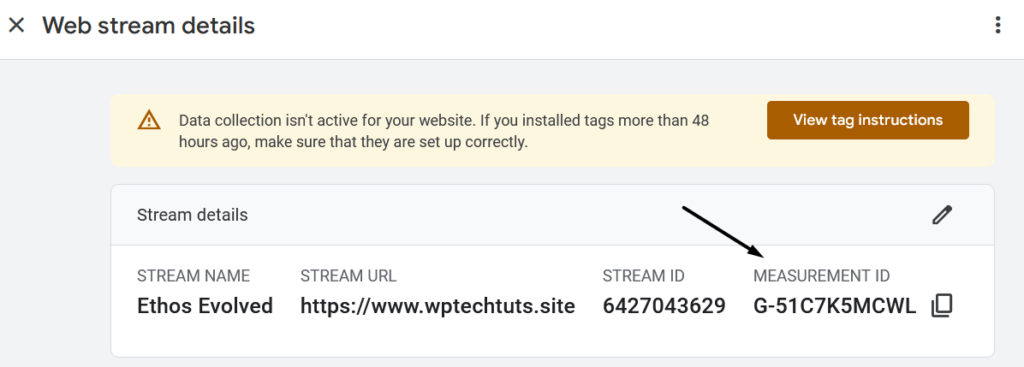
You can also access your Measurement ID from the Home page by clicking on the Gear icon:
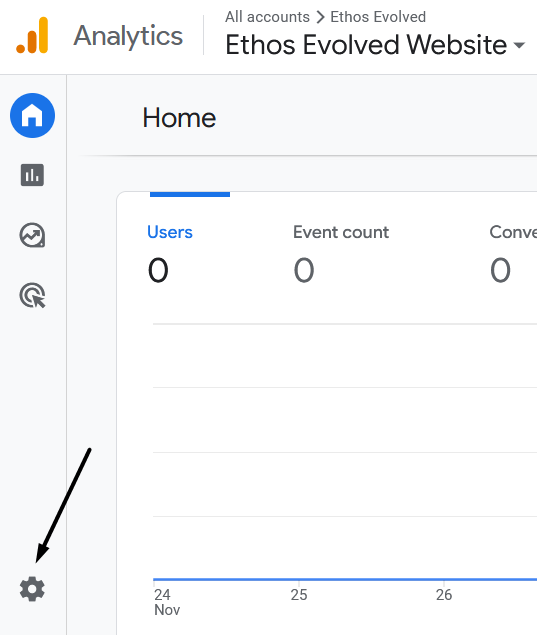
Then Data streams:
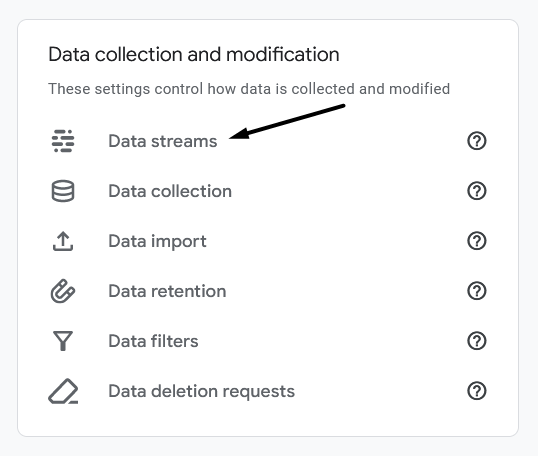
Then select the web stream you created:
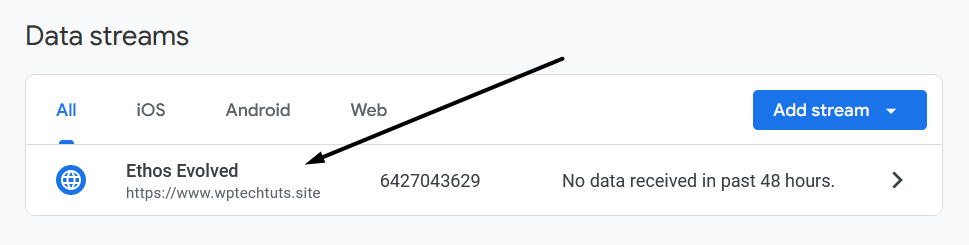
Copy your Measurement ID and head over to your Wix admin panel. On the left sidebar, scroll down, hover over Marketing & SEO, and click on Marketing Integration:
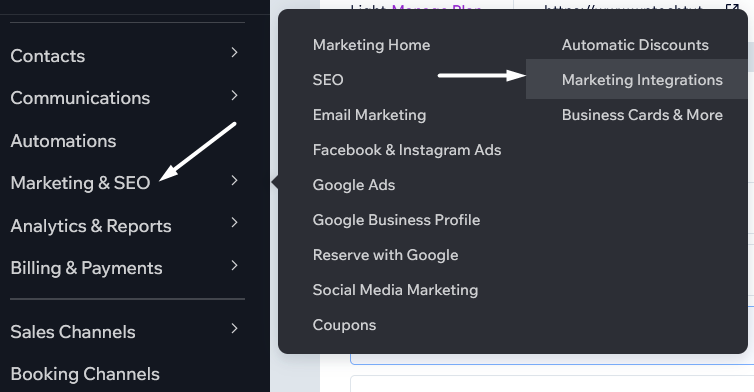
Then choose the Google Analytics integration by clicking on the Connect button:
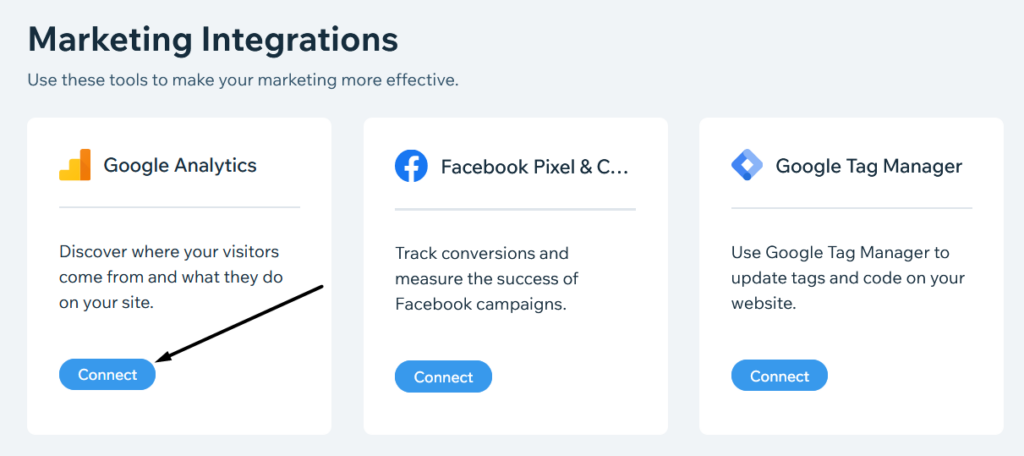
Click on the Add Google Analytics ID button:
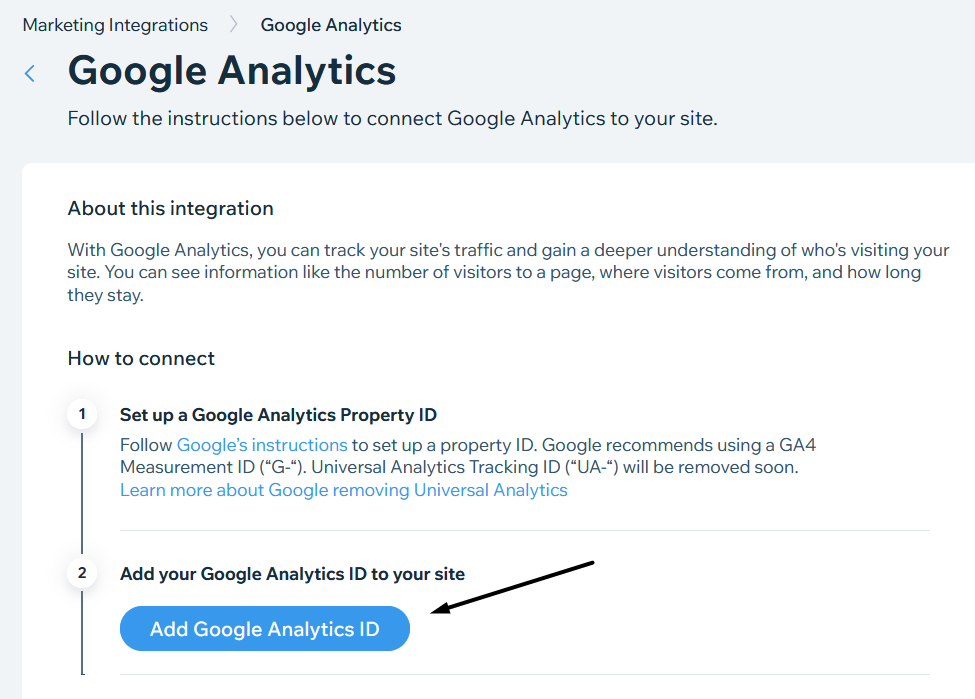
Paste your Measurement ID in the field, check the IP Anonymization box, and click Save:
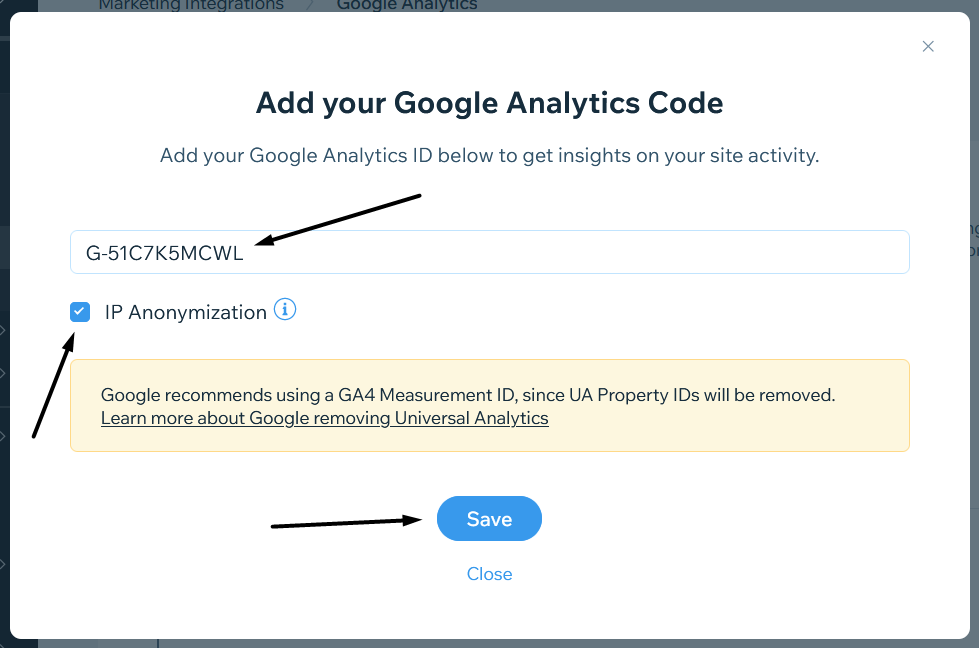
You have now linked Google Analytics to Wix, but it's recommended to check it's working properly.
Let's do that now in the next stage.
3. Confirm the connection between Google Analytics and Wix
Now, it can sometimes take up to 24 hours before you start seeing data in your Google Analytics account, so don't panic if you don't see anything.
If so, come back tomorrow and go through this stage again.
First, you can check by visiting your site in a new browser, and then checking your Real-time reports in GA4:
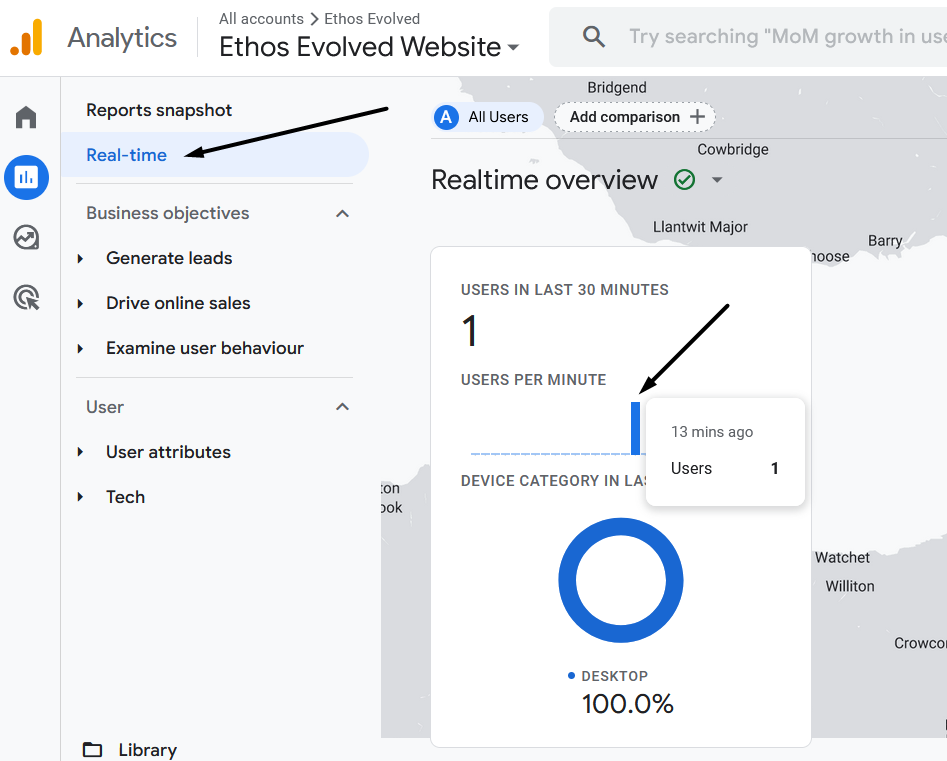
Seeing a user showing in the Realtime report indicates the connection between Wix and GA4 is successful.
Another method to check the connection is working accurately is to check the Debug view.
To do that, you'll need to install a free Chome extension, called Google Analytics Debugger:

Then make sure the Debugger tool is switched on and browse through your Wix website, clicking on multiple pages:
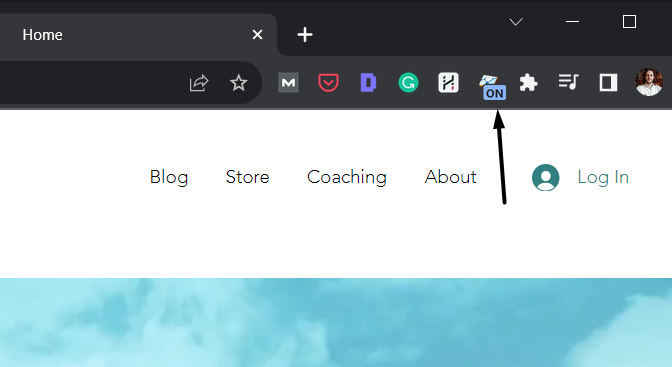
Go to Google Analytics and click on the Gear icon, then DebugView:
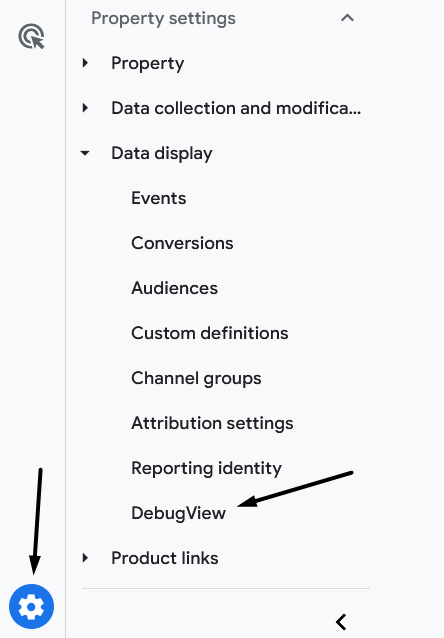
From here, you'll be able to see all the interactions you've made on your site. You can click on these interactions to get more details:
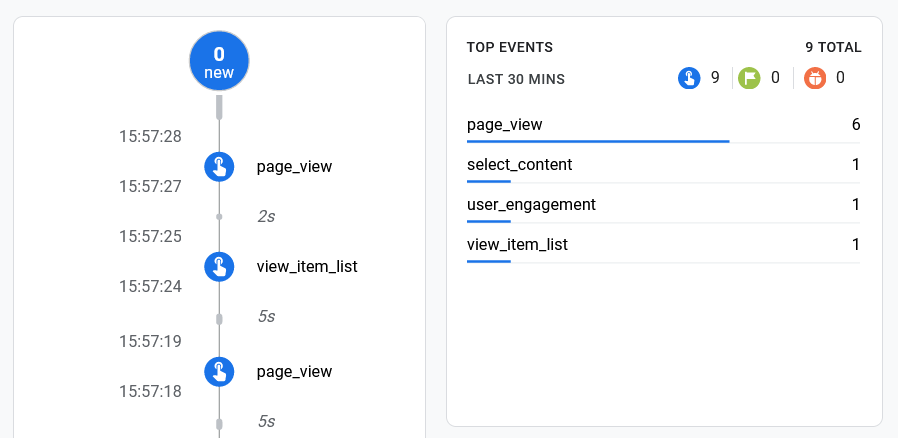
That's it!
The Google Analytics and Wix integration is now complete and you know it's working properly.
Important GA4 Settings for Wix Websites
Next up is entirely optional, but it will improve the way Google Analytics 4 collects data and stores it in your account for Wix websites.
If you want to watch a tutorial for these settings, you can follow along in this video:
Configure enhanced measurement setting
The first setting to change in Google Analytics is to switch off "Page changes based on browser history events":
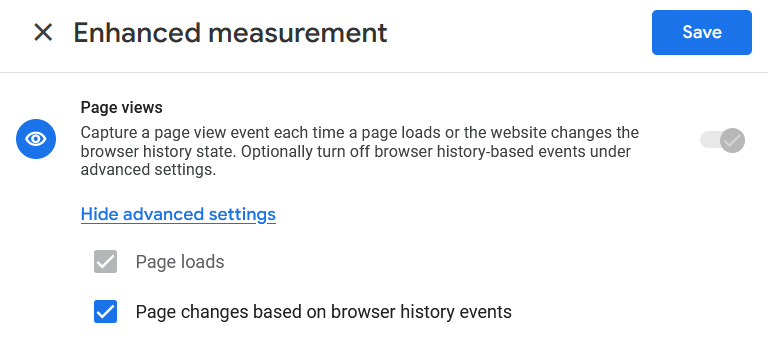
This is because leaving this setting on for Wix websites can create duplicate pageviews which will skew the accuracy of your reports.
To turn it off, go to your web stream and click on the Gear icon Enhanced measurement:
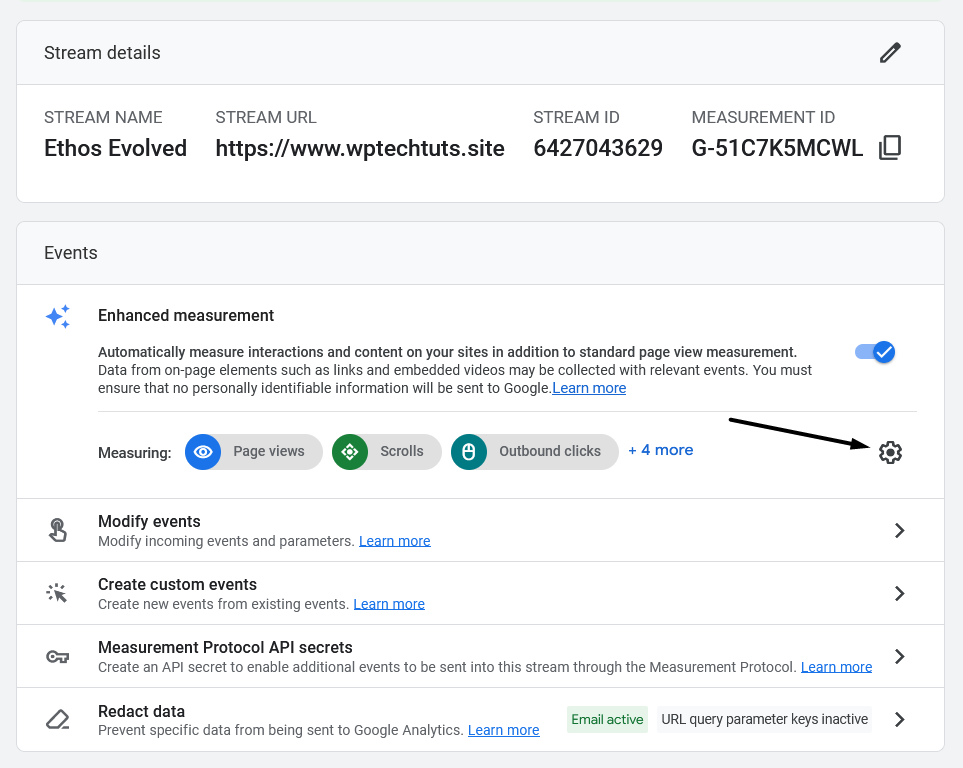
Then click Show advanced settings under Page views:
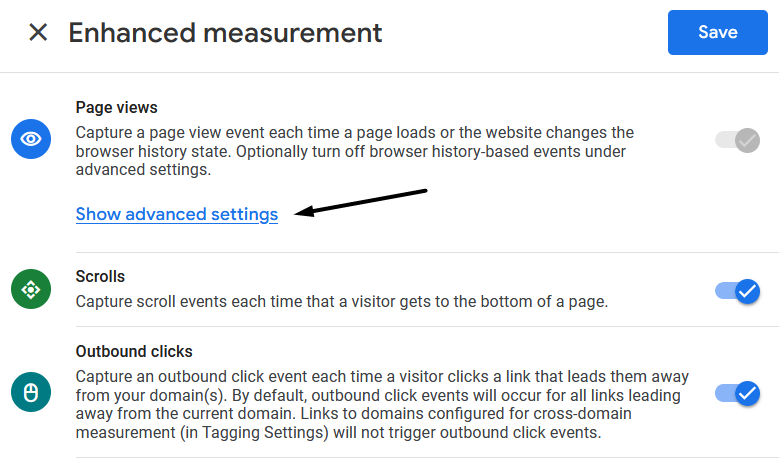
Uncheck the box for Page changes based on browser history events and click Save:
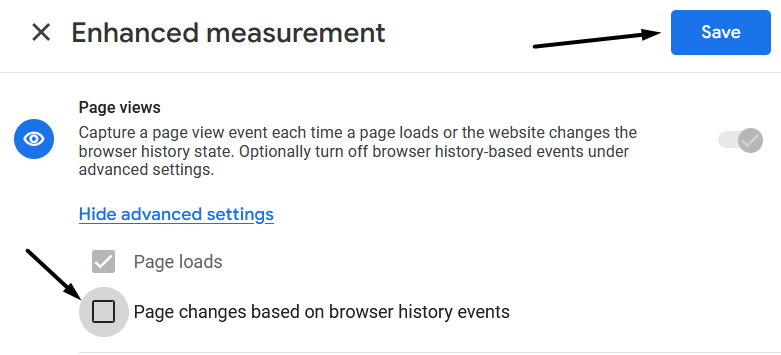
Increase data retention
When you create a new Google Analytics account and property, some data will only be retained for 2 months as default.
To extend this, you'll need to adjust the Event data retention setting.
You can find this setting by clicking the gear icon and navigating to Property settings > Data collection and modification > Data retention.
On this page, change the drop-down from 2 months to 14 months and click Save:
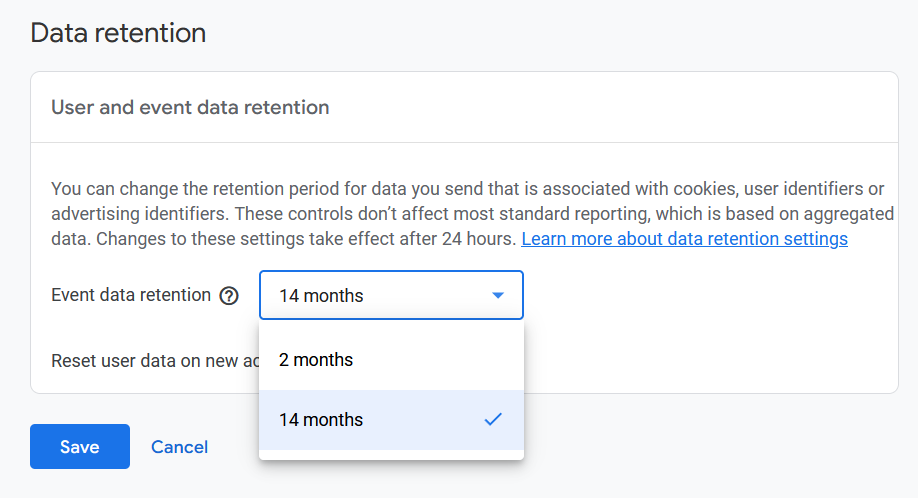
Add custom dimensions
Wix sends parameters that don't show in the main reporting of Google Analytics unless you add them yourself. Therefore, if you want to see this data in your reports, you'll need to add them as custom dimensions.
To add them, go to Property settings > Data display > Custom definitions:
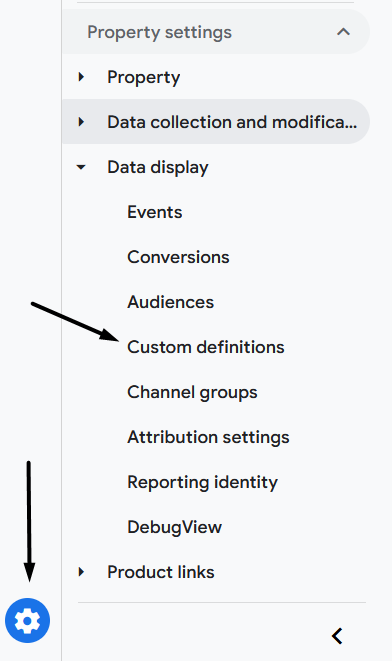
There are three custom dimensions to add:
- Event category
- Event action
- Event label
Click the Create custom dimension button and enter these settings to add the Event category dimension and click Save:
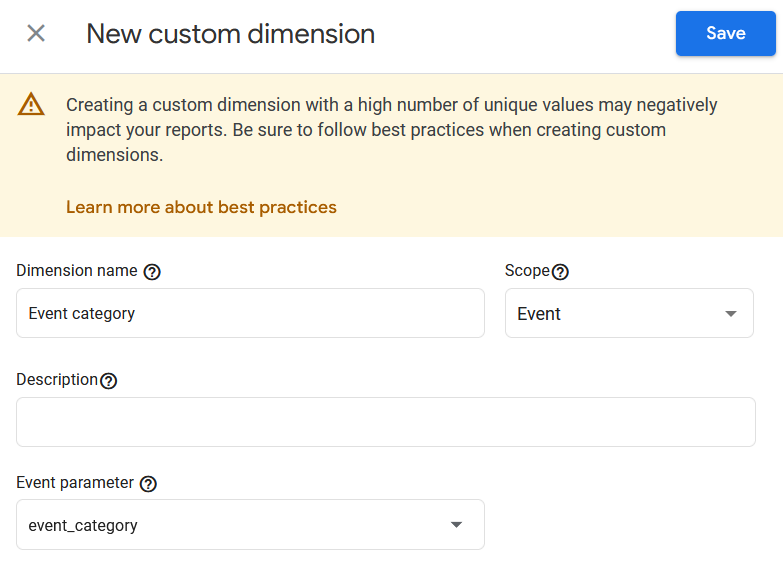
- Dimension name: Event category
- Scope: Event
- Description: Leave blank
- Event parameter: event_category
Repeat this step for all three dimensions, and you're done.
Disable form tracking
The last setting to change in Google Analytics for Wix sites is to disable the default form tracking because it can cause false positives when people submit forms.
Note that this won't stop leads from showing in reports when someone fills out a contact form or lead capture form.
To switch this off, go to your web stream and click on the Gear icon under Enhanced measurement:
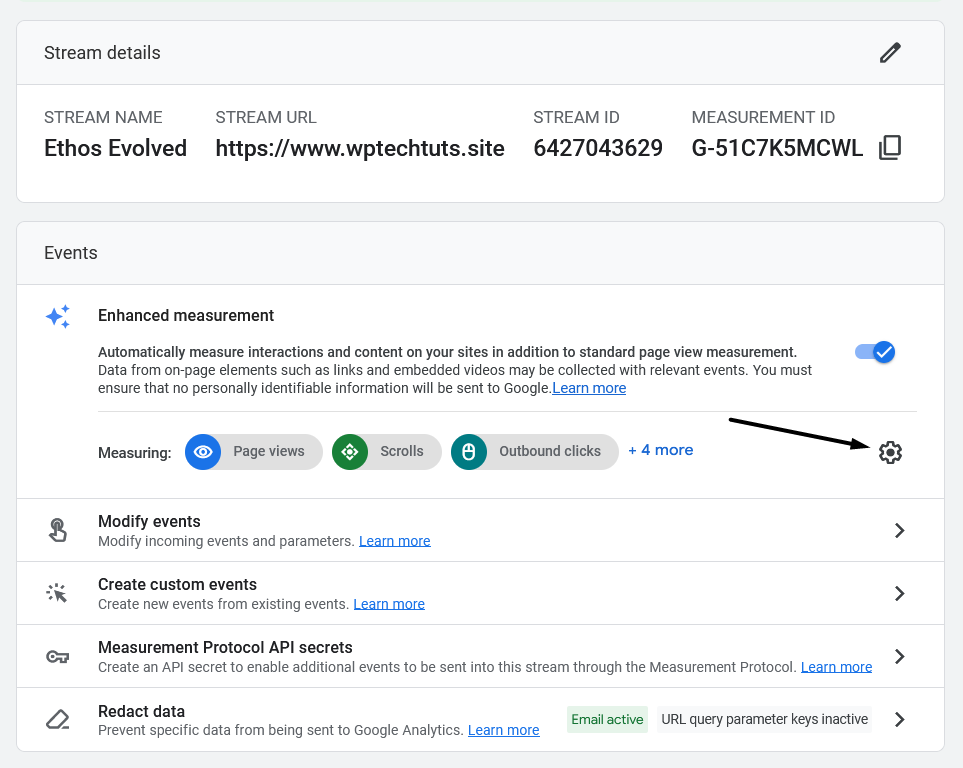
Then switch off the setting called Form interactions:

Another setting you might want to disable is the site search feature as Google Analytics 4 doesn't always record the data when someone searches for something on a Wix website.
Instead, there is a better way to set this up using Google Tag Manager, which you can find a tutorial for here.
Best Google Analytics Reports for Wix
If you're wondering how to use Google Analytics with Wix and better understand user behavior, you'll need to know which reports are the most important to monitor.
Here are a few to look out for and where to find them.
Traffic acquisition
If you want to find out which channels bring in the most website traffic, navigate to Reports > Acquisition > Traffic Acquisition to see a list of the channels your site gets traffic from:
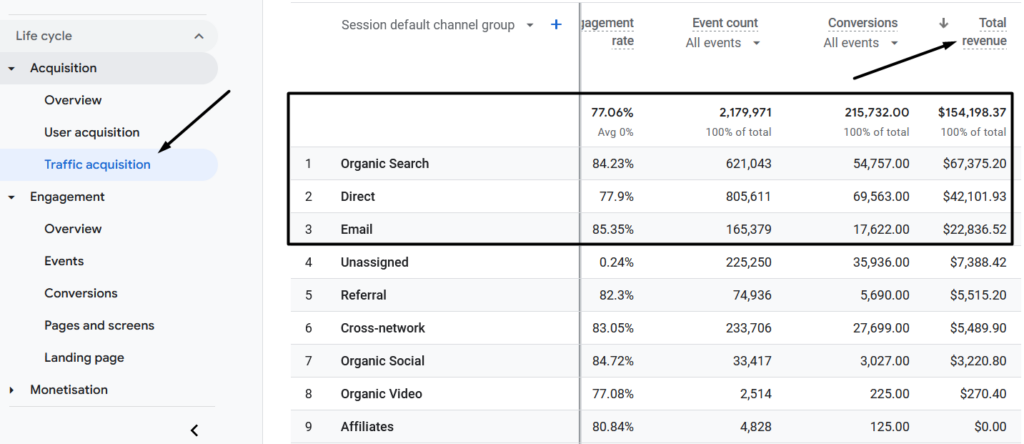
If you run an online store on the Wix platform, you can sort this range by Total revenue to see which traffic sources bring in the most income.
Purchase journey and abandonment rate
To get even more granular data about your e-commerce purchases, the purchase journey tells you where people enter and leave your site at different funnel stages.
You can see this data and the abandonment rates from the Monetization> Purchase journey:
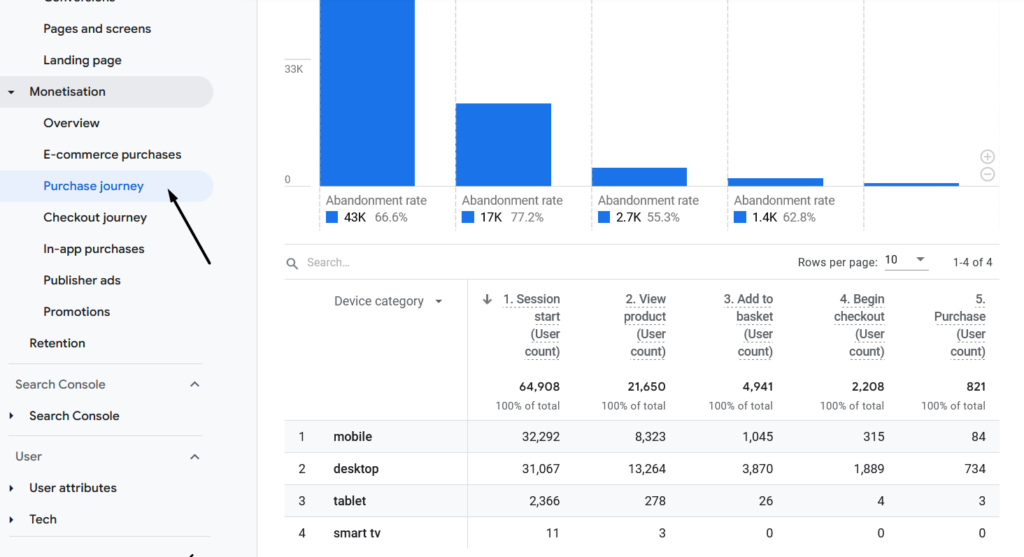
Best-selling products
To see a list of your best-selling products, navigate to Monetization > E-commerce purchases:
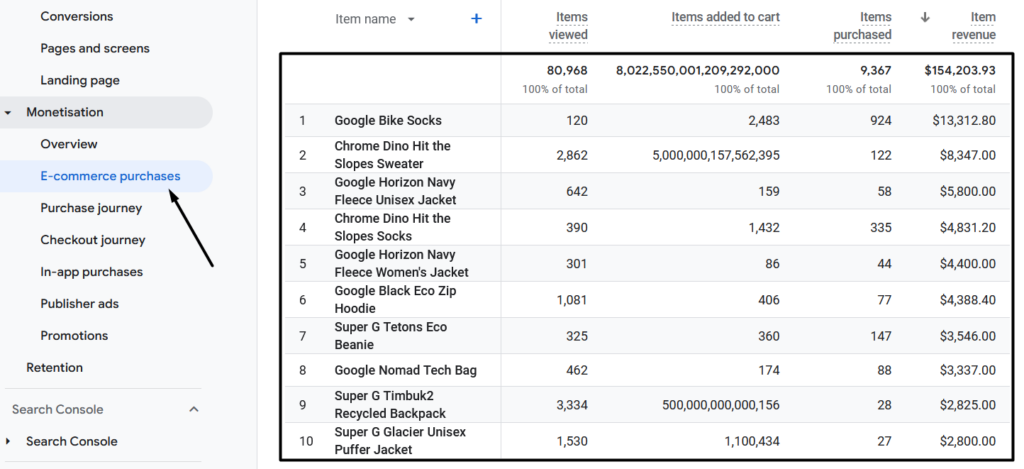
Overall traffic
Keeping track of your overall traffic is highly recommended to achieve consistent growth with your Wix site.
You can find these stats from Acquisition > Overall:
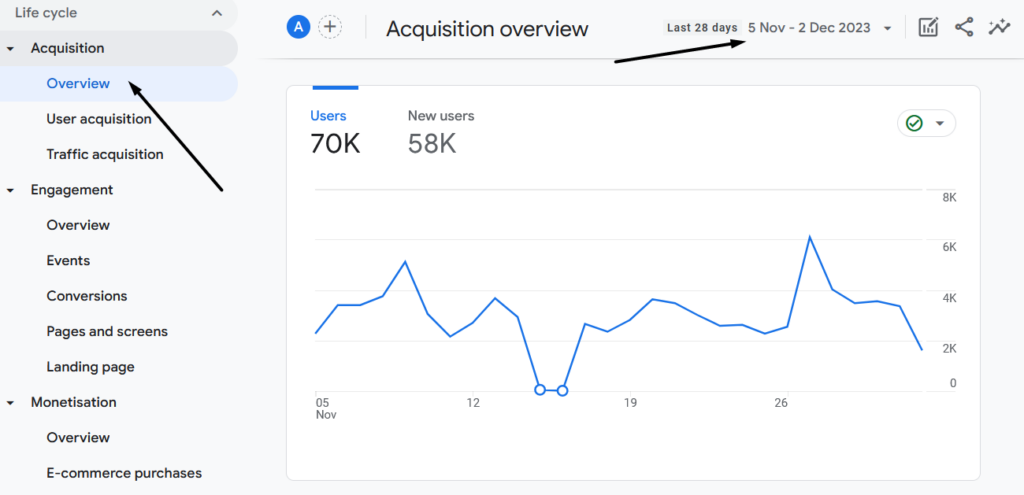
Engagement rate
The engagement rate tells you the average amount of time people are engaging with your site. This engagement metric provides insights into user experience, and it's helpful to find out where engagement is low so you can make improvements.
You can find this by navigating to Engagement > Overview:
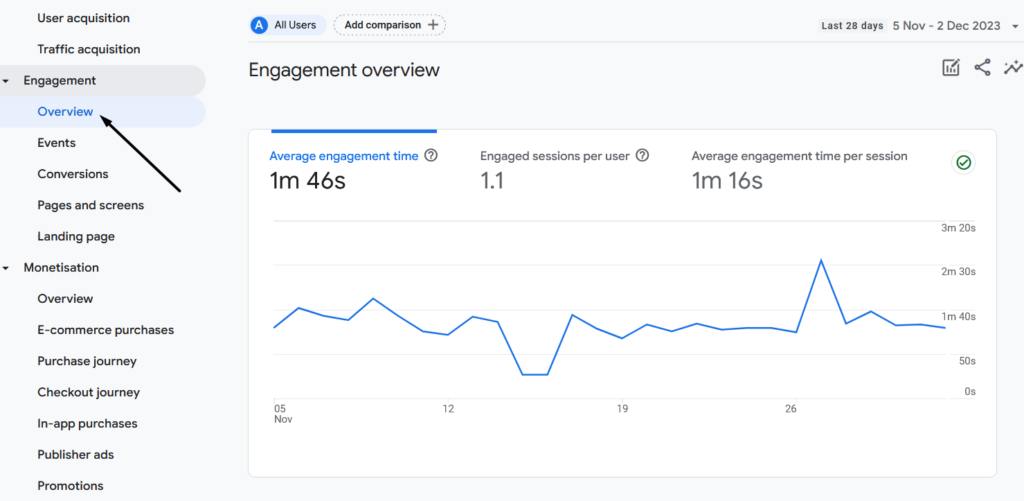
You can also see the engagement time of specific pages under Engagement > Pages and screens:
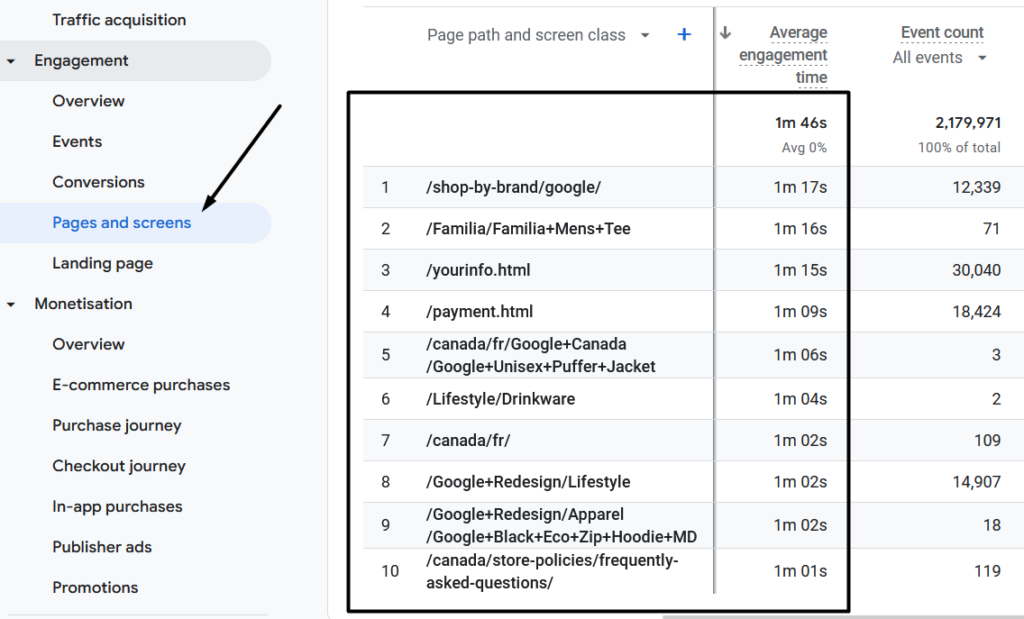
Why Add Google Analytics to Wix?
With every Wix account, you get Wix analytics reports to help you track your website's traffic and how you might make improvements.
For some Wix users, this might be enough. However, Google Analytics provides much more advanced features if you know how to set them up.
Furthermore, you'll lose your Wix analytics data if you ever switch from Wix to another platform. So, it's best to add Google Analytics anyways, just as a precaution.
Conclusion
When you add Google Analytics to Wix, you understand how your site is performing.
Not only that, but it gives you insights into what you can do to make improvements.
Clarity is key for consistent growth, and you achieve both when GA and Wix are connected properly.
What's next? Check out our post on engagement metrics to hack your way to success.
Want to learn step-by-step how I built my Niche Site Empire up to a full-time income?
Yes! I Love to Learn
Learn How I Built My Niche Site Empire to a Full-time Income
- How to Pick the Right Keywords at the START, and avoid the losers
- How to Scale and Outsource 90% of the Work, Allowing Your Empire to GROW Without You
- How to Build a Site That Gets REAL TRAFFIC FROM GOOGLE (every. single. day.)
- Subscribe to the Niche Pursuits Newsletter delivered with value 3X per week
My top recommendations